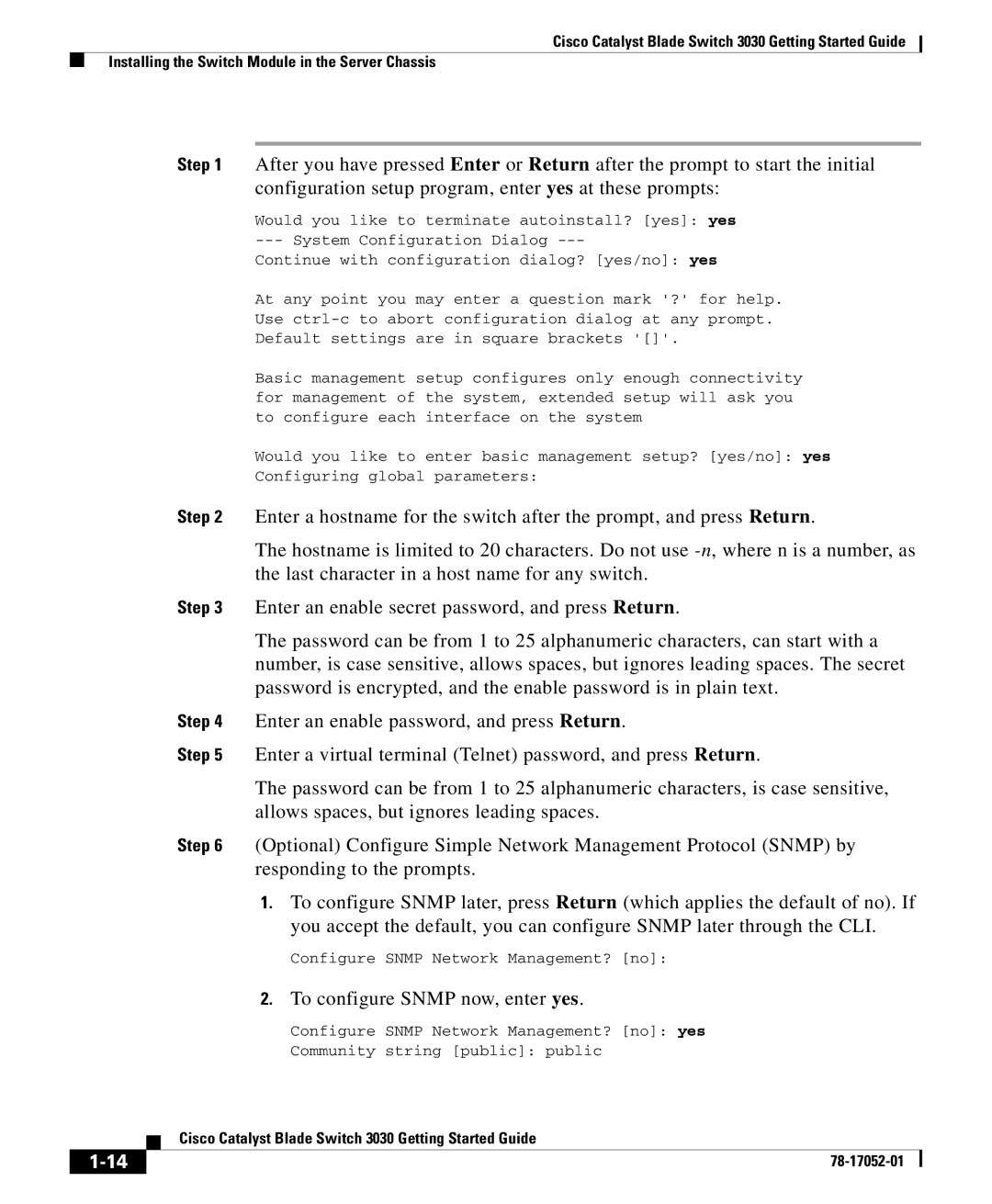Cisco Catalyst Blade Switch 3030 Getting Started Guide
Installing the Switch Module in the Server Chassis
Step 1 After you have pressed Enter or Return after the prompt to start the initial configuration setup program, enter yes at these prompts:
Would you like to terminate autoinstall? [yes]: yes
Continue with configuration dialog? [yes/no]: yes
At any point you may enter a question mark '?' for help.
Use
Default settings are in square brackets '[]'.
Basic management setup configures only enough connectivity for management of the system, extended setup will ask you to configure each interface on the system
Would you like to enter basic management setup? [yes/no]: yes
Configuring global parameters:
Step 2 Enter a hostname for the switch after the prompt, and press Return.
The hostname is limited to 20 characters. Do not use
Step 3 Enter an enable secret password, and press Return.
The password can be from 1 to 25 alphanumeric characters, can start with a number, is case sensitive, allows spaces, but ignores leading spaces. The secret password is encrypted, and the enable password is in plain text.
Step 4 Enter an enable password, and press Return.
Step 5 Enter a virtual terminal (Telnet) password, and press Return.
The password can be from 1 to 25 alphanumeric characters, is case sensitive, allows spaces, but ignores leading spaces.
Step 6 (Optional) Configure Simple Network Management Protocol (SNMP) by responding to the prompts.
1.To configure SNMP later, press Return (which applies the default of no). If you accept the default, you can configure SNMP later through the CLI.
Configure SNMP Network Management? [no]:
2.To configure SNMP now, enter yes.
Configure SNMP Network Management? [no]: yes
Community string [public]: public
| Cisco Catalyst Blade Switch 3030 Getting Started Guide |