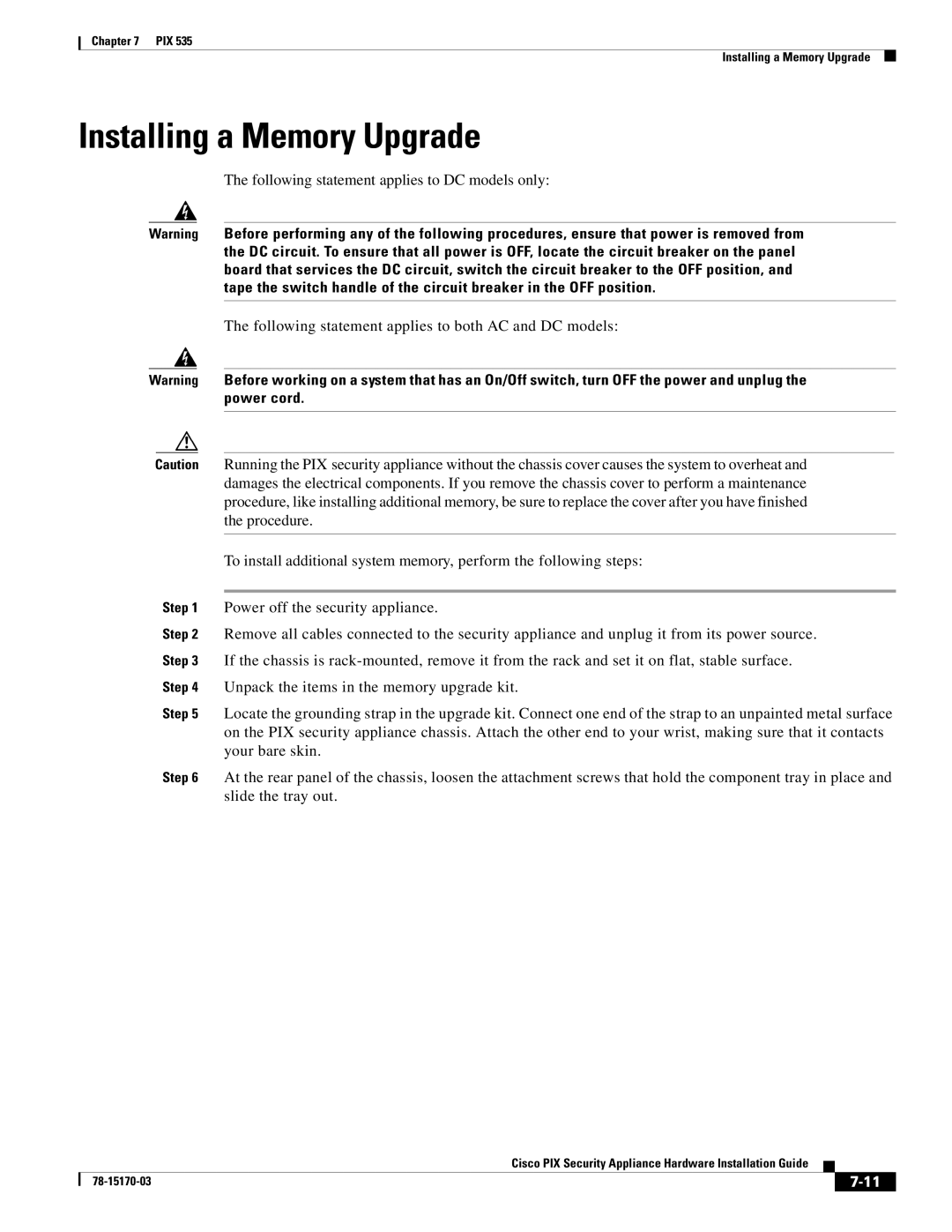Chapter 7 PIX 535
Installing a Memory Upgrade
Installing a Memory Upgrade
The following statement applies to DC models only:
Warning Before performing any of the following procedures, ensure that power is removed from the DC circuit. To ensure that all power is OFF, locate the circuit breaker on the panel board that services the DC circuit, switch the circuit breaker to the OFF position, and tape the switch handle of the circuit breaker in the OFF position.
The following statement applies to both AC and DC models:
Warning Before working on a system that has an On/Off switch, turn OFF the power and unplug the power cord.
Caution Running the PIX security appliance without the chassis cover causes the system to overheat and damages the electrical components. If you remove the chassis cover to perform a maintenance procedure, like installing additional memory, be sure to replace the cover after you have finished the procedure.
To install additional system memory, perform the following steps:
Step 1 Power off the security appliance.
Step 2 Remove all cables connected to the security appliance and unplug it from its power source. Step 3 If the chassis is
Step 5 Locate the grounding strap in the upgrade kit. Connect one end of the strap to an unpainted metal surface on the PIX security appliance chassis. Attach the other end to your wrist, making sure that it contacts your bare skin.
Step 6 At the rear panel of the chassis, loosen the attachment screws that hold the component tray in place and slide the tray out.
Cisco PIX Security Appliance Hardware Installation Guide
|
| ||
|
|