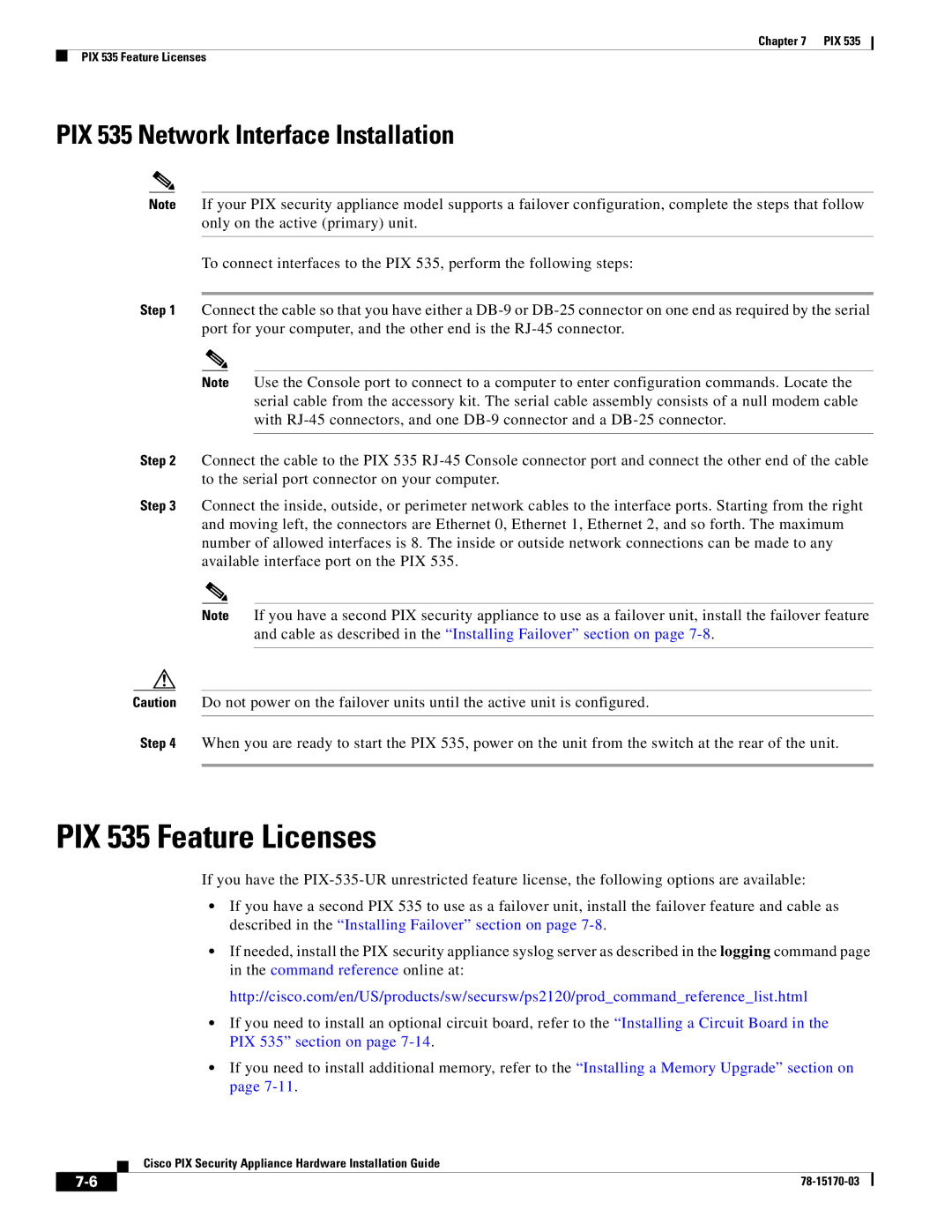Chapter 7 PIX 535
PIX 535 Feature Licenses
PIX 535 Network Interface Installation
Note If your PIX security appliance model supports a failover configuration, complete the steps that follow only on the active (primary) unit.
To connect interfaces to the PIX 535, perform the following steps:
Step 1 Connect the cable so that you have either a
Note Use the Console port to connect to a computer to enter configuration commands. Locate the serial cable from the accessory kit. The serial cable assembly consists of a null modem cable with
Step 2 Connect the cable to the PIX 535
Step 3 Connect the inside, outside, or perimeter network cables to the interface ports. Starting from the right and moving left, the connectors are Ethernet 0, Ethernet 1, Ethernet 2, and so forth. The maximum number of allowed interfaces is 8. The inside or outside network connections can be made to any available interface port on the PIX 535.
Note If you have a second PIX security appliance to use as a failover unit, install the failover feature and cable as described in the “Installing Failover” section on page
Caution Do not power on the failover units until the active unit is configured.
Step 4 When you are ready to start the PIX 535, power on the unit from the switch at the rear of the unit.
PIX 535 Feature Licenses
If you have the
•If you have a second PIX 535 to use as a failover unit, install the failover feature and cable as described in the “Installing Failover” section on page
•If needed, install the PIX security appliance syslog server as described in the logging command page in the command reference online at:
http://cisco.com/en/US/products/sw/secursw/ps2120/prod_command_reference_list.html
•If you need to install an optional circuit board, refer to the “Installing a Circuit Board in the PIX 535” section on page
•If you need to install additional memory, refer to the “Installing a Memory Upgrade” section on page
Cisco PIX Security Appliance Hardware Installation Guide
| ||
|