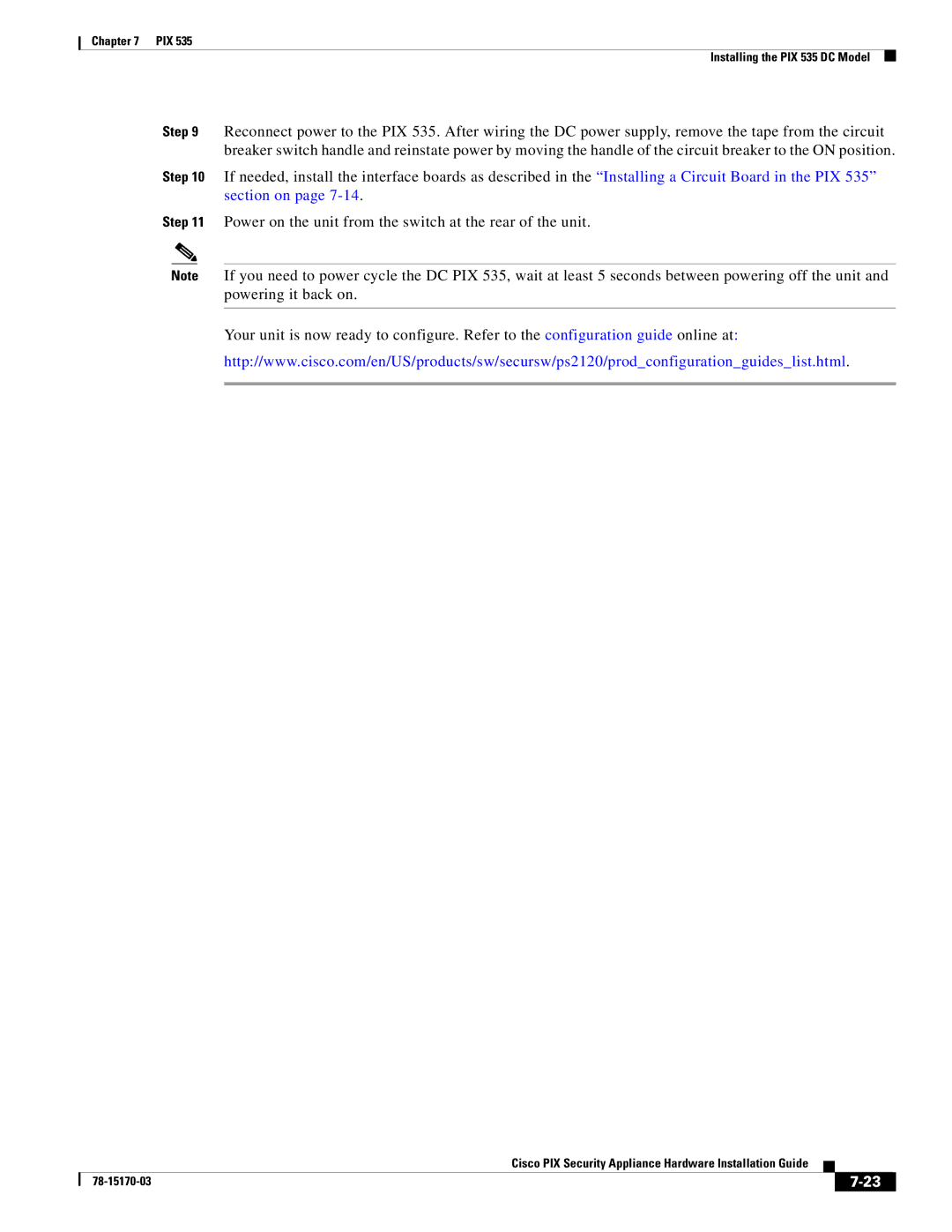Chapter 7 PIX 535
Installing the PIX 535 DC Model
Step 9 Reconnect power to the PIX 535. After wiring the DC power supply, remove the tape from the circuit breaker switch handle and reinstate power by moving the handle of the circuit breaker to the ON position.
Step 10 If needed, install the interface boards as described in the “Installing a Circuit Board in the PIX 535” section on page
Step 11 Power on the unit from the switch at the rear of the unit.
Note If you need to power cycle the DC PIX 535, wait at least 5 seconds between powering off the unit and powering it back on.
Your unit is now ready to configure. Refer to the configuration guide online at:
http://www.cisco.com/en/US/products/sw/secursw/ps2120/prod_configuration_guides_list.html.
Cisco PIX Security Appliance Hardware Installation Guide
|
| ||
|
|