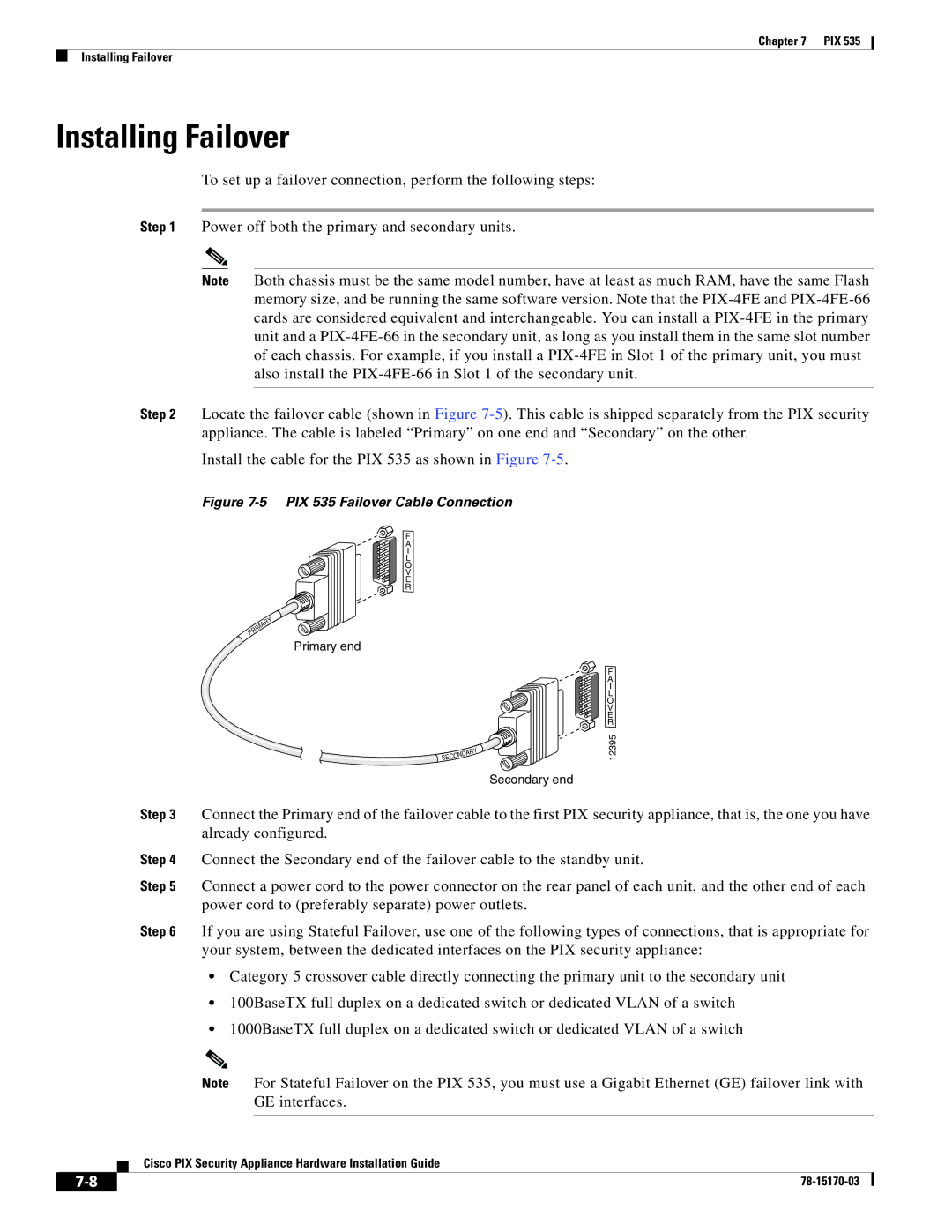Chapter 7 PIX 535
Installing Failover
Installing Failover
To set up a failover connection, perform the following steps:
Step 1 Power off both the primary and secondary units.
Note Both chassis must be the same model number, have at least as much RAM, have the same Flash memory size, and be running the same software version. Note that the
Step 2 Locate the failover cable (shown in Figure
Install the cable for the PIX 535 as shown in Figure
Figure 7-5 PIX 535 Failover Cable Connection
F
A
I
L
O
V
E
R
Y
R
A
IM
R
P
Primary end
|
| RY |
| DA | |
ON |
| |
SEC |
|
|
Secondary end
F A I L O V E R
12395
Step 3 Connect the Primary end of the failover cable to the first PIX security appliance, that is, the one you have already configured.
Step 4 Connect the Secondary end of the failover cable to the standby unit.
Step 5 Connect a power cord to the power connector on the rear panel of each unit, and the other end of each power cord to (preferably separate) power outlets.
Step 6 If you are using Stateful Failover, use one of the following types of connections, that is appropriate for your system, between the dedicated interfaces on the PIX security appliance:
•Category 5 crossover cable directly connecting the primary unit to the secondary unit
•100BaseTX full duplex on a dedicated switch or dedicated VLAN of a switch
•1000BaseTX full duplex on a dedicated switch or dedicated VLAN of a switch
Note For Stateful Failover on the PIX 535, you must use a Gigabit Ethernet (GE) failover link with GE interfaces.
Cisco PIX Security Appliance Hardware Installation Guide
| ||
|