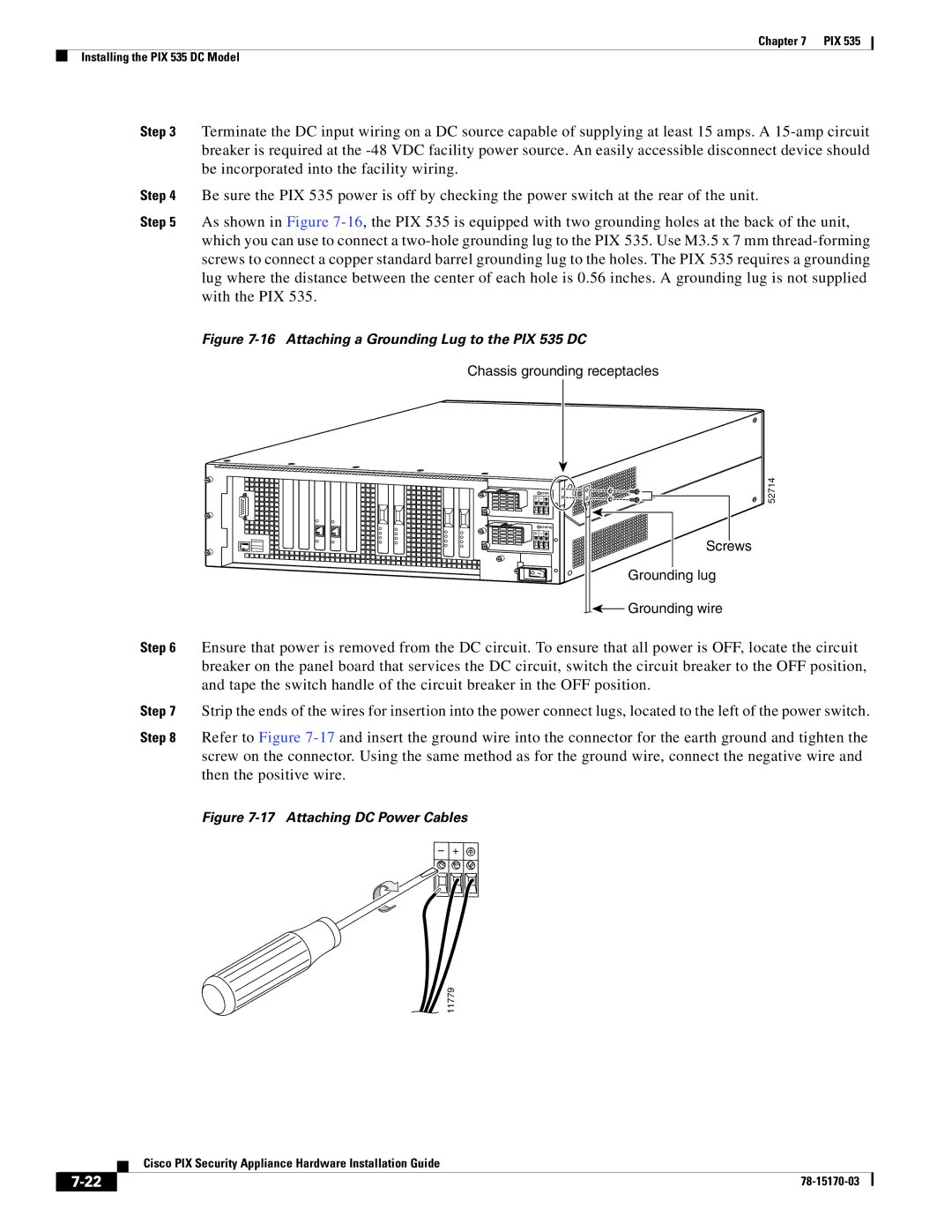Chapter 7 PIX 535
Installing the PIX 535 DC Model
Step 3 Terminate the DC input wiring on a DC source capable of supplying at least 15 amps. A
Step 4 Be sure the PIX 535 power is off by checking the power switch at the rear of the unit.
Step 5 As shown in Figure
Figure 7-16 Attaching a Grounding Lug to the PIX 535 DC
Chassis grounding receptacles
| STATUS |
Ð | + |
| STATUS |
Ð | + |
Screws
Grounding lug
![]()
![]() Grounding wire
Grounding wire
52714
Step 6 Ensure that power is removed from the DC circuit. To ensure that all power is OFF, locate the circuit breaker on the panel board that services the DC circuit, switch the circuit breaker to the OFF position, and tape the switch handle of the circuit breaker in the OFF position.
Step 7 Strip the ends of the wires for insertion into the power connect lugs, located to the left of the power switch.
Step 8 Refer to Figure
Figure 7-17 Attaching DC Power Cables
– +
11779
Cisco PIX Security Appliance Hardware Installation Guide
| ||
|