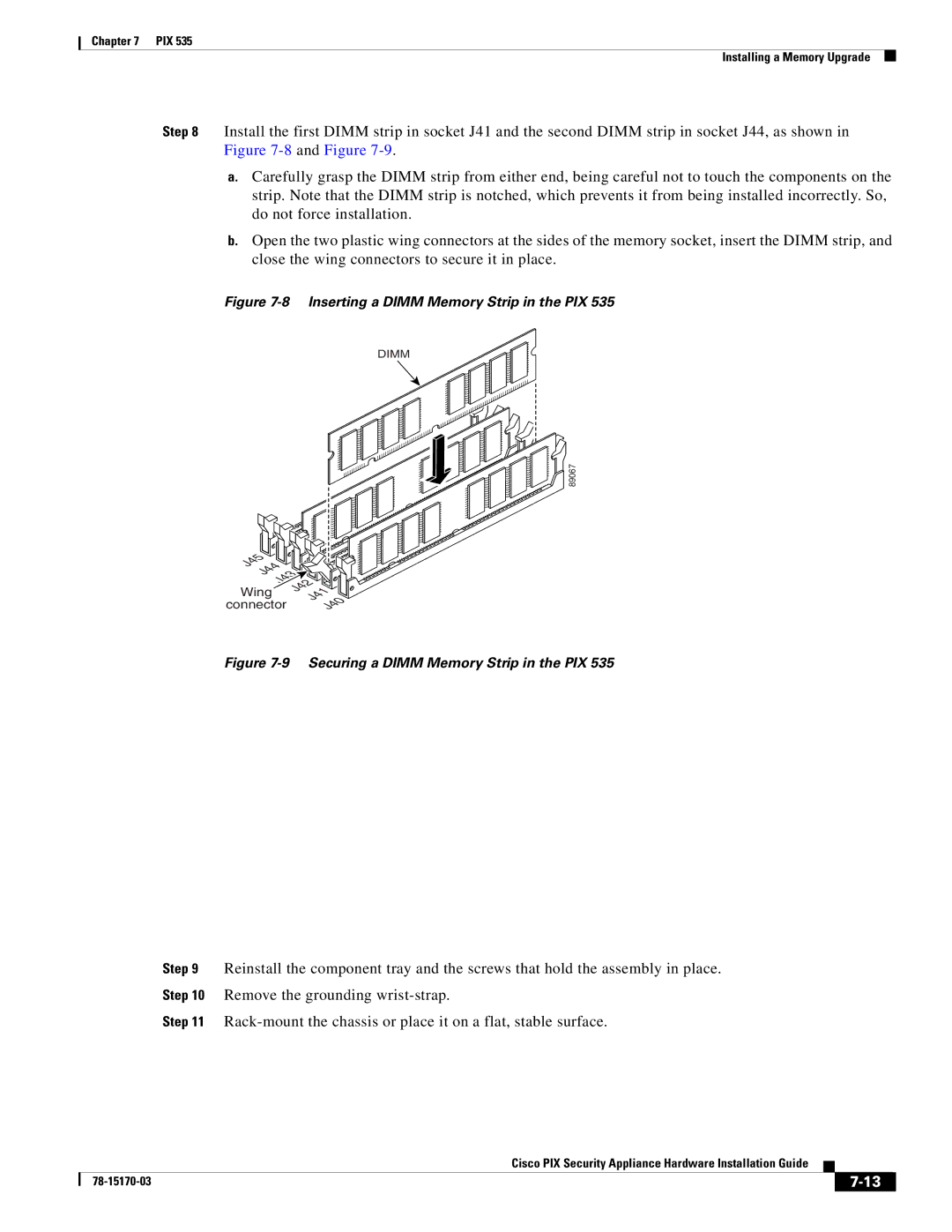Chapter 7 PIX 535
Installing a Memory Upgrade
Step 8 Install the first DIMM strip in socket J41 and the second DIMM strip in socket J44, as shown in Figure
a.Carefully grasp the DIMM strip from either end, being careful not to touch the components on the strip. Note that the DIMM strip is notched, which prevents it from being installed incorrectly. So, do not force installation.
b.Open the two plastic wing connectors at the sides of the memory socket, insert the DIMM strip, and close the wing connectors to secure it in place.
Figure 7-8 Inserting a DIMM Memory Strip in the PIX 535
DIMM
89067 |
J45 |
| |
J44 |
| |
J43 | ||
Wing | J42 | |
J41 | ||
connector | ||
J40 | ||
| ||
Figure 7-9 Securing a DIMM Memory Strip in the PIX 535
Step 9 Reinstall the component tray and the screws that hold the assembly in place.
Step 10 Remove the grounding
Step 11
Cisco PIX Security Appliance Hardware Installation Guide
|
| ||
|
|