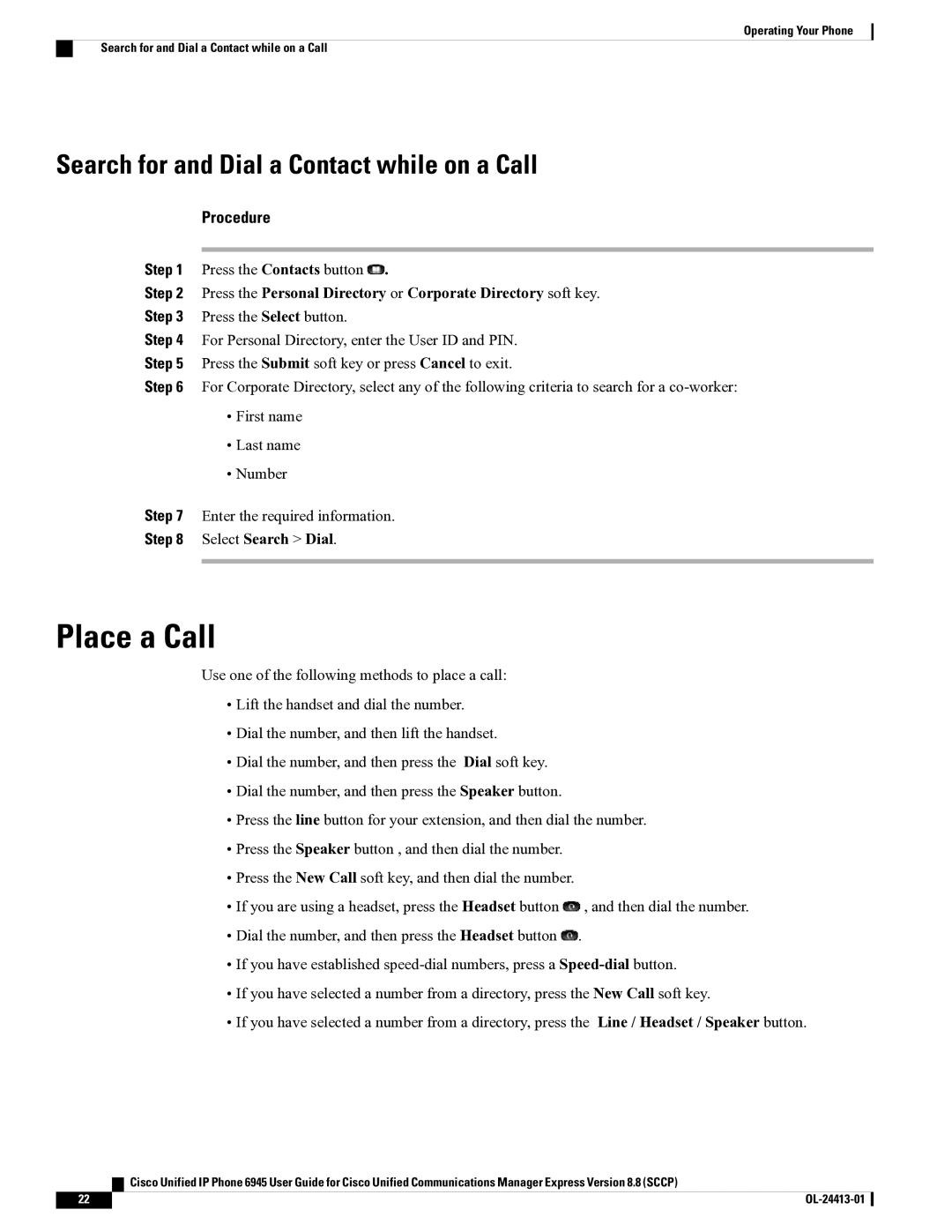Operating Your Phone
Search for and Dial a Contact while on a Call
Search for and Dial a Contact while on a Call
Procedure
Step 1 Press the Contacts button ![]() .
.
Step 2 Press the Personal Directory or Corporate Directory soft key.
Step 3 Press the Select button.
Step 4 For Personal Directory, enter the User ID and PIN.
Step 5 Press the Submit soft key or press Cancel to exit.
Step 6 For Corporate Directory, select any of the following criteria to search for a
•First name
•Last name
•Number
Step 7 Enter the required information.
Step 8 Select Search > Dial.
Place a Call
Use one of the following methods to place a call:
•Lift the handset and dial the number.
•Dial the number, and then lift the handset.
•Dial the number, and then press the Dial soft key.
•Dial the number, and then press the Speaker button.
•Press the line button for your extension, and then dial the number.
•Press the Speaker button , and then dial the number.
•Press the New Call soft key, and then dial the number.
•If you are using a headset, press the Headset button ![]() , and then dial the number.
, and then dial the number.
•Dial the number, and then press the Headset button ![]() .
.
•If you have established
•If you have selected a number from a directory, press the New Call soft key.
•If you have selected a number from a directory, press the Line / Headset / Speaker button.
Cisco Unified IP Phone 6945 User Guide for Cisco Unified Communications Manager Express Version 8.8 (SCCP)
22 |