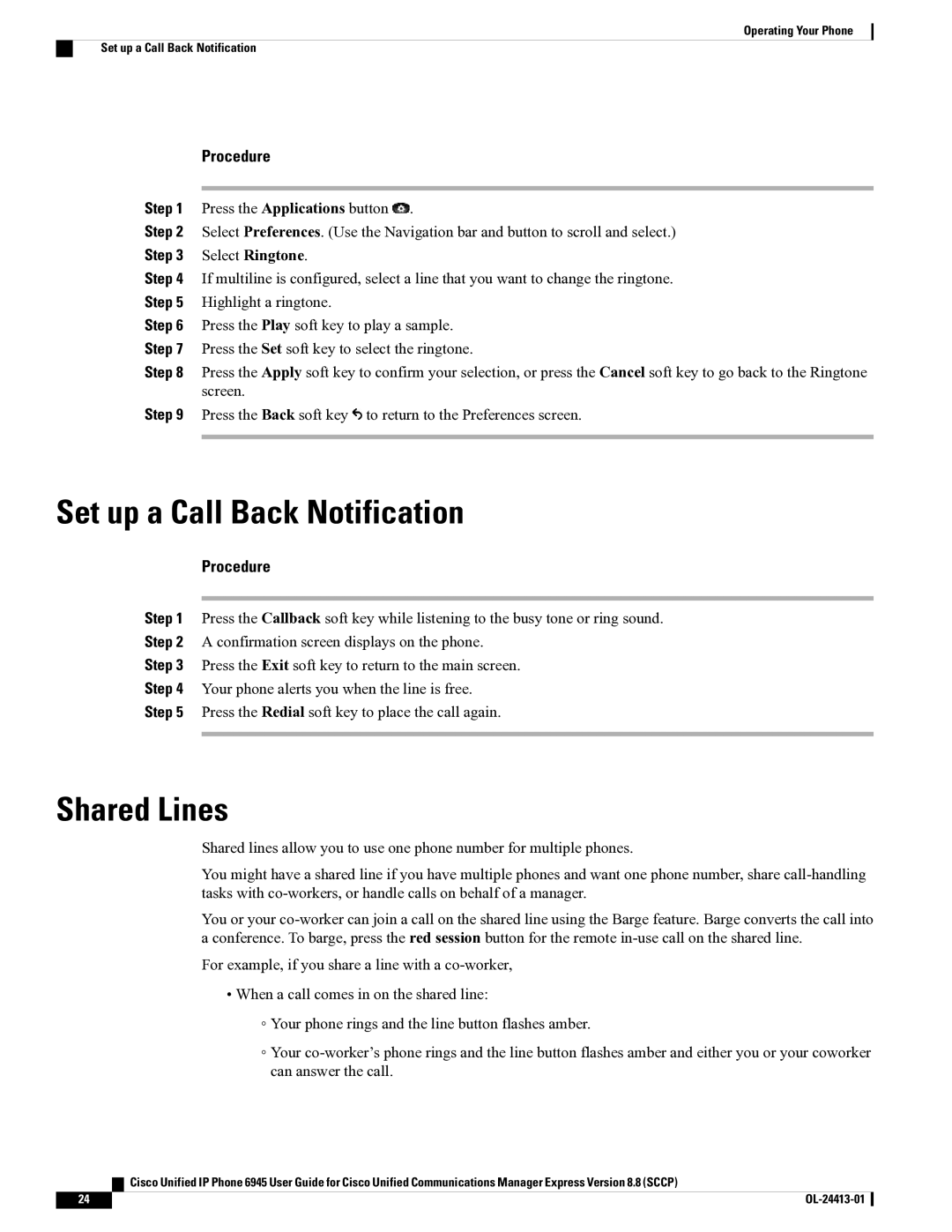Operating Your Phone
Set up a Call Back Notification
Procedure
Step 1 Press the Applications button ![]() .
.
Step 2 Select Preferences. (Use the Navigation bar and button to scroll and select.)
Step 3 Select Ringtone.
Step 4 If multiline is configured, select a line that you want to change the ringtone.
Step 5 Highlight a ringtone.
Step 6 Press the Play soft key to play a sample.
Step 7 Press the Set soft key to select the ringtone.
Step 8 Press the Apply soft key to confirm your selection, or press the Cancel soft key to go back to the Ringtone screen.
Step 9 Press the Back soft key ![]() to return to the Preferences screen.
to return to the Preferences screen.
Set up a Call Back Notification
Procedure
Step 1 Press the Callback soft key while listening to the busy tone or ring sound.
Step 2 A confirmation screen displays on the phone.
Step 3 Press the Exit soft key to return to the main screen.
Step 4 Your phone alerts you when the line is free.
Step 5 Press the Redial soft key to place the call again.
Shared Lines
Shared lines allow you to use one phone number for multiple phones.
You might have a shared line if you have multiple phones and want one phone number, share
You or your
For example, if you share a line with a
•When a call comes in on the shared line:
◦Your phone rings and the line button flashes amber.
◦Your
Cisco Unified IP Phone 6945 User Guide for Cisco Unified Communications Manager Express Version 8.8 (SCCP)
24 |