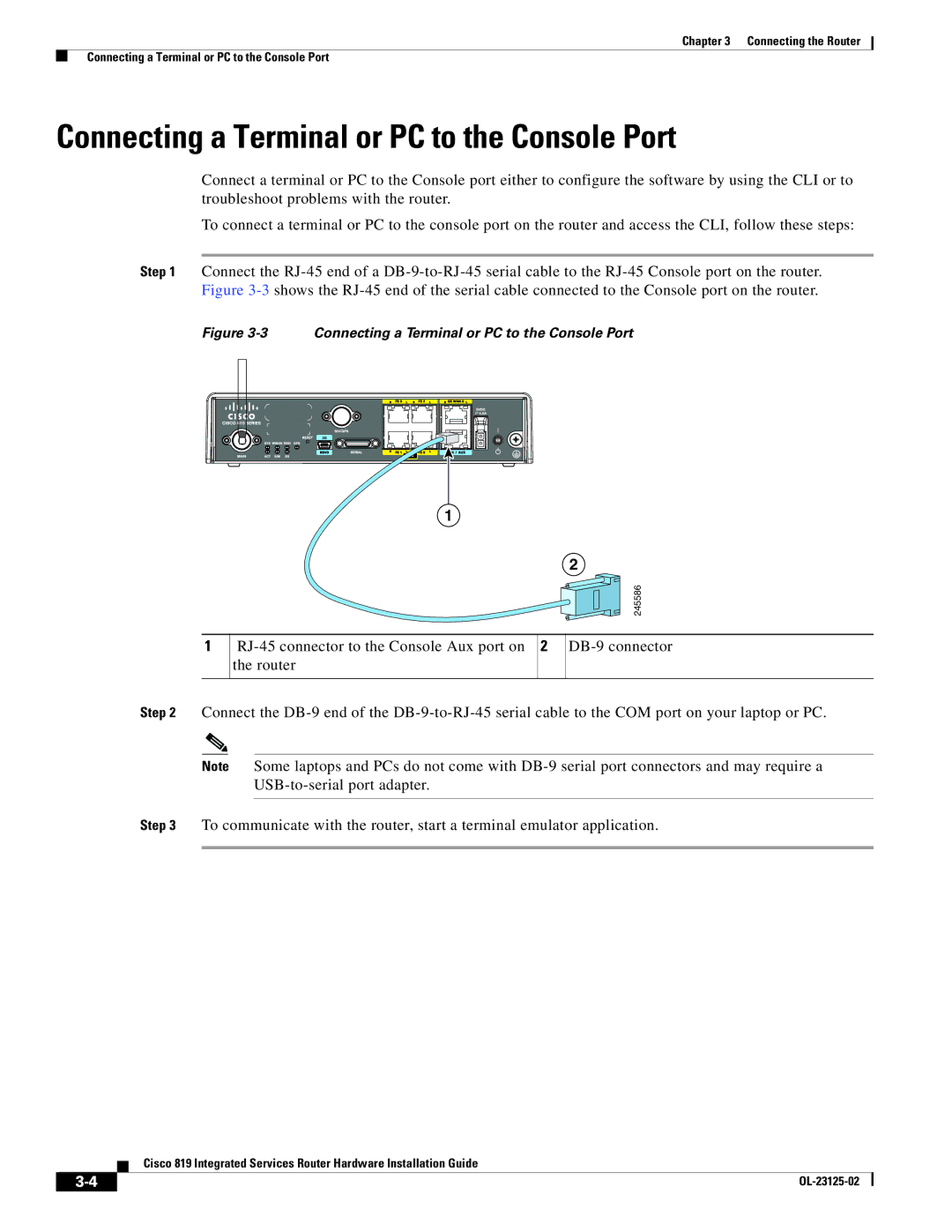Chapter 3 Connecting the Router
Connecting a Terminal or PC to the Console Port
Connecting a Terminal or PC to the Console Port
Connect a terminal or PC to the Console port either to configure the software by using the CLI or to troubleshoot problems with the router.
To connect a terminal or PC to the console port on the router and access the CLI, follow these steps:
Step 1 Connect the
Figure 3-3 Connecting a Terminal or PC to the Console Port
1
1
2 ![]()
![]()
![]() 245586
245586
Step 2 Connect the
Note Some laptops and PCs do not come with
Step 3 To communicate with the router, start a terminal emulator application.
Cisco 819 Integrated Services Router Hardware Installation Guide
|
| |
|