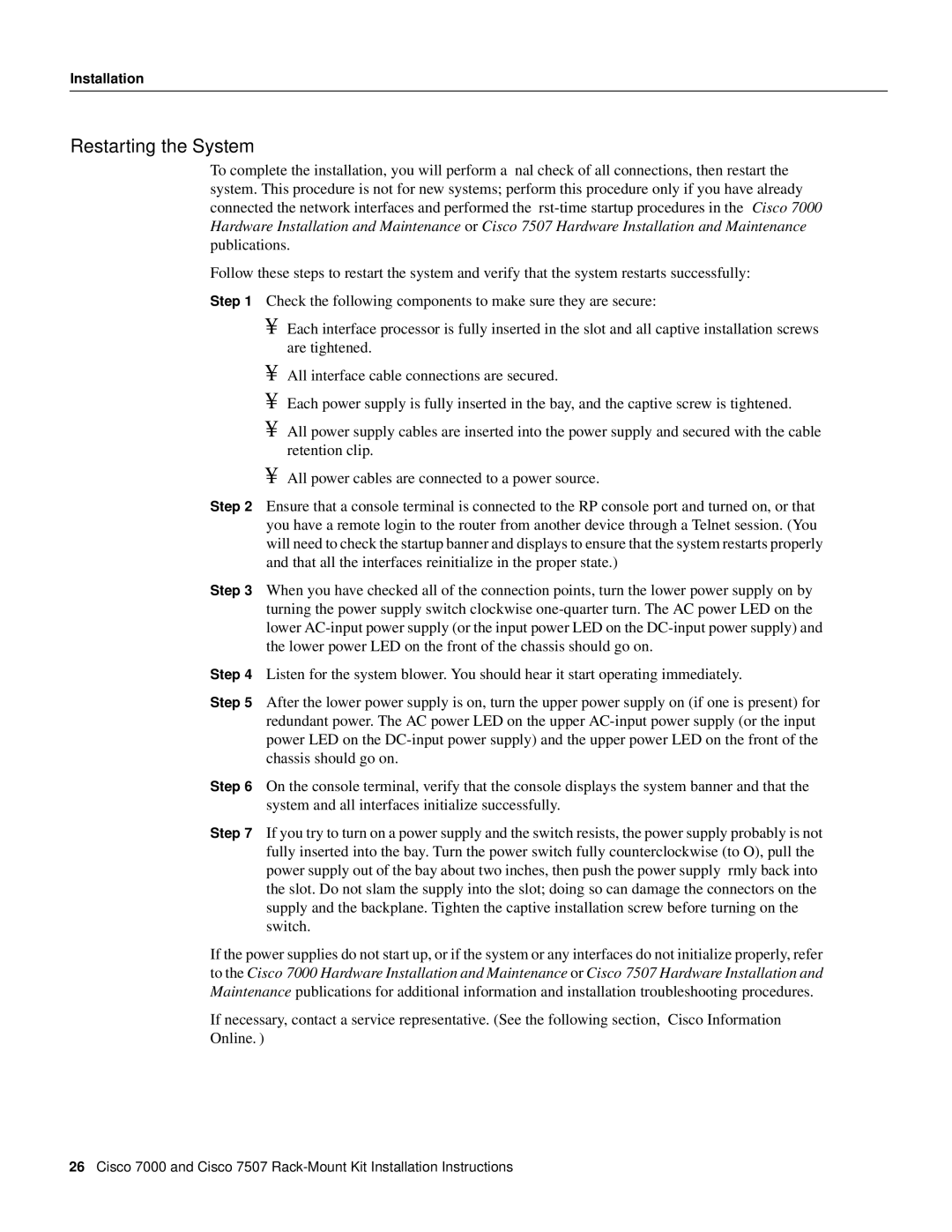Installation
Restarting the System
To complete the installation, you will perform a final check of all connections, then restart the system. This procedure is not for new systems; perform this procedure only if you have already connected the network interfaces and performed the
Follow these steps to restart the system and verify that the system restarts successfully:
Step 1 Check the following components to make sure they are secure:
•Each interface processor is fully inserted in the slot and all captive installation screws are tightened.
•All interface cable connections are secured.
•Each power supply is fully inserted in the bay, and the captive screw is tightened.
•All power supply cables are inserted into the power supply and secured with the cable retention clip.
•All power cables are connected to a power source.
Step 2 Ensure that a console terminal is connected to the RP console port and turned on, or that you have a remote login to the router from another device through a Telnet session. (You will need to check the startup banner and displays to ensure that the system restarts properly and that all the interfaces reinitialize in the proper state.)
Step 3 When you have checked all of the connection points, turn the lower power supply on by turning the power supply switch clockwise
Step 4 Listen for the system blower. You should hear it start operating immediately.
Step 5 After the lower power supply is on, turn the upper power supply on (if one is present) for redundant power. The AC power LED on the upper
Step 6 On the console terminal, verify that the console displays the system banner and that the system and all interfaces initialize successfully.
Step 7 If you try to turn on a power supply and the switch resists, the power supply probably is not fully inserted into the bay. Turn the power switch fully counterclockwise (to O), pull the power supply out of the bay about two inches, then push the power supply firmly back into the slot. Do not slam the supply into the slot; doing so can damage the connectors on the supply and the backplane. Tighten the captive installation screw before turning on the switch.
If the power supplies do not start up, or if the system or any interfaces do not initialize properly, refer to the Cisco 7000 Hardware Installation and Maintenance or Cisco 7507 Hardware Installation and Maintenance publications for additional information and installation troubleshooting procedures.
If necessary, contact a service representative. (See the following section, “Cisco Information Online.”)
26Cisco 7000 and Cisco 7507