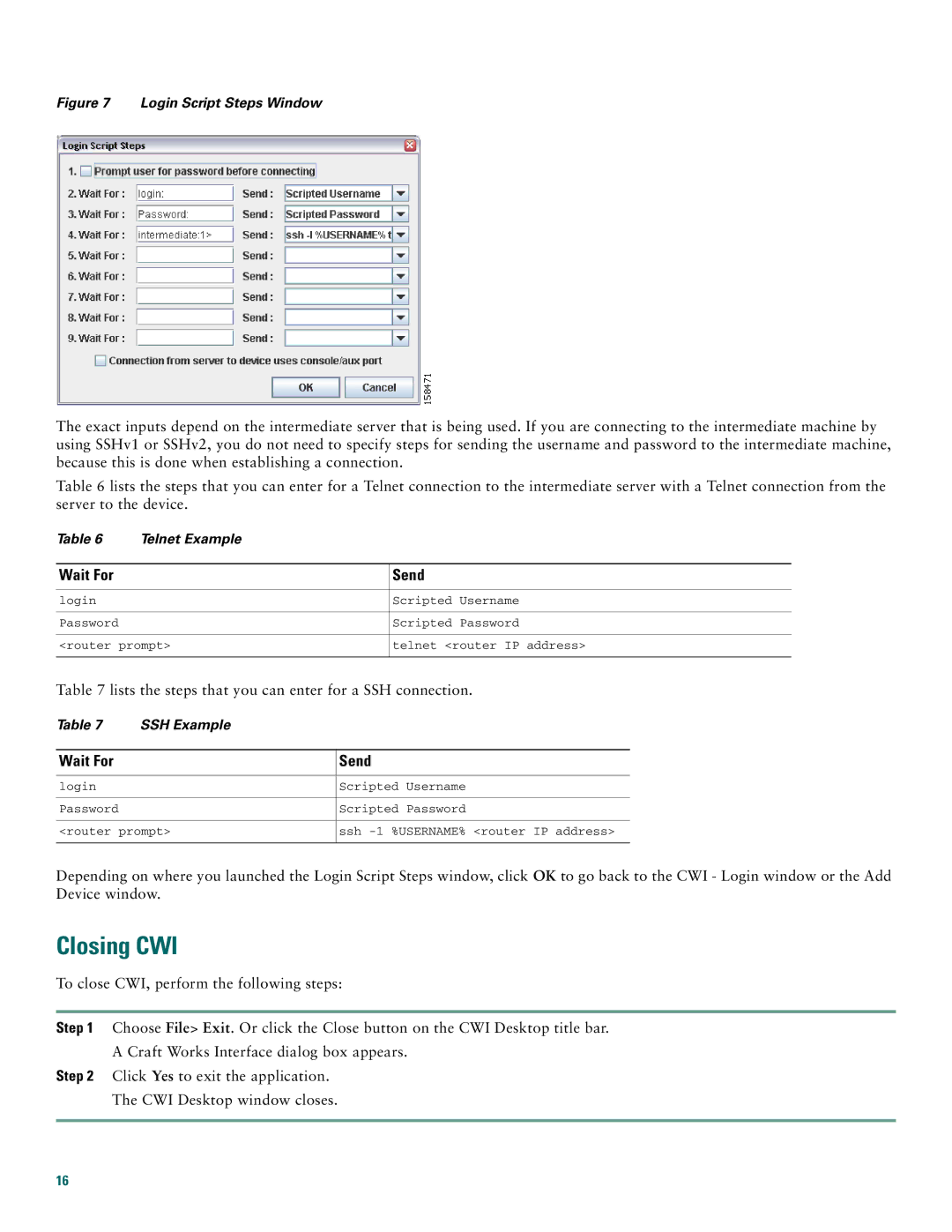Figure 7 Login Script Steps Window
The exact inputs depend on the intermediate server that is being used. If you are connecting to the intermediate machine by using SSHv1 or SSHv2, you do not need to specify steps for sending the username and password to the intermediate machine, because this is done when establishing a connection.
Table 6 lists the steps that you can enter for a Telnet connection to the intermediate server with a Telnet connection from the server to the device.
Table 6 Telnet Example
Wait For | Send |
|
|
login | Scripted Username |
|
|
Password | Scripted Password |
|
|
<router prompt> | telnet <router IP address> |
|
|
Table 7 lists the steps that you can enter for a SSH connection.
Table 7 SSH Example
Wait For | Send |
|
|
login | Scripted Username |
|
|
Password | Scripted Password |
|
|
<router prompt> | ssh |
|
|
Depending on where you launched the Login Script Steps window, click OK to go back to the CWI - Login window or the Add Device window.
Closing CWI
To close CWI, perform the following steps:
Step 1 Choose File> Exit. Or click the Close button on the CWI Desktop title bar.
A Craft Works Interface dialog box appears.
Step 2 Click Yes to exit the application.
The CWI Desktop window closes.
16