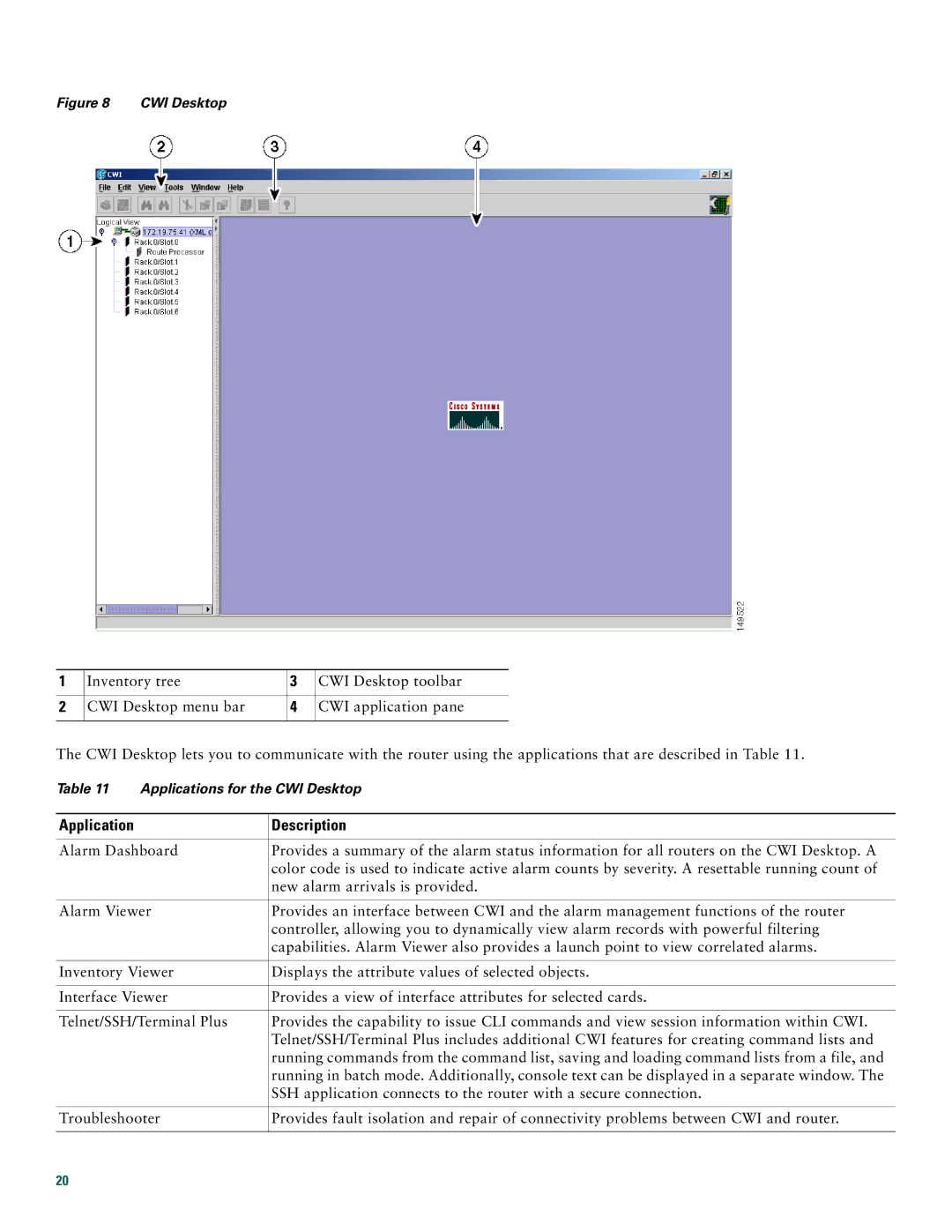Figure 8 CWI Desktop
1 | Inventory tree | 3 | CWI Desktop toolbar |
|
|
|
|
2 | CWI Desktop menu bar | 4 | CWI application pane |
|
|
|
|
The CWI Desktop lets you to communicate with the router using the applications that are described in Table 11.
Table 11 Applications for the CWI Desktop
Application | Description |
|
|
Alarm Dashboard | Provides a summary of the alarm status information for all routers on the CWI Desktop. A |
| color code is used to indicate active alarm counts by severity. A resettable running count of |
| new alarm arrivals is provided. |
|
|
Alarm Viewer | Provides an interface between CWI and the alarm management functions of the router |
| controller, allowing you to dynamically view alarm records with powerful filtering |
| capabilities. Alarm Viewer also provides a launch point to view correlated alarms. |
|
|
Inventory Viewer | Displays the attribute values of selected objects. |
|
|
Interface Viewer | Provides a view of interface attributes for selected cards. |
|
|
Telnet/SSH/Terminal Plus | Provides the capability to issue CLI commands and view session information within CWI. |
| Telnet/SSH/Terminal Plus includes additional CWI features for creating command lists and |
| running commands from the command list, saving and loading command lists from a file, and |
| running in batch mode. Additionally, console text can be displayed in a separate window. The |
| SSH application connects to the router with a secure connection. |
|
|
Troubleshooter | Provides fault isolation and repair of connectivity problems between CWI and router. |
|
|
20