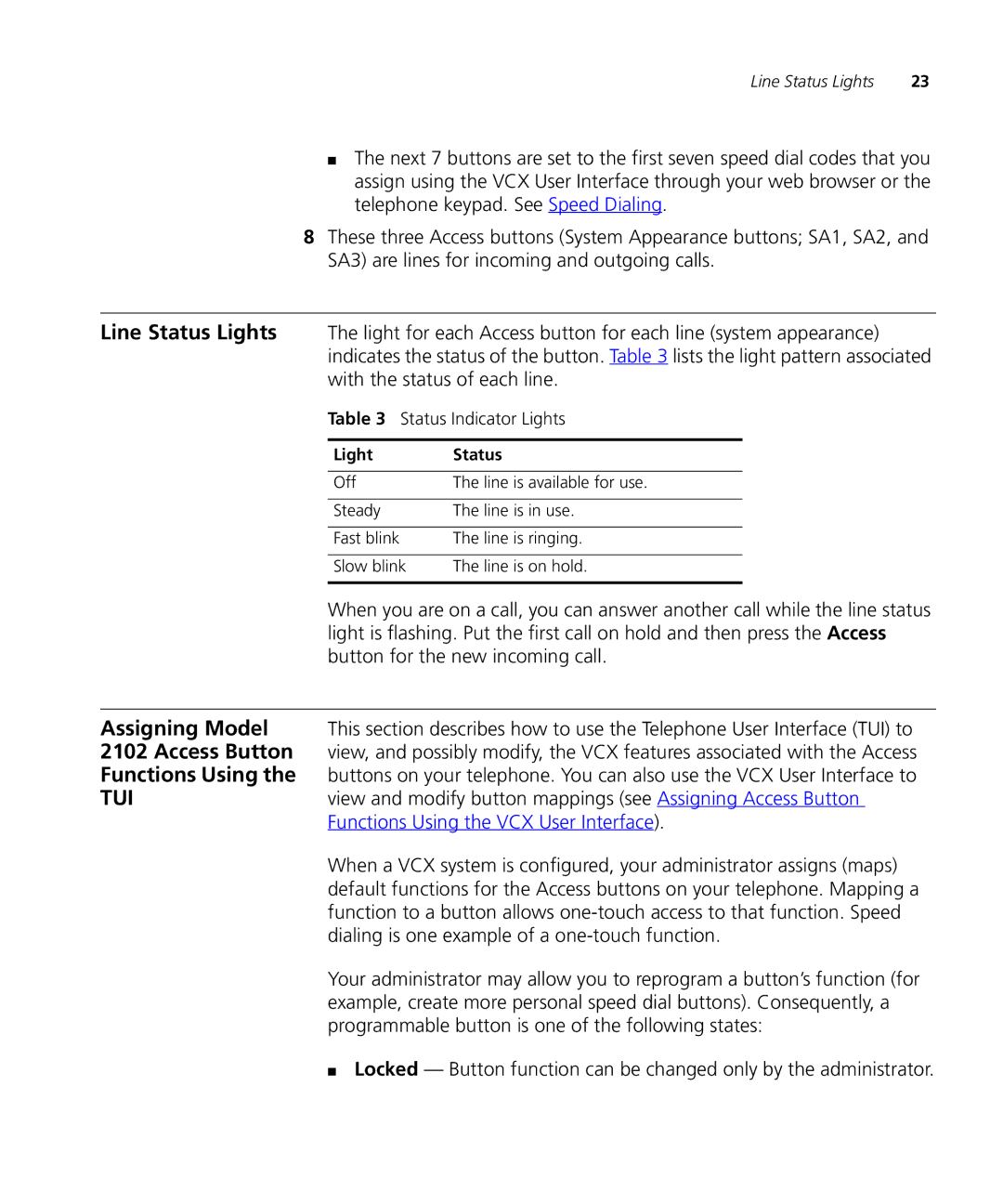Line Status Lights | 23 |
■The next 7 buttons are set to the first seven speed dial codes that you assign using the VCX User Interface through your web browser or the telephone keypad. See Speed Dialing.
8These three Access buttons (System Appearance buttons; SA1, SA2, and SA3) are lines for incoming and outgoing calls.
Line Status Lights The light for each Access button for each line (system appearance) indicates the status of the button. Table 3 lists the light pattern associated with the status of each line.
Table 3 Status Indicator Lights
Light | Status |
|
|
Off | The line is available for use. |
|
|
Steady | The line is in use. |
|
|
Fast blink | The line is ringing. |
|
|
Slow blink | The line is on hold. |
|
|
When you are on a call, you can answer another call while the line status light is flashing. Put the first call on hold and then press the Access button for the new incoming call.
Assigning Model This section describes how to use the Telephone User Interface (TUI) to 2102 Access Button view, and possibly modify, the VCX features associated with the Access Functions Using the buttons on your telephone. You can also use the VCX User Interface to
TUIview and modify button mappings (see Assigning Access Button Functions Using the VCX User Interface).
When a VCX system is configured, your administrator assigns (maps) default functions for the Access buttons on your telephone. Mapping a function to a button allows
Your administrator may allow you to reprogram a button’s function (for example, create more personal speed dial buttons). Consequently, a programmable button is one of the following states:
■Locked — Button function can be changed only by the administrator.