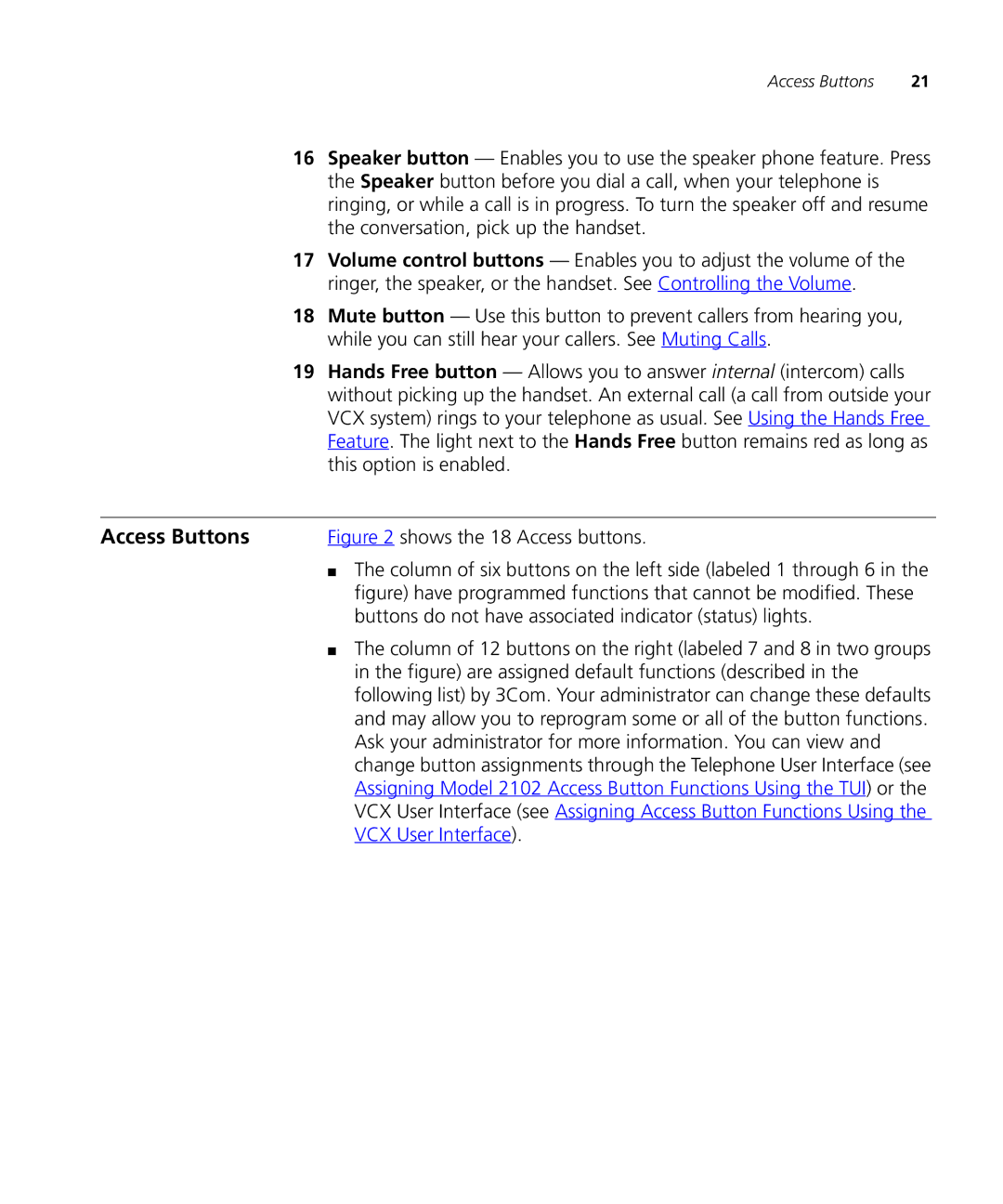Access Buttons | 21 |
16Speaker button — Enables you to use the speaker phone feature. Press the Speaker button before you dial a call, when your telephone is ringing, or while a call is in progress. To turn the speaker off and resume the conversation, pick up the handset.
17Volume control buttons — Enables you to adjust the volume of the ringer, the speaker, or the handset. See Controlling the Volume.
18Mute button — Use this button to prevent callers from hearing you, while you can still hear your callers. See Muting Calls.
19Hands Free button — Allows you to answer internal (intercom) calls without picking up the handset. An external call (a call from outside your VCX system) rings to your telephone as usual. See Using the Hands Free Feature. The light next to the Hands Free button remains red as long as this option is enabled.
Access Buttons | Figure 2 shows the 18 Access buttons. |
| ■ The column of six buttons on the left side (labeled 1 through 6 in the |
| figure) have programmed functions that cannot be modified. These |
| buttons do not have associated indicator (status) lights. |
| ■ The column of 12 buttons on the right (labeled 7 and 8 in two groups |
| in the figure) are assigned default functions (described in the |
| following list) by 3Com. Your administrator can change these defaults |
| and may allow you to reprogram some or all of the button functions. |
| Ask your administrator for more information. You can view and |
| change button assignments through the Telephone User Interface (see |
| Assigning Model 2102 Access Button Functions Using the TUI) or the |
| VCX User Interface (see Assigning Access Button Functions Using the |
| VCX User Interface). |