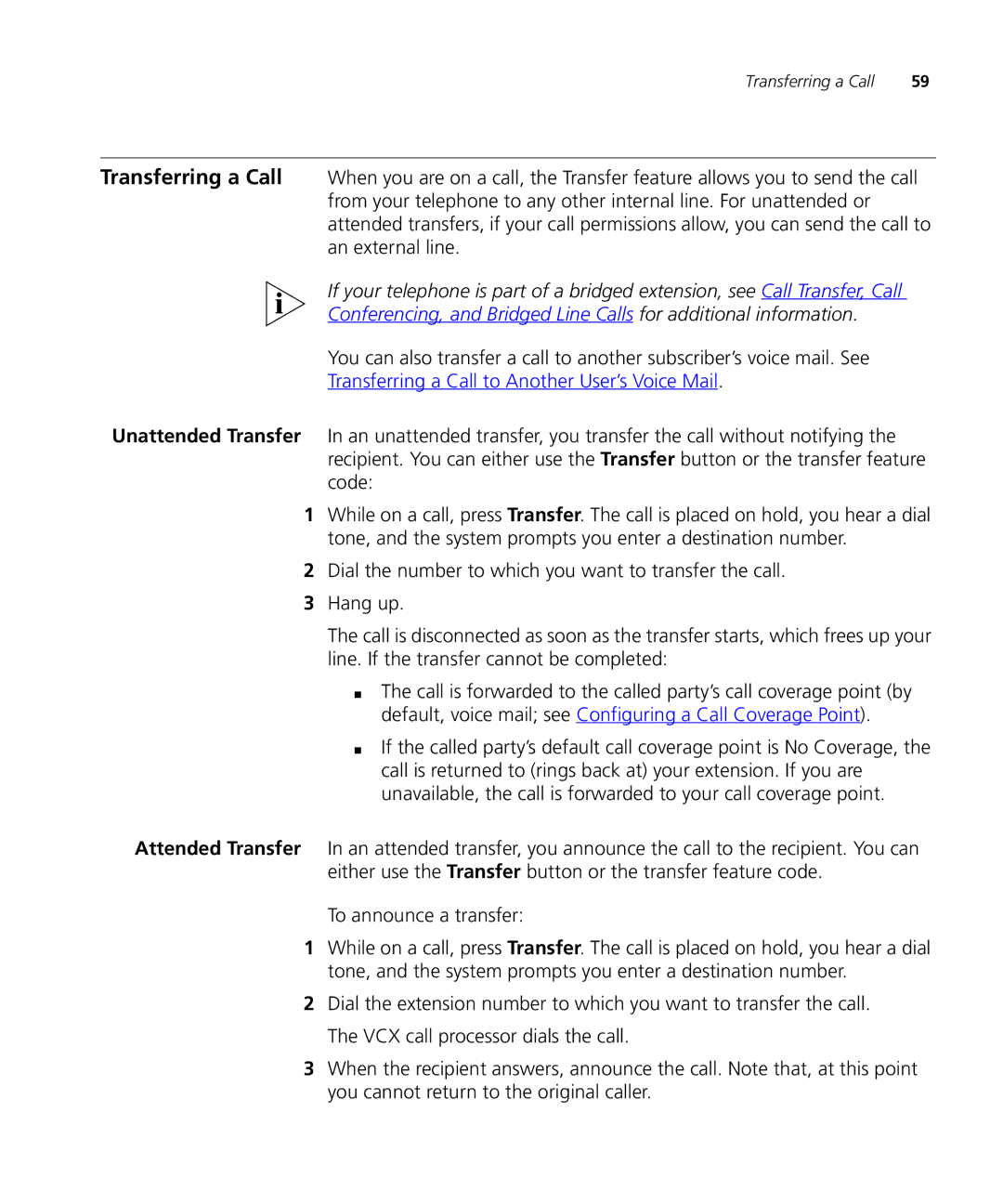Transferring a Call | 59 |
Transferring a Call When you are on a call, the Transfer feature allows you to send the call from your telephone to any other internal line. For unattended or attended transfers, if your call permissions allow, you can send the call to an external line.
If your telephone is part of a bridged extension, see Call Transfer, Call
Conferencing, and Bridged Line Calls for additional information.
You can also transfer a call to another subscriber’s voice mail. See
Transferring a Call to Another User’s Voice Mail.
Unattended Transfer In an unattended transfer, you transfer the call without notifying the recipient. You can either use the Transfer button or the transfer feature code:
1While on a call, press Transfer. The call is placed on hold, you hear a dial tone, and the system prompts you enter a destination number.
2Dial the number to which you want to transfer the call.
3Hang up.
The call is disconnected as soon as the transfer starts, which frees up your line. If the transfer cannot be completed:
■The call is forwarded to the called party’s call coverage point (by default, voice mail; see Configuring a Call Coverage Point).
■If the called party’s default call coverage point is No Coverage, the call is returned to (rings back at) your extension. If you are unavailable, the call is forwarded to your call coverage point.
Attended Transfer In an attended transfer, you announce the call to the recipient. You can either use the Transfer button or the transfer feature code.
To announce a transfer:
1While on a call, press Transfer. The call is placed on hold, you hear a dial tone, and the system prompts you enter a destination number.
2Dial the extension number to which you want to transfer the call. The VCX call processor dials the call.
3When the recipient answers, announce the call. Note that, at this point you cannot return to the original caller.