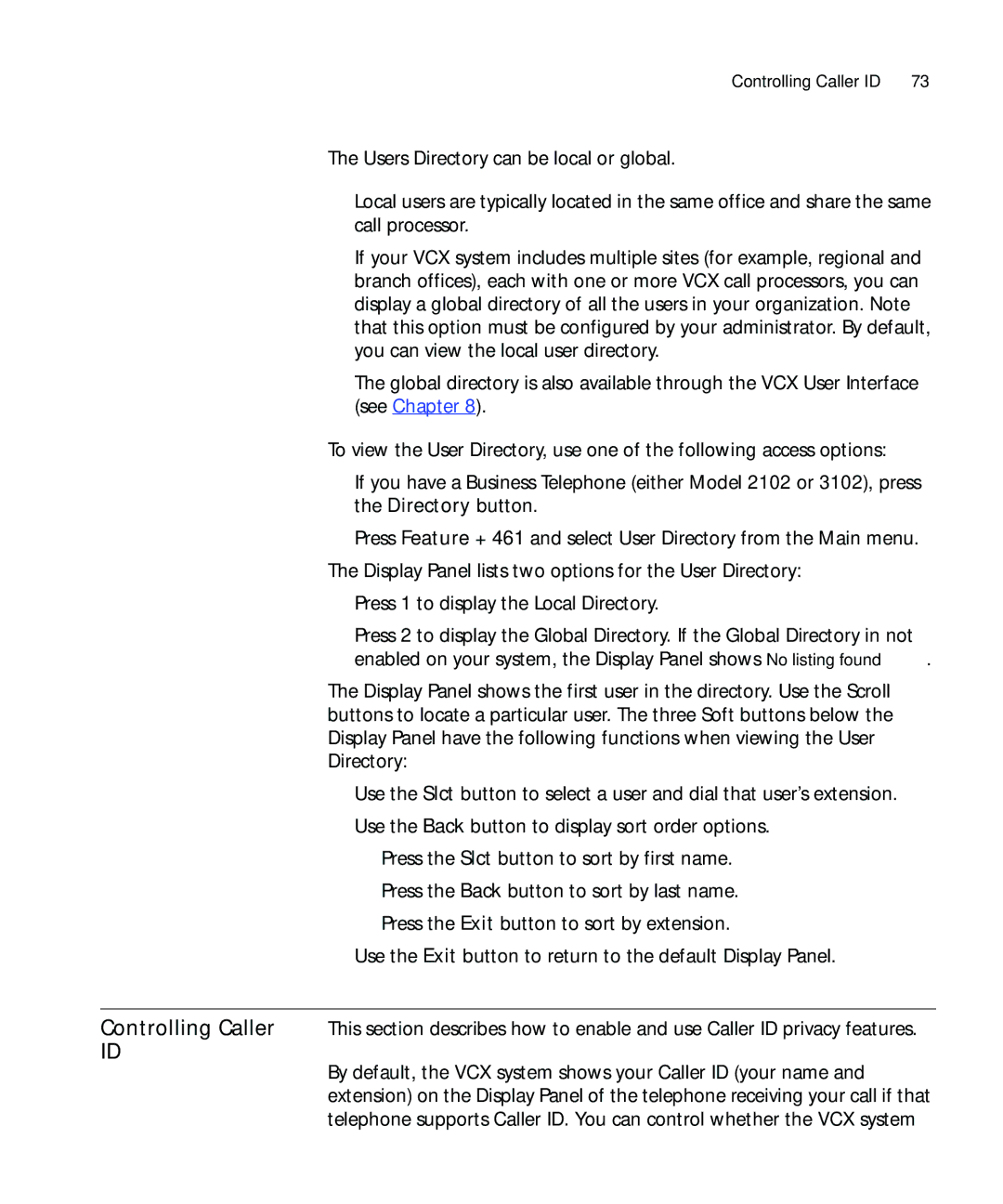Controlling Caller ID | 73 |
The Users Directory can be local or global.
■Local users are typically located in the same office and share the same call processor.
■If your VCX system includes multiple sites (for example, regional and branch offices), each with one or more VCX call processors, you can display a global directory of all the users in your organization. Note that this option must be configured by your administrator. By default, you can view the local user directory.
The global directory is also available through the VCX User Interface (see Chapter 8).
To view the User Directory, use one of the following access options:
■If you have a Business Telephone (either Model 2102 or 3102), press the Directory button.
■Press Feature + 461 and select User Directory from the Main menu. The Display Panel lists two options for the User Directory:
■Press 1 to display the Local Directory.
■Press 2 to display the Global Directory. If the Global Directory in not enabled on your system, the Display Panel shows No listing found.
The Display Panel shows the first user in the directory. Use the Scroll buttons to locate a particular user. The three Soft buttons below the Display Panel have the following functions when viewing the User Directory:
■Use the Slct button to select a user and dial that user’s extension.
■Use the Back button to display sort order options.
■Press the Slct button to sort by first name.
■Press the Back button to sort by last name.
■Press the Exit button to sort by extension.
■Use the Exit button to return to the default Display Panel.
Controlling Caller This section describes how to enable and use Caller ID privacy features.
ID
By default, the VCX system shows your Caller ID (your name and extension) on the Display Panel of the telephone receiving your call if that telephone supports Caller ID. You can control whether the VCX system