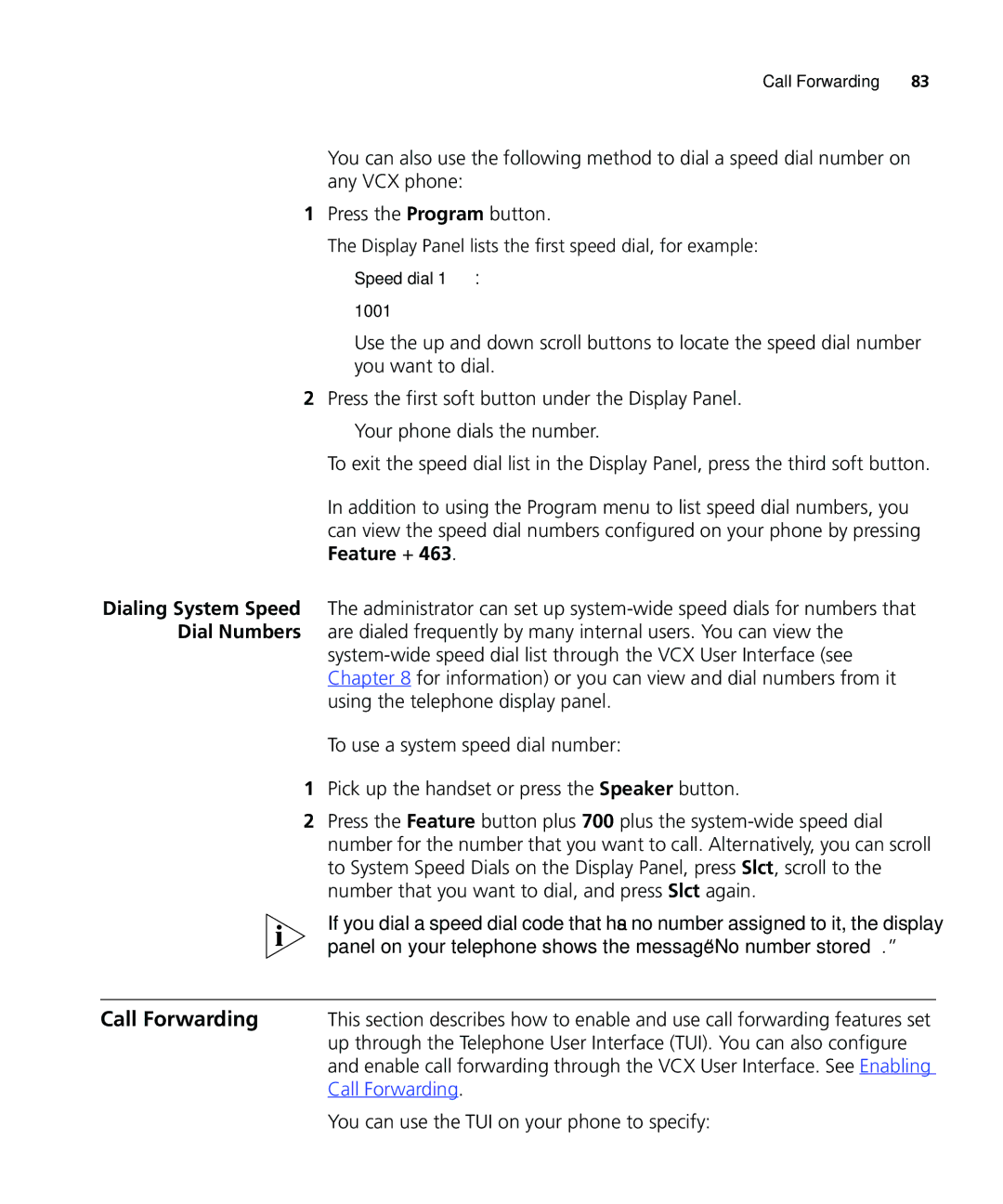Call Forwarding | 83 |
You can also use the following method to dial a speed dial number on any VCX phone:
1Press the Program button.
The Display Panel lists the first speed dial, for example:
Speed dial 1:
1001
Use the up and down scroll buttons to locate the speed dial number you want to dial.
2Press the first soft button under the Display Panel. Your phone dials the number.
To exit the speed dial list in the Display Panel, press the third soft button.
In addition to using the Program menu to list speed dial numbers, you can view the speed dial numbers configured on your phone by pressing Feature + 463.
Dialing System Speed The administrator can set up
Dial Numbers are dialed frequently by many internal users. You can view the
To use a system speed dial number:
1Pick up the handset or press the Speaker button.
2Press the Feature button plus 700 plus the
If you dial a speed dial code that has no number assigned to it, the display panel on your telephone shows the message “No number stored.”
Call Forwarding | This section describes how to enable and use call forwarding features set |
| up through the Telephone User Interface (TUI). You can also configure |
| and enable call forwarding through the VCX User Interface. See Enabling |
| Call Forwarding. |
| You can use the TUI on your phone to specify: |