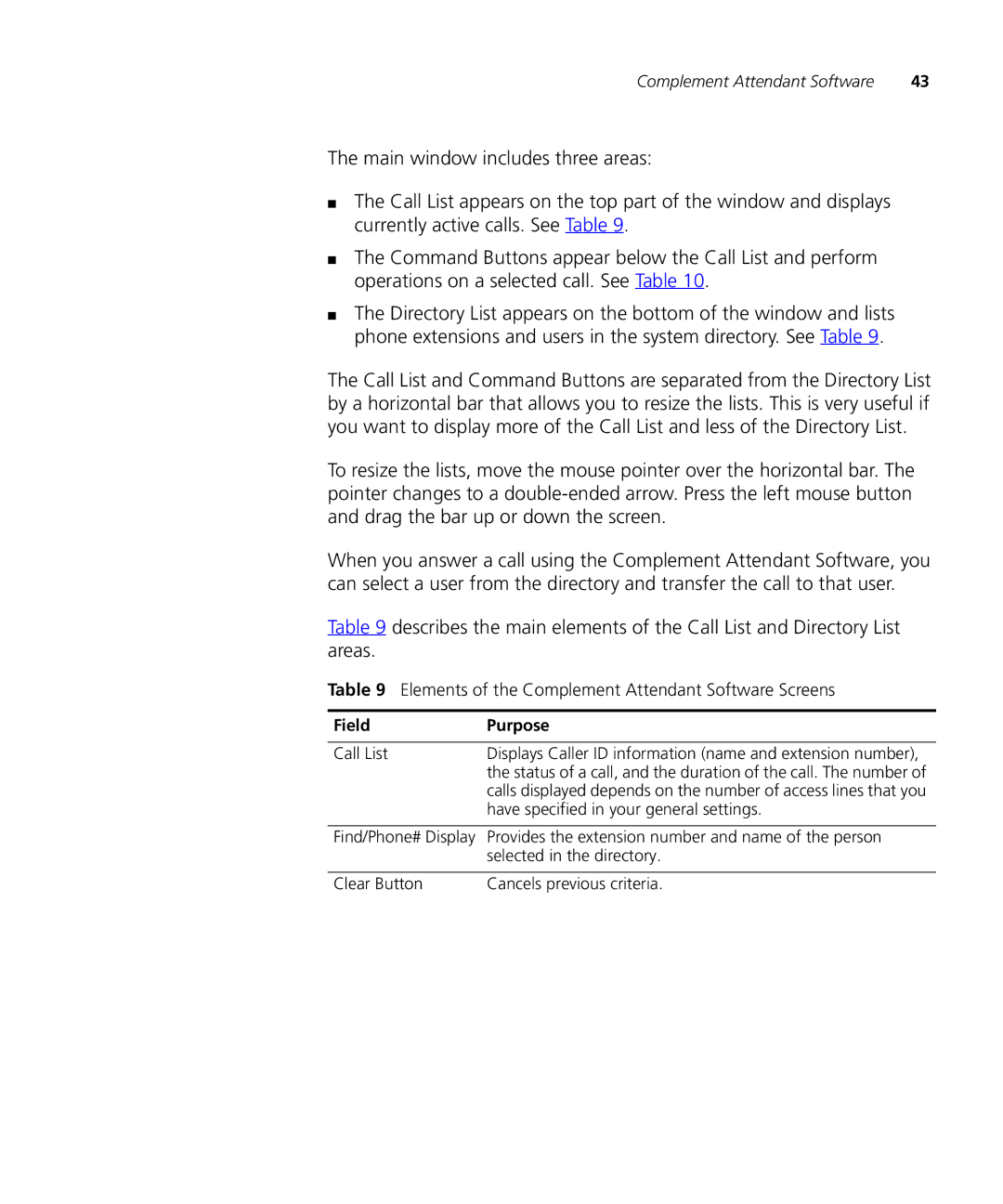Complement Attendant Software | 43 |
The main window includes three areas:
■The Call List appears on the top part of the window and displays currently active calls. See Table 9.
■The Command Buttons appear below the Call List and perform operations on a selected call. See Table 10.
■The Directory List appears on the bottom of the window and lists phone extensions and users in the system directory. See Table 9.
The Call List and Command Buttons are separated from the Directory List by a horizontal bar that allows you to resize the lists. This is very useful if you want to display more of the Call List and less of the Directory List.
To resize the lists, move the mouse pointer over the horizontal bar. The pointer changes to a
When you answer a call using the Complement Attendant Software, you can select a user from the directory and transfer the call to that user.
Table 9 describes the main elements of the Call List and Directory List areas.
Table 9 Elements of the Complement Attendant Software Screens
Field | Purpose |
|
|
Call List | Displays Caller ID information (name and extension number), |
| the status of a call, and the duration of the call. The number of |
| calls displayed depends on the number of access lines that you |
| have specified in your general settings. |
|
|
Find/Phone# Display | Provides the extension number and name of the person |
| selected in the directory. |
|
|
Clear Button | Cancels previous criteria. |