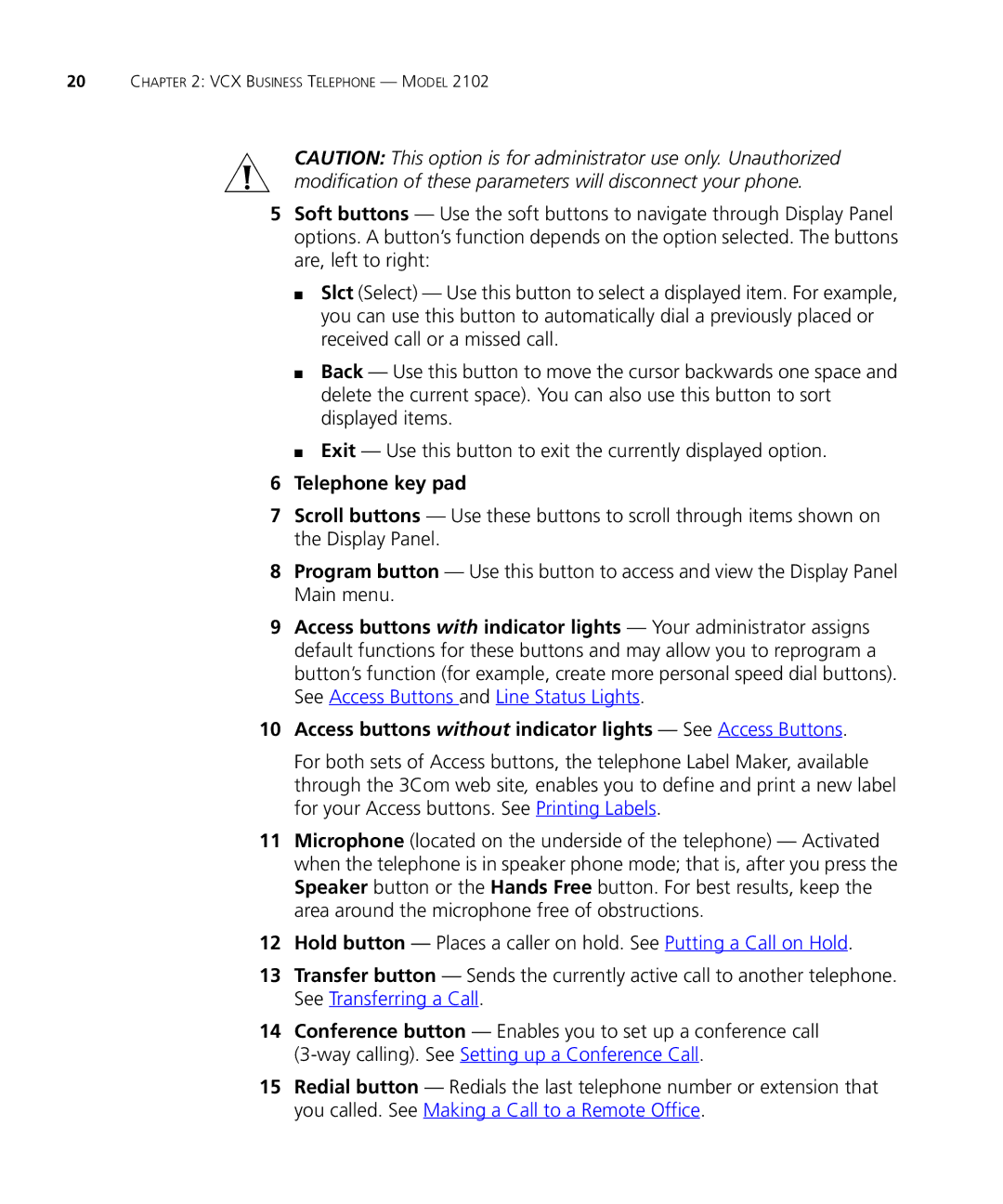20CHAPTER 2: VCX BUSINESS TELEPHONE — MODEL 2102
CAUTION: This option is for administrator use only. Unauthorized modification of these parameters will disconnect your phone.
5Soft buttons — Use the soft buttons to navigate through Display Panel options. A button’s function depends on the option selected. The buttons are, left to right:
■Slct (Select) — Use this button to select a displayed item. For example, you can use this button to automatically dial a previously placed or received call or a missed call.
■Back — Use this button to move the cursor backwards one space and delete the current space). You can also use this button to sort displayed items.
■Exit — Use this button to exit the currently displayed option.
6Telephone key pad
7Scroll buttons — Use these buttons to scroll through items shown on the Display Panel.
8Program button — Use this button to access and view the Display Panel Main menu.
9Access buttons with indicator lights — Your administrator assigns default functions for these buttons and may allow you to reprogram a button’s function (for example, create more personal speed dial buttons). See Access Buttons and Line Status Lights.
10Access buttons without indicator lights — See Access Buttons.
For both sets of Access buttons, the telephone Label Maker, available through the 3Com web site, enables you to define and print a new label for your Access buttons. See Printing Labels.
11Microphone (located on the underside of the telephone) — Activated when the telephone is in speaker phone mode; that is, after you press the Speaker button or the Hands Free button. For best results, keep the area around the microphone free of obstructions.
12Hold button — Places a caller on hold. See Putting a Call on Hold.
13Transfer button — Sends the currently active call to another telephone. See Transferring a Call.
14Conference button — Enables you to set up a conference call
15Redial button — Redials the last telephone number or extension that you called. See Making a Call to a Remote Office.