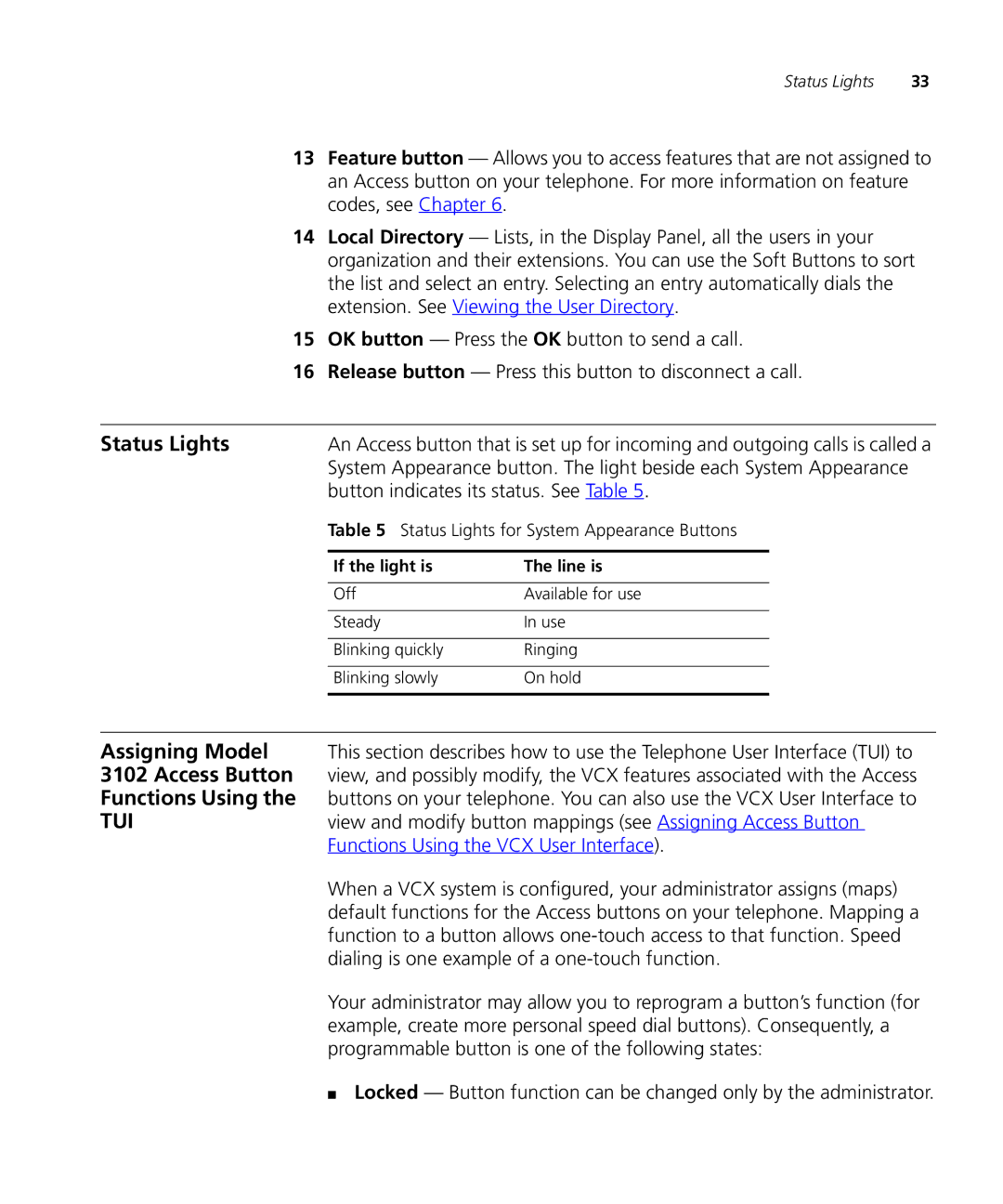Status Lights | 33 |
13Feature button — Allows you to access features that are not assigned to an Access button on your telephone. For more information on feature codes, see Chapter 6.
14Local Directory — Lists, in the Display Panel, all the users in your organization and their extensions. You can use the Soft Buttons to sort the list and select an entry. Selecting an entry automatically dials the extension. See Viewing the User Directory.
15OK button — Press the OK button to send a call.
16Release button — Press this button to disconnect a call.
Status Lights | An Access button that is set up for incoming and outgoing calls is called a | ||
| System Appearance button. The light beside each System Appearance | ||
| button indicates its status. See Table 5. | ||
| Table 5 Status Lights for System Appearance Buttons | ||
|
|
|
|
| If the light is | The line is | |
|
|
|
|
| Off | Available for use | |
|
|
|
|
| Steady | In use | |
|
|
|
|
| Blinking quickly | Ringing | |
|
|
|
|
| Blinking slowly | On hold | |
|
|
| |
|
|
|
|
Assigning Model | This section describes how to use the Telephone User Interface (TUI) to | ||
3102 Access Button | view, and possibly modify, the VCX features associated with the Access | ||
Functions Using the | buttons on your telephone. You can also use the VCX User Interface to | ||
TUI | view and modify button mappings (see Assigning Access Button | ||
| Functions Using the VCX User Interface). | ||
When a VCX system is configured, your administrator assigns (maps) default functions for the Access buttons on your telephone. Mapping a function to a button allows
Your administrator may allow you to reprogram a button’s function (for example, create more personal speed dial buttons). Consequently, a programmable button is one of the following states:
■ Locked — Button function can be changed only by the administrator.