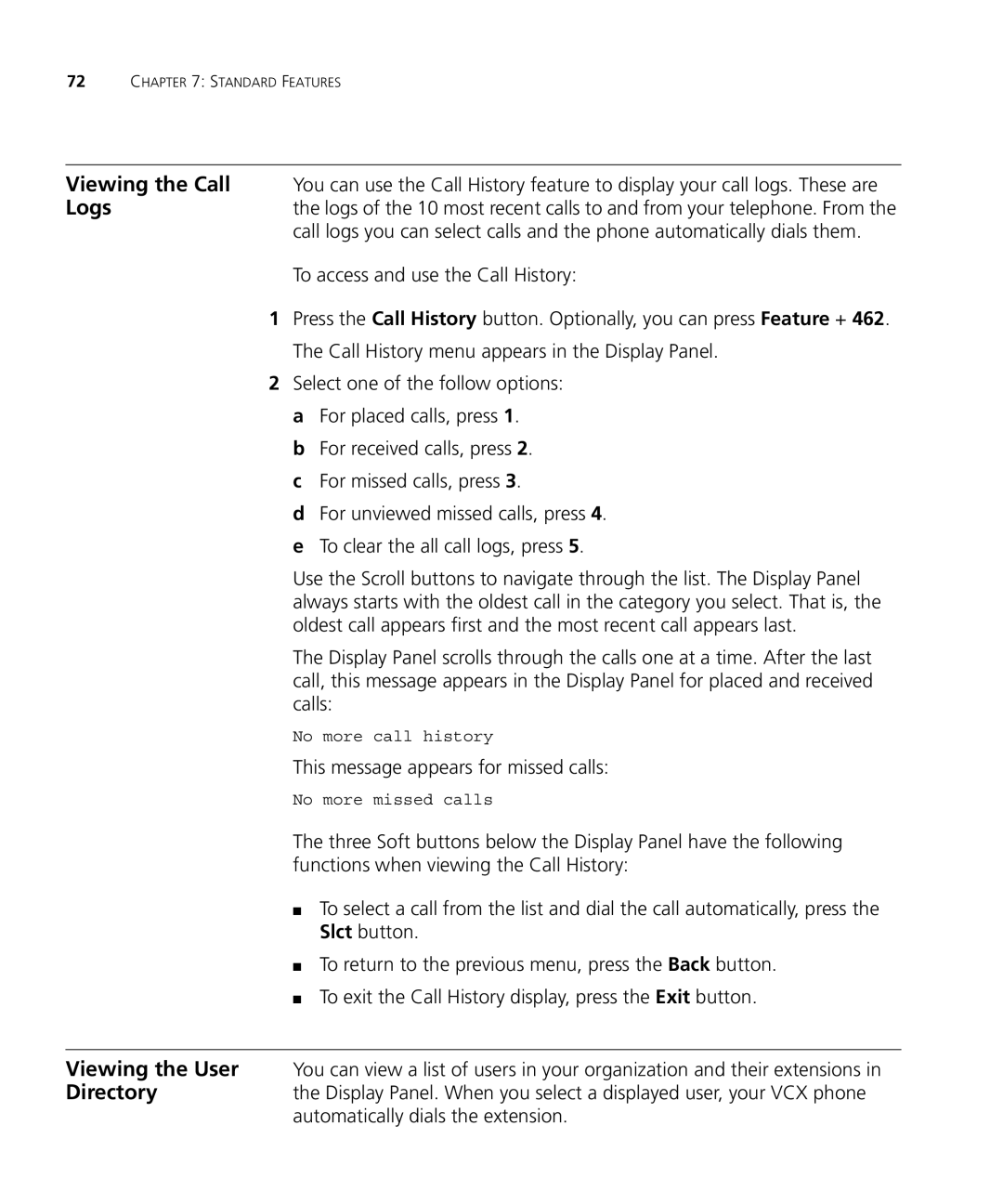72CHAPTER 7: STANDARD FEATURES
Viewing the Call You can use the Call History feature to display your call logs. These are
Logsthe logs of the 10 most recent calls to and from your telephone. From the call logs you can select calls and the phone automatically dials them.
To access and use the Call History:
1Press the Call History button. Optionally, you can press Feature + 462. The Call History menu appears in the Display Panel.
2Select one of the follow options: a For placed calls, press 1.
b For received calls, press 2. c For missed calls, press 3.
d For unviewed missed calls, press 4. e To clear the all call logs, press 5.
Use the Scroll buttons to navigate through the list. The Display Panel always starts with the oldest call in the category you select. That is, the oldest call appears first and the most recent call appears last.
The Display Panel scrolls through the calls one at a time. After the last call, this message appears in the Display Panel for placed and received calls:
No more call history
This message appears for missed calls:
No more missed calls
The three Soft buttons below the Display Panel have the following functions when viewing the Call History:
■To select a call from the list and dial the call automatically, press the Slct button.
■To return to the previous menu, press the Back button.
■To exit the Call History display, press the Exit button.
Viewing the User You can view a list of users in your organization and their extensions in
Directorythe Display Panel. When you select a displayed user, your VCX phone automatically dials the extension.