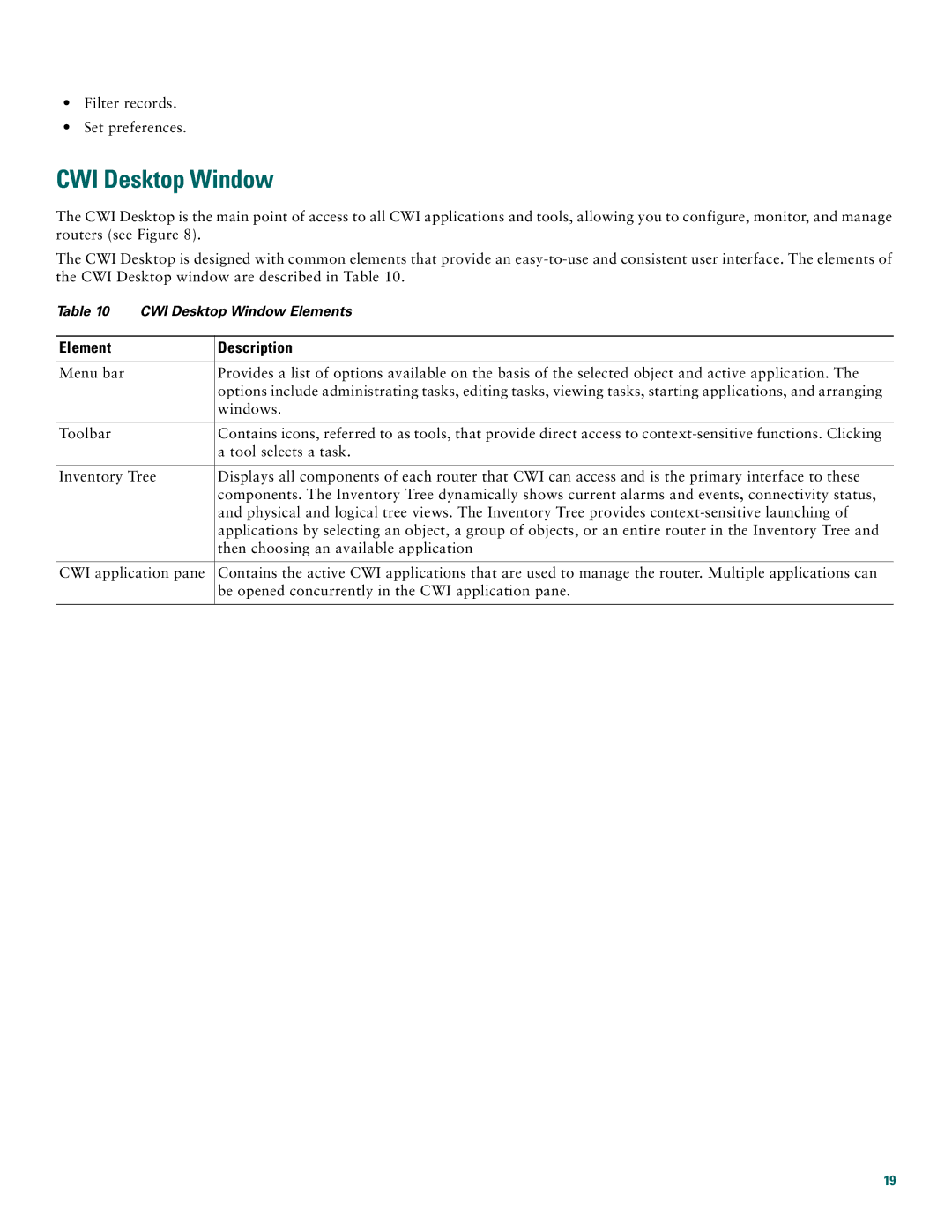•Filter records.
•Set preferences.
CWI Desktop Window
The CWI Desktop is the main point of access to all CWI applications and tools, allowing you to configure, monitor, and manage routers (see Figure 8).
The CWI Desktop is designed with common elements that provide an
Table 10 CWI Desktop Window Elements
Element | Description |
|
|
Menu bar | Provides a list of options available on the basis of the selected object and active application. The |
| options include administrating tasks, editing tasks, viewing tasks, starting applications, and arranging |
| windows. |
|
|
Toolbar | Contains icons, referred to as tools, that provide direct access to |
| a tool selects a task. |
|
|
Inventory Tree | Displays all components of each router that CWI can access and is the primary interface to these |
| components. The Inventory Tree dynamically shows current alarms and events, connectivity status, |
| and physical and logical tree views. The Inventory Tree provides |
| applications by selecting an object, a group of objects, or an entire router in the Inventory Tree and |
| then choosing an available application |
|
|
CWI application pane | Contains the active CWI applications that are used to manage the router. Multiple applications can |
| be opened concurrently in the CWI application pane. |
|
|
19