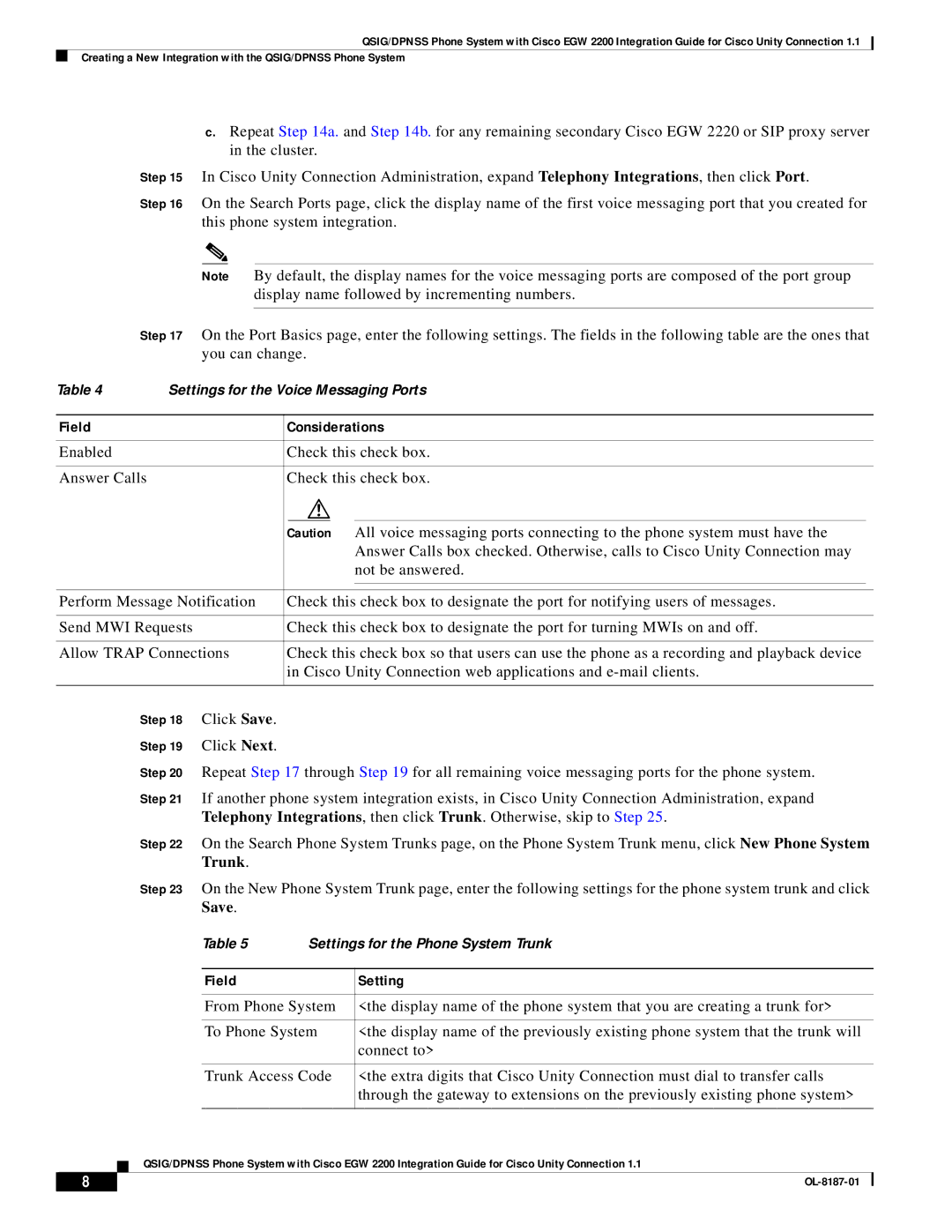QSIG/DPNSS Phone System with Cisco EGW 2200 Integration Guide for Cisco Unity Connection 1.1
Creating a New Integration with the QSIG/DPNSS Phone System
c.Repeat Step 14a. and Step 14b. for any remaining secondary Cisco EGW 2220 or SIP proxy server in the cluster.
Step 15 In Cisco Unity Connection Administration, expand Telephony Integrations, then click Port.
Step 16 On the Search Ports page, click the display name of the first voice messaging port that you created for this phone system integration.
Note By default, the display names for the voice messaging ports are composed of the port group display name followed by incrementing numbers.
Step 17 On the Port Basics page, enter the following settings. The fields in the following table are the ones that you can change.
Table 4 | Settings for the Voice Messaging Ports |
| ||||
|
|
|
| |||
Field |
| Considerations |
| |||
|
|
|
| |||
Enabled |
| Check this check box. |
| |||
|
|
|
|
| ||
Answer Calls |
|
| Check this check box. |
| ||
|
|
|
|
|
|
|
|
| Caution All voice messaging ports connecting to the phone system must have the |
| |||
|
|
|
|
| Answer Calls box checked. Otherwise, calls to Cisco Unity Connection may |
|
|
|
|
|
| not be answered. |
|
|
|
|
| |||
|
|
| ||||
Perform Message Notification | Check this check box to designate the port for notifying users of messages. |
| ||||
|
|
| ||||
Send MWI Requests | Check this check box to designate the port for turning MWIs on and off. |
| ||||
|
|
| ||||
Allow TRAP Connections | Check this check box so that users can use the phone as a recording and playback device |
| ||||
|
| in Cisco Unity Connection web applications and |
| |||
|
|
|
|
|
|
|
Step 18 Click Save.
Step 19 Click Next.
Step 20 Repeat Step 17 through Step 19 for all remaining voice messaging ports for the phone system.
Step 21 If another phone system integration exists, in Cisco Unity Connection Administration, expand Telephony Integrations, then click Trunk. Otherwise, skip to Step 25.
Step 22 On the Search Phone System Trunks page, on the Phone System Trunk menu, click New Phone System Trunk.
Step 23 On the New Phone System Trunk page, enter the following settings for the phone system trunk and click Save.
|
|
|
| Table 5 | Settings for the Phone System Trunk | ||
|
|
|
|
|
|
| |
|
|
|
| Field |
| Setting | |
|
|
|
|
|
| ||
|
|
|
| From Phone System | <the display name of the phone system that you are creating a trunk for> | ||
|
|
|
|
|
| ||
|
|
|
| To Phone System | <the display name of the previously existing phone system that the trunk will | ||
|
|
|
|
|
| connect to> | |
|
|
|
|
|
| ||
|
|
|
| Trunk Access Code | <the extra digits that Cisco Unity Connection must dial to transfer calls | ||
|
|
|
|
|
| through the gateway to extensions on the previously existing phone system> | |
|
|
|
|
|
| ||
|
|
| QSIG/DPNSS Phone System with Cisco EGW 2200 Integration Guide for Cisco Unity Connection 1.1 | ||||
|
|
| |||||
|
|
|
|
|
|
|
|
| 8 |
|
|
|
|
| |
|
|
|
|
|
| ||