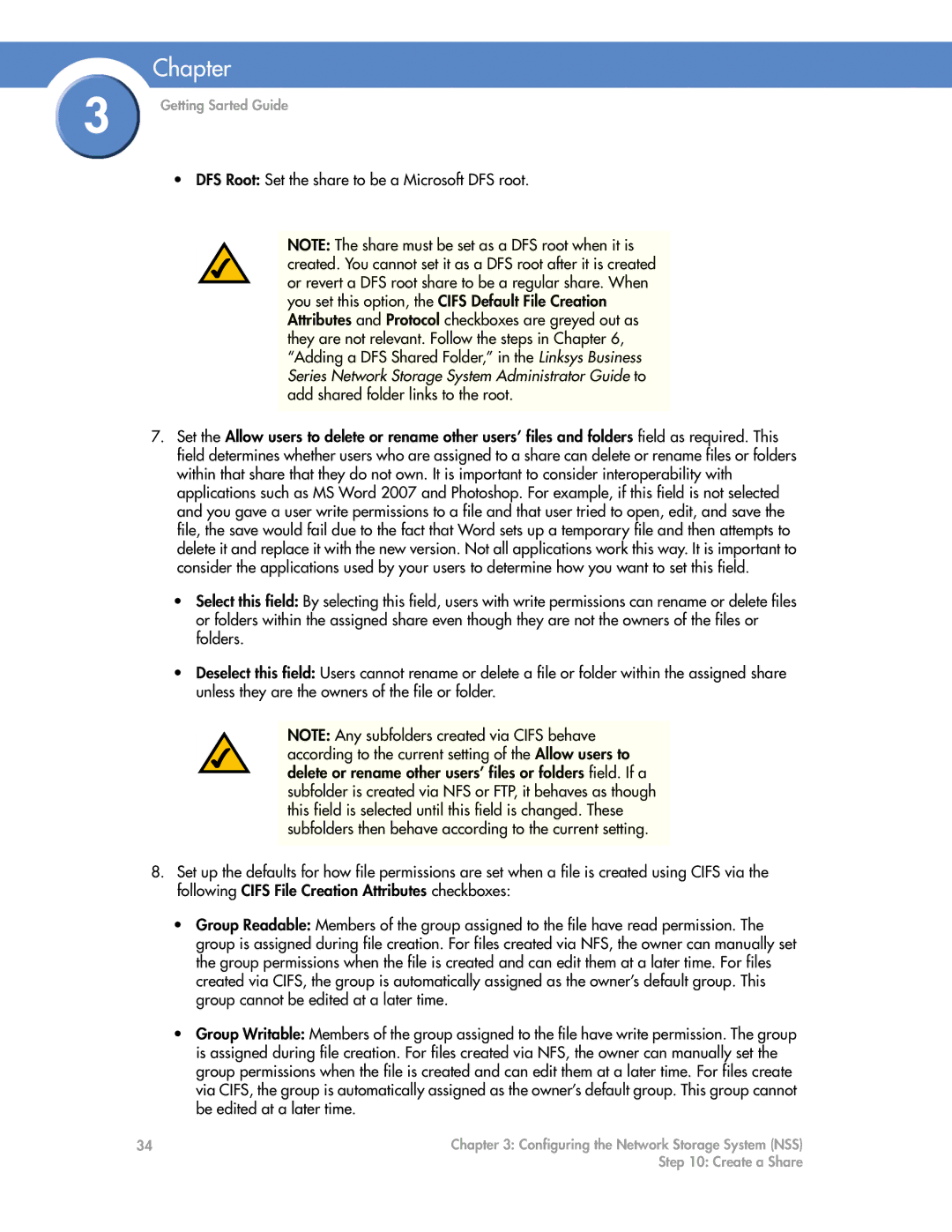Chapter
3 | Getting Sarted Guide |
|
• DFS Root: Set the share to be a Microsoft DFS root.
NOTE: The share must be set as a DFS root when it is created. You cannot set it as a DFS root after it is created or revert a DFS root share to be a regular share. When you set this option, the CIFS Default File Creation Attributes and Protocol checkboxes are greyed out as they are not relevant. Follow the steps in Chapter 6, “Adding a DFS Shared Folder,” in the Linksys Business Series Network Storage System Administrator Guide to add shared folder links to the root.
7.Set the Allow users to delete or rename other users’ files and folders field as required. This field determines whether users who are assigned to a share can delete or rename files or folders within that share that they do not own. It is important to consider interoperability with applications such as MS Word 2007 and Photoshop. For example, if this field is not selected and you gave a user write permissions to a file and that user tried to open, edit, and save the file, the save would fail due to the fact that Word sets up a temporary file and then attempts to delete it and replace it with the new version. Not all applications work this way. It is important to consider the applications used by your users to determine how you want to set this field.
•Select this field: By selecting this field, users with write permissions can rename or delete files or folders within the assigned share even though they are not the owners of the files or folders.
•Deselect this field: Users cannot rename or delete a file or folder within the assigned share unless they are the owners of the file or folder.
NOTE: Any subfolders created via CIFS behave according to the current setting of the Allow users to delete or rename other users’ files or folders field. If a subfolder is created via NFS or FTP, it behaves as though this field is selected until this field is changed. These subfolders then behave according to the current setting.
8.Set up the defaults for how file permissions are set when a file is created using CIFS via the following CIFS File Creation Attributes checkboxes:
•Group Readable: Members of the group assigned to the file have read permission. The group is assigned during file creation. For files created via NFS, the owner can manually set the group permissions when the file is created and can edit them at a later time. For files created via CIFS, the group is automatically assigned as the owner’s default group. This group cannot be edited at a later time.
•Group Writable: Members of the group assigned to the file have write permission. The group is assigned during file creation. For files created via NFS, the owner can manually set the group permissions when the file is created and can edit them at a later time. For files create via CIFS, the group is automatically assigned as the owner’s default group. This group cannot be edited at a later time.
34 | Chapter 3: Configuring the Network Storage System (NSS) |
| Step 10: Create a Share |