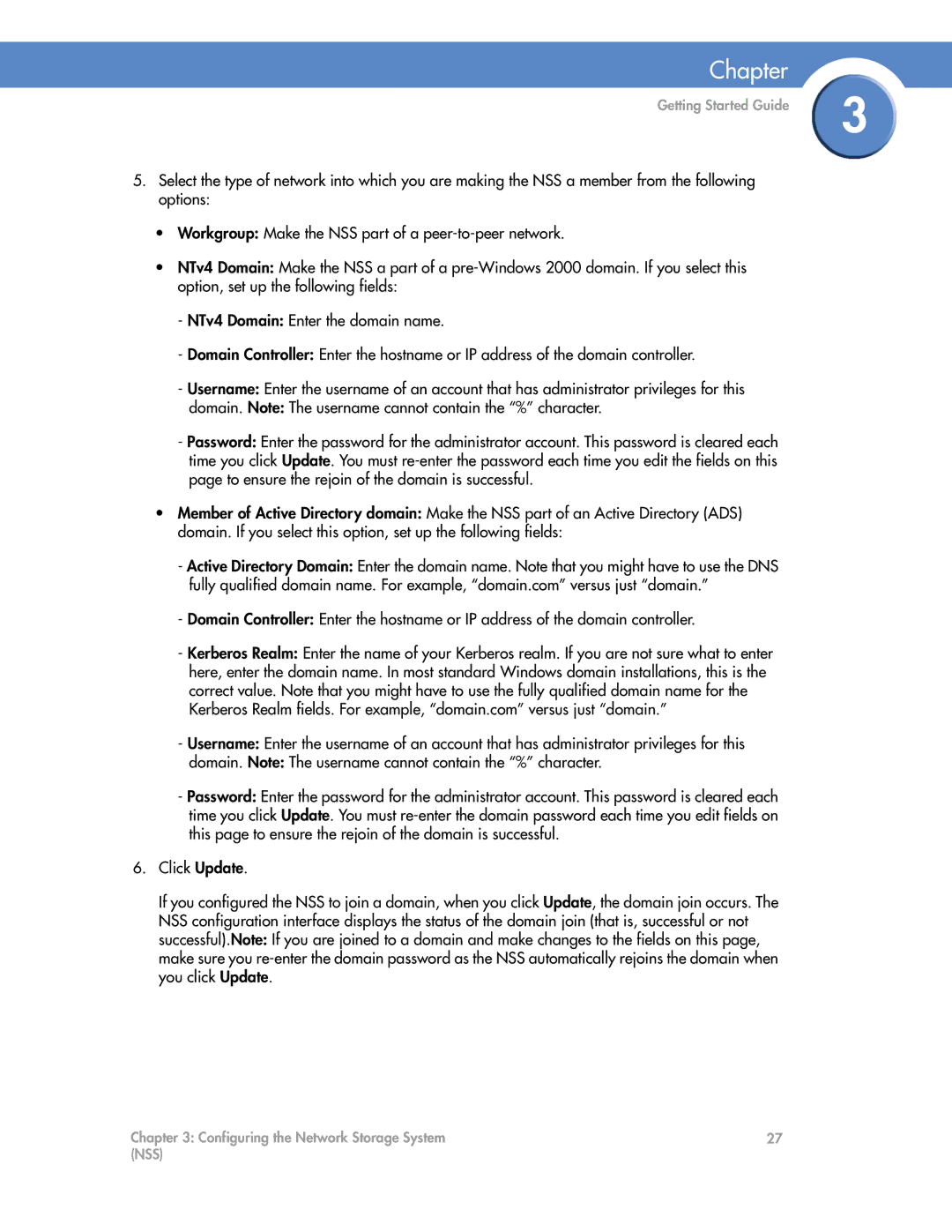Chapter
Getting Started Guide | 3 |
|
5.Select the type of network into which you are making the NSS a member from the following options:
•Workgroup: Make the NSS part of a
•NTv4 Domain: Make the NSS a part of a
-NTv4 Domain: Enter the domain name.
-Domain Controller: Enter the hostname or IP address of the domain controller.
-Username: Enter the username of an account that has administrator privileges for this
domain. Note: The username cannot contain the “%” character.
-Password: Enter the password for the administrator account. This password is cleared each time you click Update. You must
•Member of Active Directory domain: Make the NSS part of an Active Directory (ADS) domain. If you select this option, set up the following fields:
-Active Directory Domain: Enter the domain name. Note that you might have to use the DNS fully qualified domain name. For example, “domain.com” versus just “domain.”
-Domain Controller: Enter the hostname or IP address of the domain controller.
-Kerberos Realm: Enter the name of your Kerberos realm. If you are not sure what to enter here, enter the domain name. In most standard Windows domain installations, this is the correct value. Note that you might have to use the fully qualified domain name for the Kerberos Realm fields. For example, “domain.com” versus just “domain.”
-Username: Enter the username of an account that has administrator privileges for this
domain. Note: The username cannot contain the “%” character.
-Password: Enter the password for the administrator account. This password is cleared each time you click Update. You must
6.Click Update.
If you configured the NSS to join a domain, when you click Update, the domain join occurs. The NSS configuration interface displays the status of the domain join (that is, successful or not successful).Note: If you are joined to a domain and make changes to the fields on this page, make sure you
Chapter 3: Configuring the Network Storage System | 27 |
(NSS) |
|