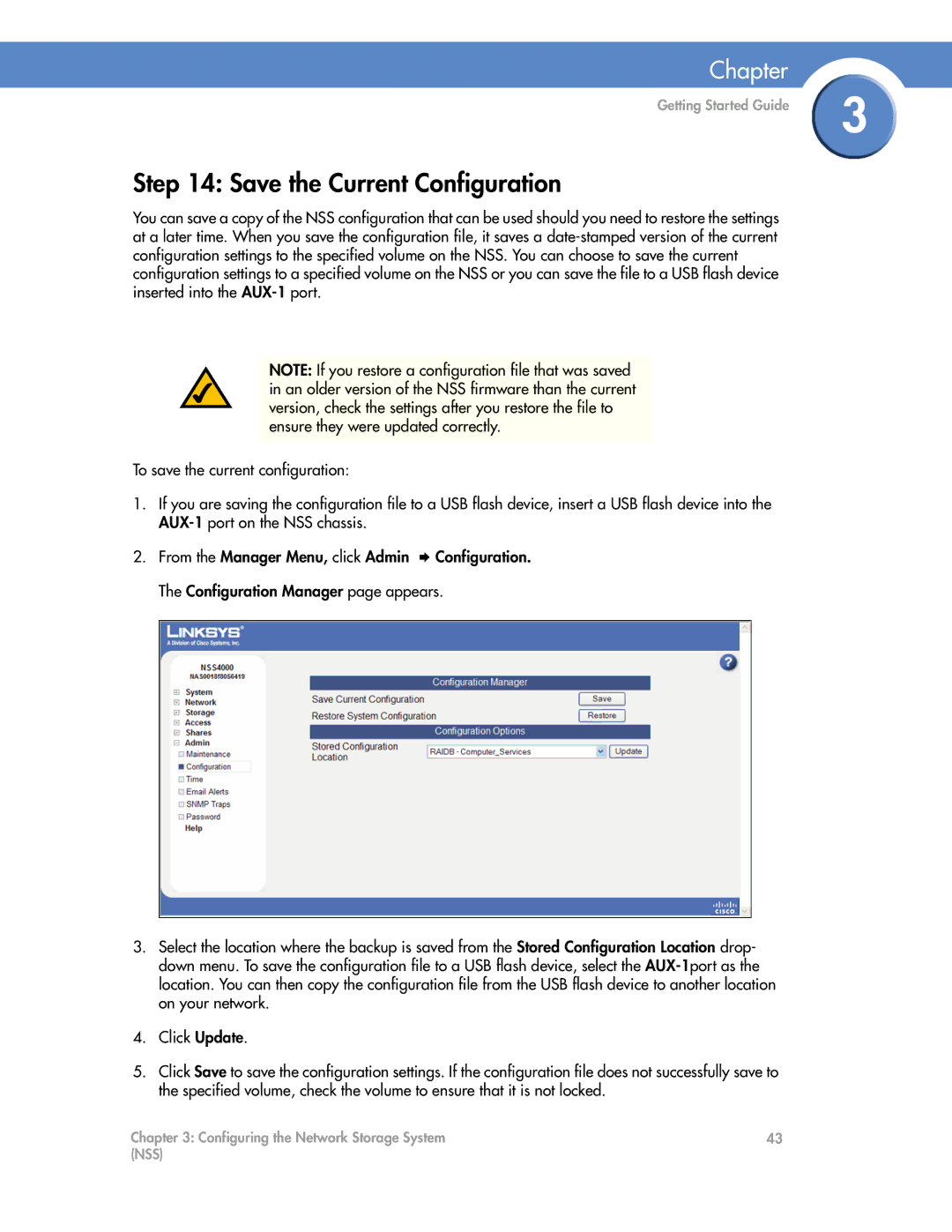Chapter
Getting Started Guide | 3 |
|
Step 14: Save the Current Configuration
You can save a copy of the NSS configuration that can be used should you need to restore the settings at a later time. When you save the configuration file, it saves a
NOTE: If you restore a configuration file that was saved in an older version of the NSS firmware than the current version, check the settings after you restore the file to ensure they were updated correctly.
To save the current configuration:
1.If you are saving the configuration file to a USB flash device, insert a USB flash device into the
2. From the Manager Menu, click Admin Configuration.
The Configuration Manager page appears.
3.Select the location where the backup is saved from the Stored Configuration Location drop- down menu. To save the configuration file to a USB flash device, select the
4.Click Update.
5.Click Save to save the configuration settings. If the configuration file does not successfully save to the specified volume, check the volume to ensure that it is not locked.
Chapter 3: Configuring the Network Storage System | 43 |
(NSS) |
|