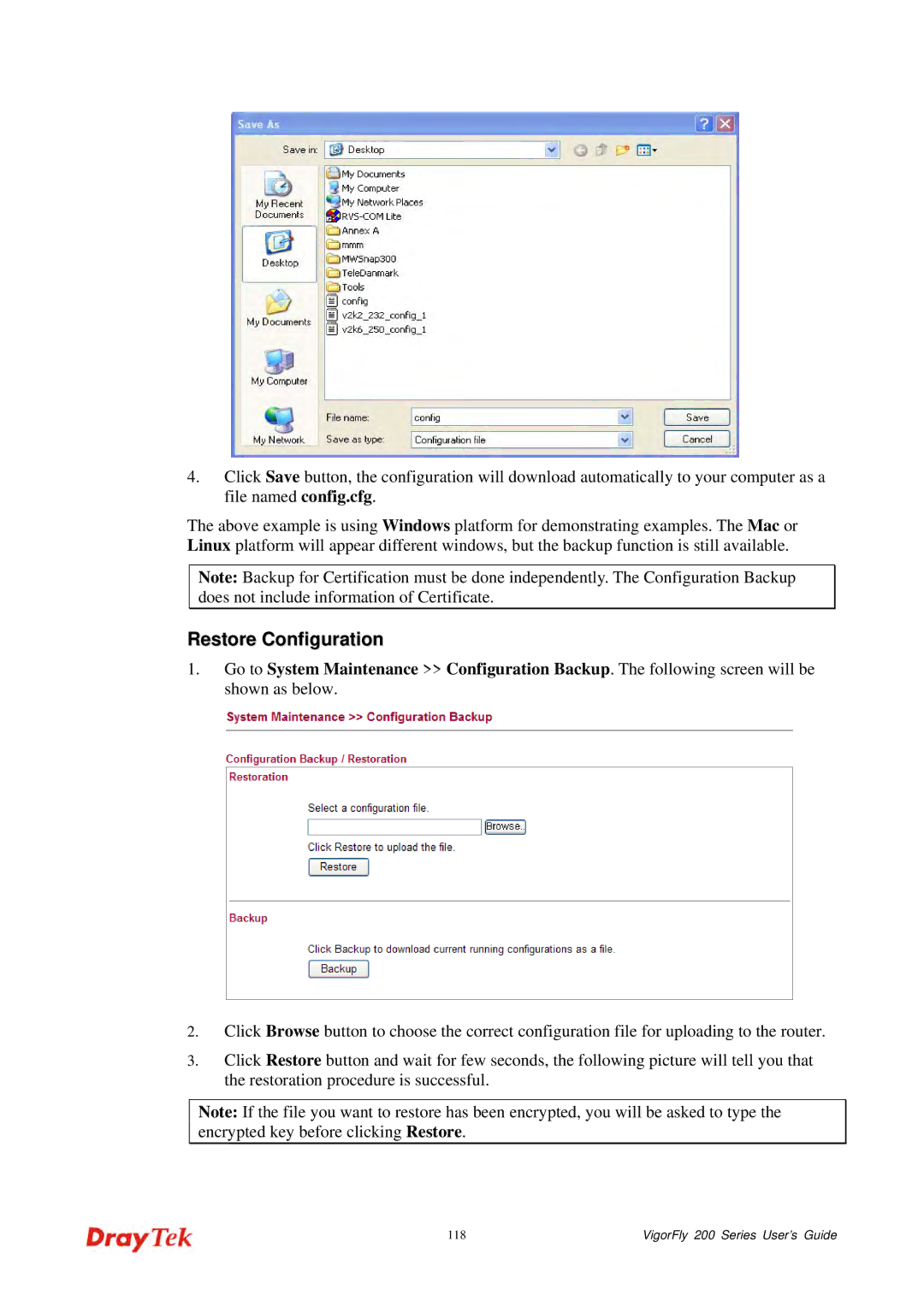4.Click Save button, the configuration will download automatically to your computer as a file named config.cfg.
The above example is using Windows platform for demonstrating examples. The Mac or Linux platform will appear different windows, but the backup function is still available.
Note: Backup for Certification must be done independently. The Configuration Backup does not include information of Certificate.
Restore Configuration
1.Go to System Maintenance >> Configuration Backup. The following screen will be shown as below.
2.Click Browse button to choose the correct configuration file for uploading to the router.
3.Click Restore button and wait for few seconds, the following picture will tell you that the restoration procedure is successful.
Note: If the file you want to restore has been encrypted, you will be asked to type the encrypted key before clicking Restore.
118 | VigorFly 200 Series User’s Guide |