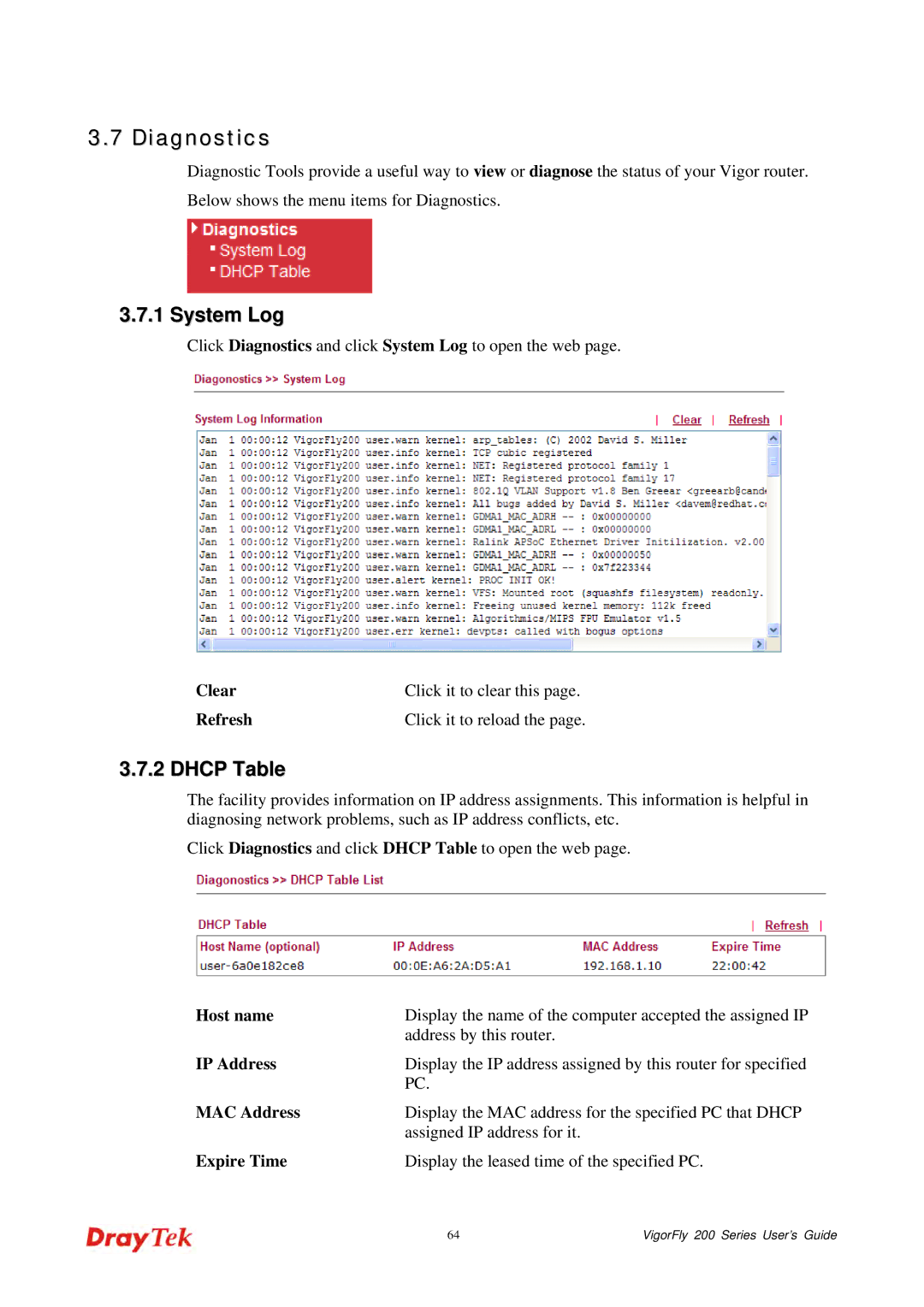3.7 Diagnostics
Diagnostic Tools provide a useful way to view or diagnose the status of your Vigor router. Below shows the menu items for Diagnostics.
3.7.1 System Log
Click Diagnostics and click System Log to open the web page.
Clear | Click it to clear this page. |
Refresh | Click it to reload the page. |
3.7.2 DHCP Table
The facility provides information on IP address assignments. This information is helpful in diagnosing network problems, such as IP address conflicts, etc.
Click Diagnostics and click DHCP Table to open the web page.
Host name | Display the name of the computer accepted the assigned IP | |
| address by this router. |
|
IP Address | Display the IP address assigned by this router for specified | |
| PC. |
|
MAC Address | Display the MAC address for the specified PC that DHCP | |
| assigned IP address for it. |
|
Expire Time | Display the leased time of the specified PC. | |
| 64 | VigorFly 200 Series User’s Guide |