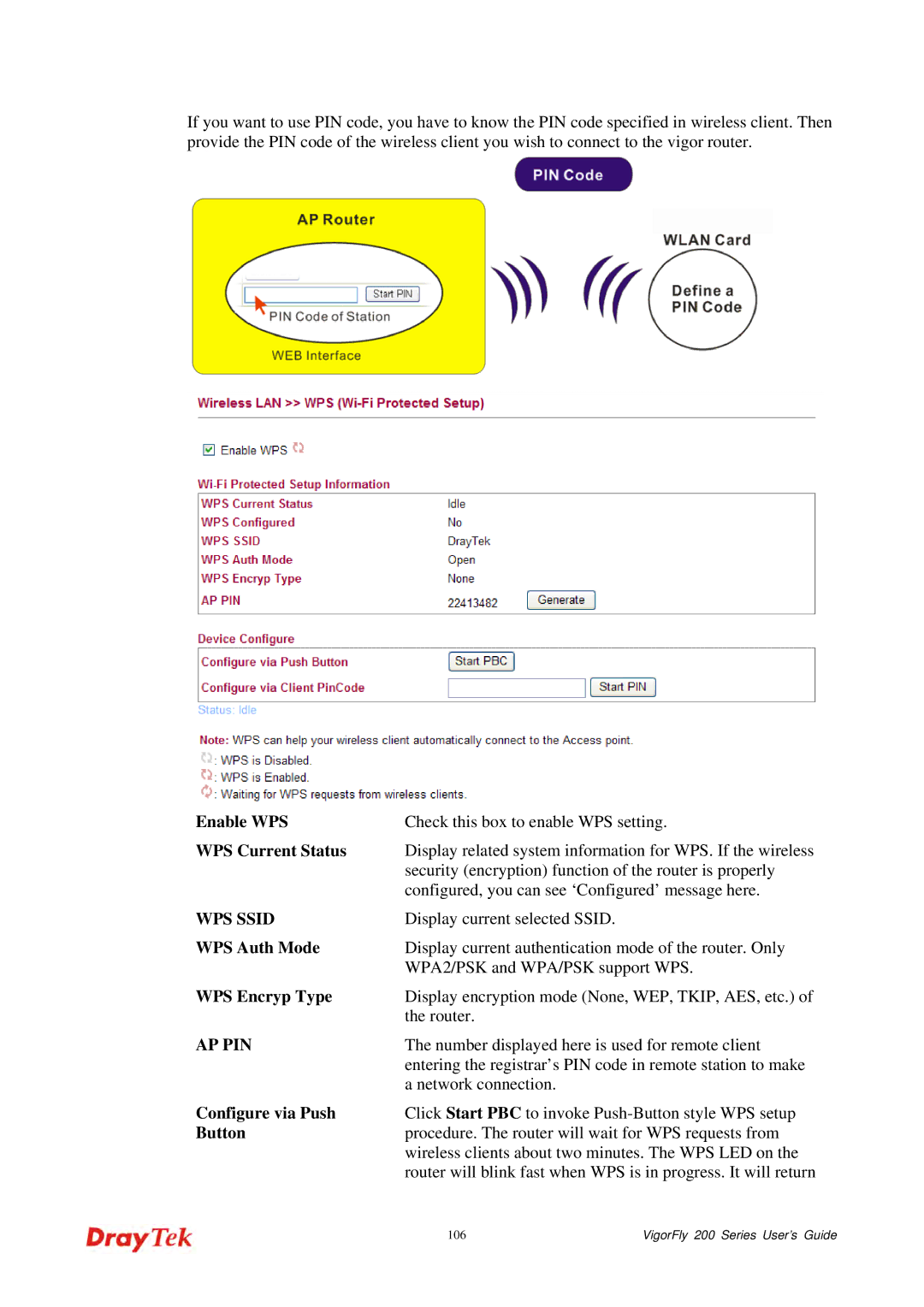If you want to use PIN code, you have to know the PIN code specified in wireless client. Then provide the PIN code of the wireless client you wish to connect to the vigor router.
Enable WPS | Check this box to enable WPS setting. | |
WPS Current Status | Display related system information for WPS. If the wireless | |
| security (encryption) function of the router is properly | |
| configured, you can see ‘Configured’ message here. | |
WPS SSID | Display current selected SSID. |
|
WPS Auth Mode | Display current authentication mode of the router. Only | |
| WPA2/PSK and WPA/PSK support WPS. | |
WPS Encryp Type | Display encryption mode (None, WEP, TKIP, AES, etc.) of | |
| the router. |
|
AP PIN | The number displayed here is used for remote client | |
| entering the registrar’s PIN code in remote station to make | |
| a network connection. |
|
Configure via Push | Click Start PBC to invoke | |
Button | procedure. The router will wait for WPS requests from | |
| wireless clients about two minutes. The WPS LED on the | |
| router will blink fast when WPS is in progress. It will return | |
| 106 | VigorFly 200 Series User’s Guide |