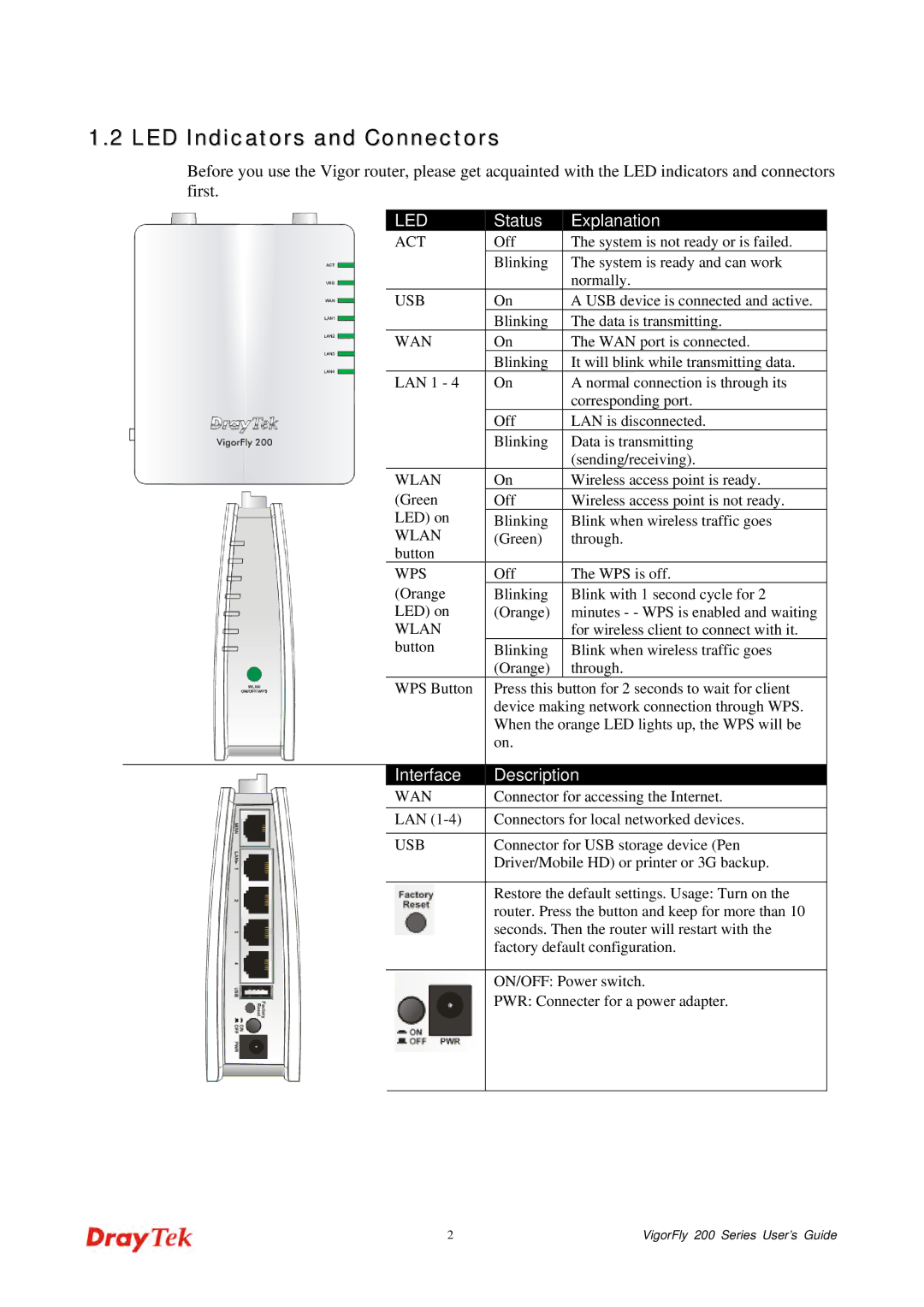1.2 LED Indicators and Connectors
Before you use the Vigor router, please get acquainted with the LED indicators and connectors first.
LED
ACT
USB
WAN
LAN 1 - 4
WLAN (Green LED) on
WLAN button
WPS (Orange LED) on
WLAN button
WPS Button
Status |
| Explanation |
Off |
| The system is not ready or is failed. |
Blinking |
| The system is ready and can work |
|
| normally. |
On |
| A USB device is connected and active. |
Blinking |
| The data is transmitting. |
On |
| The WAN port is connected. |
Blinking |
| It will blink while transmitting data. |
On |
| A normal connection is through its |
|
| corresponding port. |
Off |
| LAN is disconnected. |
Blinking |
| Data is transmitting |
|
| (sending/receiving). |
On |
| Wireless access point is ready. |
Off |
| Wireless access point is not ready. |
Blinking |
| Blink when wireless traffic goes |
(Green) |
| through. |
Off |
|
|
| The WPS is off. | |
Blinking |
| Blink with 1 second cycle for 2 |
(Orange) |
| minutes - - WPS is enabled and waiting |
|
| for wireless client to connect with it. |
Blinking |
| Blink when wireless traffic goes |
(Orange) |
| through. |
Press this button for 2 seconds to wait for client device making network connection through WPS. When the orange LED lights up, the WPS will be on.
Interface | Description |
WAN | Connector for accessing the Internet. |
LAN | Connectors for local networked devices. |
|
|
USB | Connector for USB storage device (Pen |
| Driver/Mobile HD) or printer or 3G backup. |
|
|
| Restore the default settings. Usage: Turn on the |
| router. Press the button and keep for more than 10 |
| seconds. Then the router will restart with the |
| factory default configuration. |
|
|
| ON/OFF: Power switch. |
| PWR: Connecter for a power adapter. |
|
|
2 | VigorFly 200 Series User’s Guide |