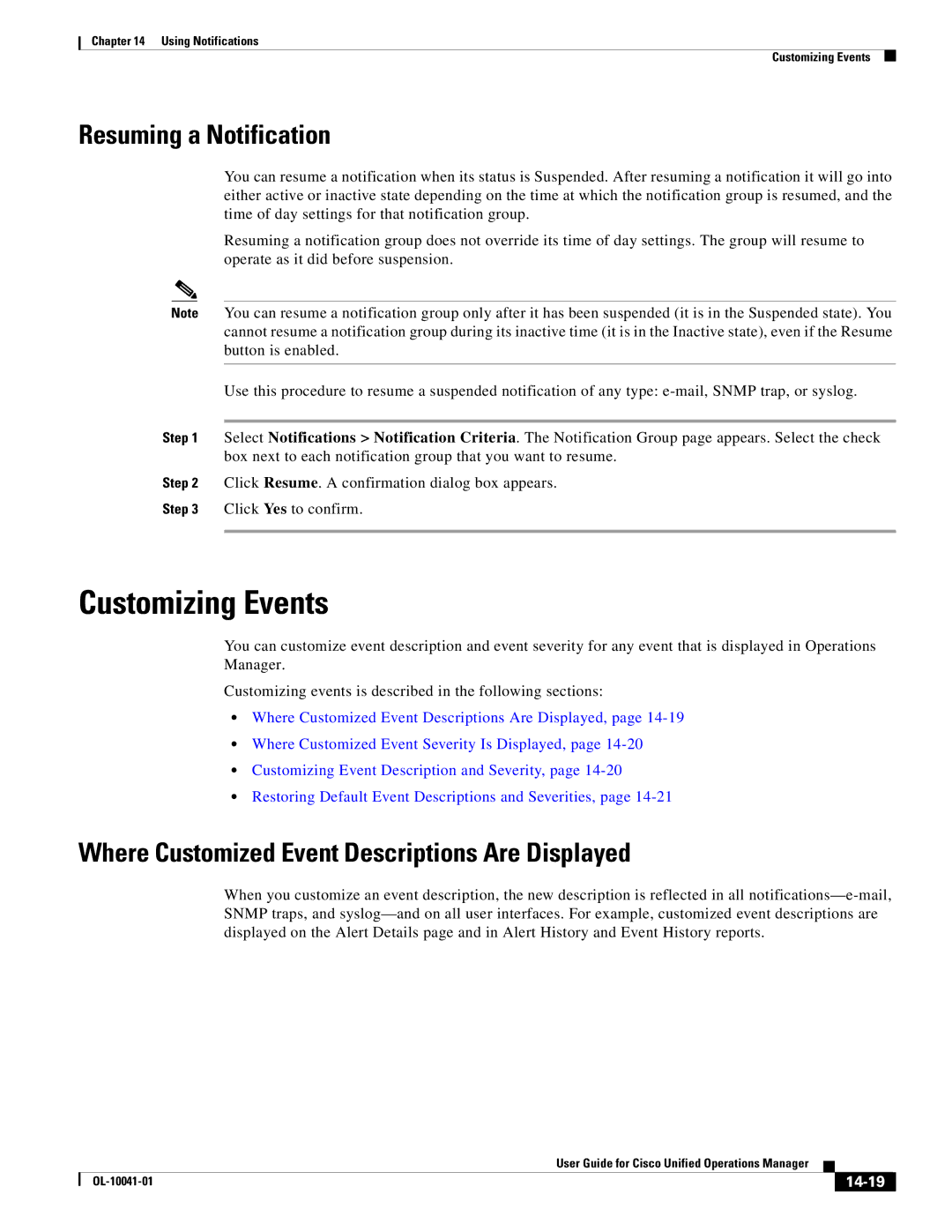Chapter 14 Using Notifications
Customizing Events
Resuming a Notification
You can resume a notification when its status is Suspended. After resuming a notification it will go into either active or inactive state depending on the time at which the notification group is resumed, and the time of day settings for that notification group.
Resuming a notification group does not override its time of day settings. The group will resume to operate as it did before suspension.
Note You can resume a notification group only after it has been suspended (it is in the Suspended state). You cannot resume a notification group during its inactive time (it is in the Inactive state), even if the Resume button is enabled.
Use this procedure to resume a suspended notification of any type:
Step 1 Select Notifications > Notification Criteria. The Notification Group page appears. Select the check box next to each notification group that you want to resume.
Step 2 Click Resume. A confirmation dialog box appears.
Step 3 Click Yes to confirm.
Customizing Events
You can customize event description and event severity for any event that is displayed in Operations Manager.
Customizing events is described in the following sections:
•Where Customized Event Descriptions Are Displayed, page
•Where Customized Event Severity Is Displayed, page
•Customizing Event Description and Severity, page
•Restoring Default Event Descriptions and Severities, page
Where Customized Event Descriptions Are Displayed
When you customize an event description, the new description is reflected in all
|
| User Guide for Cisco Unified Operations Manager |
|
| |
|
|
| |||
|
|
|
|
| |
|
|
|
| ||