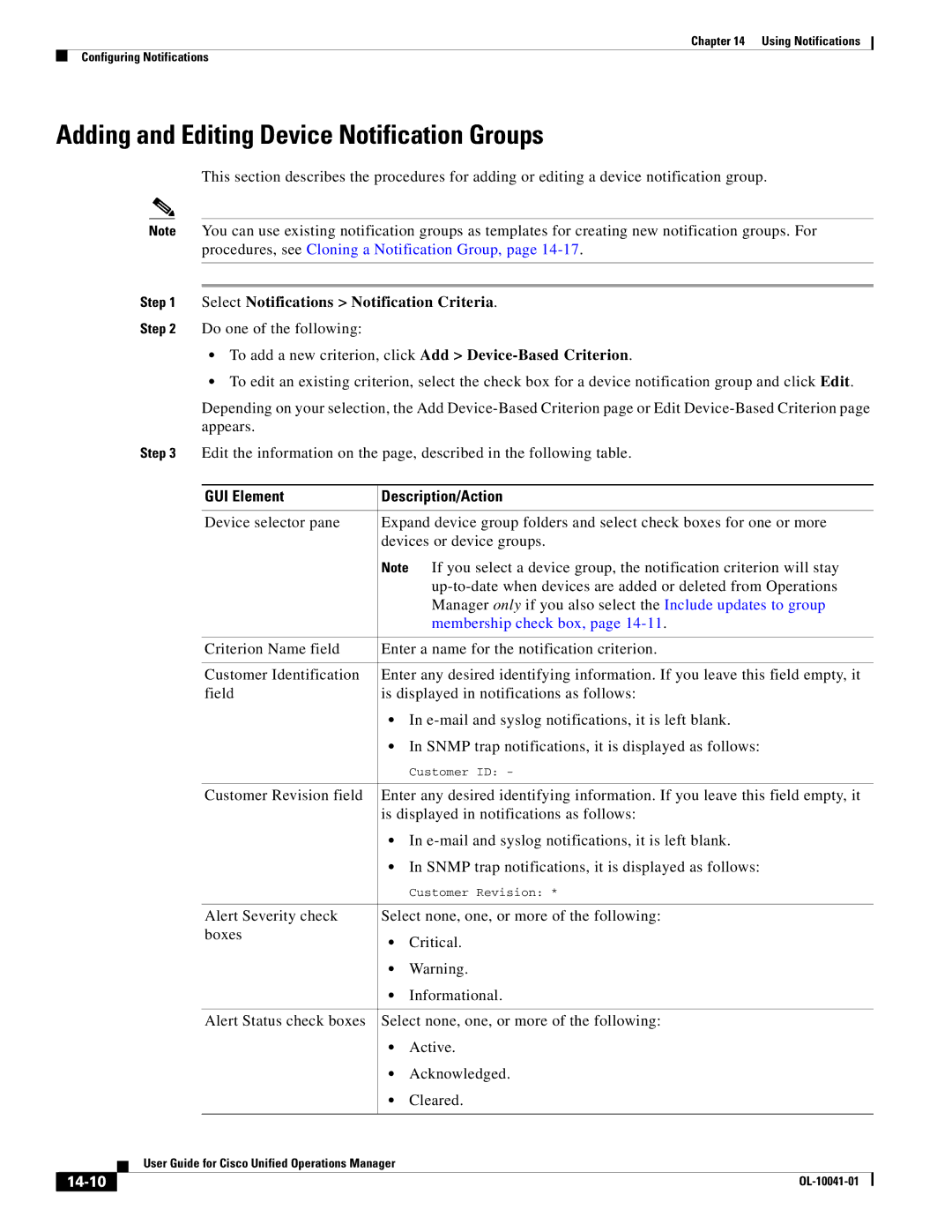Chapter 14 Using Notifications
Configuring Notifications
Adding and Editing Device Notification Groups
This section describes the procedures for adding or editing a device notification group.
Note You can use existing notification groups as templates for creating new notification groups. For procedures, see Cloning a Notification Group, page
Step 1 Select Notifications > Notification Criteria.
Step 2 Do one of the following:
•To add a new criterion, click Add >
•To edit an existing criterion, select the check box for a device notification group and click Edit.
Depending on your selection, the Add
|
|
| Step 3 | Edit the information on the page, described in the following table. | |||
|
|
|
|
|
| ||
|
|
|
| GUI Element | Description/Action | ||
|
|
|
|
|
| ||
|
|
|
| Device selector pane | Expand device group folders and select check boxes for one or more | ||
|
|
|
|
| devices or device groups. | ||
|
|
|
|
| Note If you select a device group, the notification criterion will stay | ||
|
|
|
|
|
| ||
|
|
|
|
|
| Manager only if you also select the Include updates to group | |
|
|
|
|
|
| membership check box, page | |
|
|
|
|
|
| ||
|
|
|
| Criterion Name field | Enter a name for the notification criterion. | ||
|
|
|
|
|
| ||
|
|
|
| Customer Identification | Enter any desired identifying information. If you leave this field empty, it | ||
|
|
|
| field | is displayed in notifications as follows: | ||
|
|
|
|
| • In | ||
|
|
|
|
| • In SNMP trap notifications, it is displayed as follows: | ||
|
|
|
|
|
| Customer ID: - | |
|
|
|
|
|
| ||
|
|
|
| Customer Revision field | Enter any desired identifying information. If you leave this field empty, it | ||
|
|
|
|
| is displayed in notifications as follows: | ||
|
|
|
|
| • In | ||
|
|
|
|
| • In SNMP trap notifications, it is displayed as follows: | ||
|
|
|
|
|
| Customer Revision: * | |
|
|
|
|
|
| ||
|
|
|
| Alert Severity check | Select none, one, or more of the following: | ||
|
|
|
| boxes | • | Critical. | |
|
|
|
|
| |||
|
|
|
|
| • | Warning. | |
|
|
|
|
| • | Informational. | |
|
|
|
|
|
| ||
|
|
|
| Alert Status check boxes | Select none, one, or more of the following: | ||
|
|
|
|
| • | Active. | |
|
|
|
|
| • | Acknowledged. | |
|
|
|
|
| • | Cleared. | |
|
|
|
|
|
|
|
|
|
|
| User Guide for Cisco Unified Operations Manager |
|
| ||
|
|
|
|
| |||
|
|
|
|
|
|
|
|
|
|
|
|
|
|
| |
|
|
|
|
|
| ||