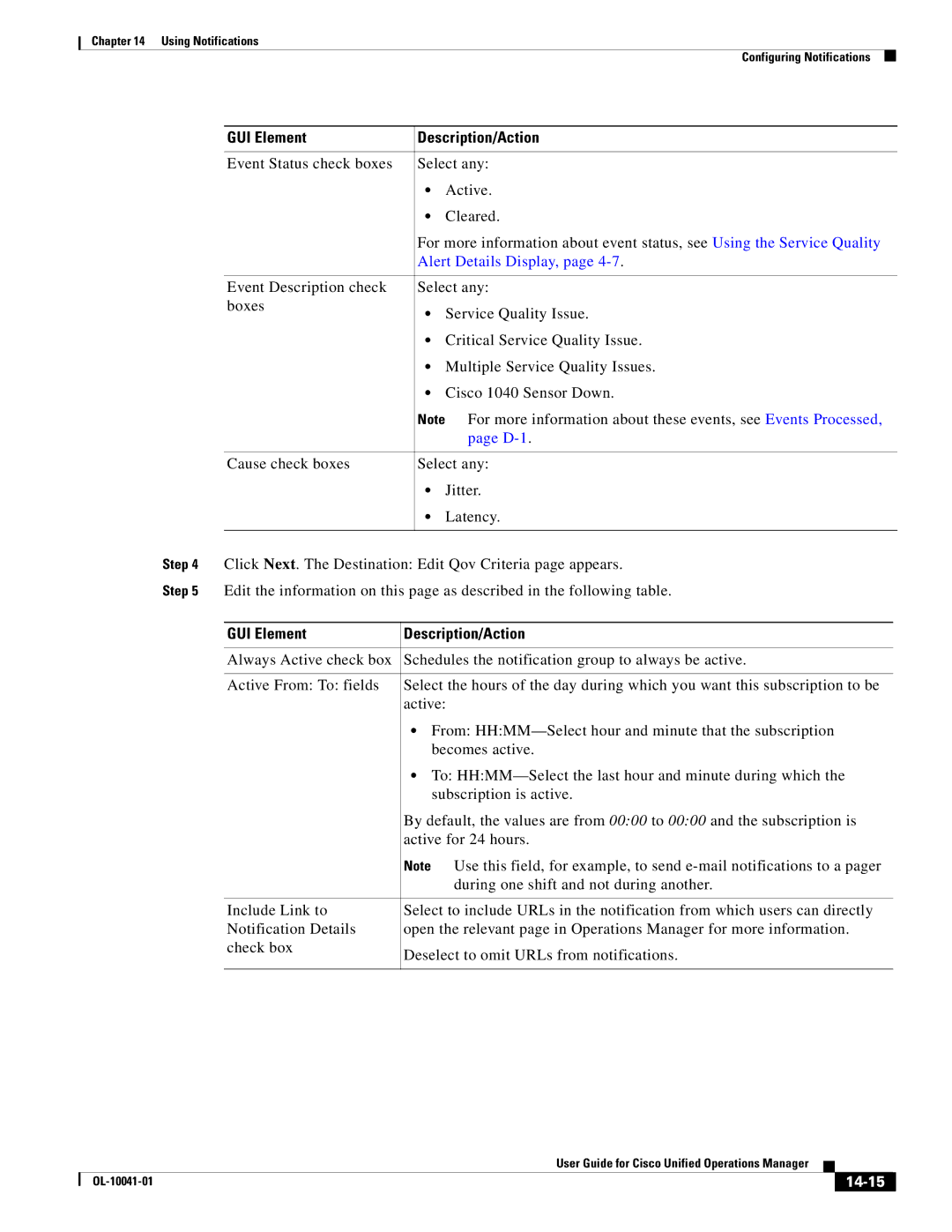Chapter 14 Using Notifications
Configuring Notifications
GUI Element | Description/Action | |
|
| |
Event Status check boxes | Select any: | |
| • | Active. |
| • | Cleared. |
| For more information about event status, see Using the Service Quality | |
| Alert Details Display, page | |
|
| |
Event Description check | Select any: | |
boxes | • | Service Quality Issue. |
| ||
| • Critical Service Quality Issue. | |
| • Multiple Service Quality Issues. | |
| • Cisco 1040 Sensor Down. | |
| Note | For more information about these events, see Events Processed, |
|
| page |
|
| |
Cause check boxes | Select any: | |
| • | Jitter. |
| • | Latency. |
|
|
|
Step 4 Click Next. The Destination: Edit Qov Criteria page appears.
Step 5 Edit the information on this page as described in the following table.
GUI Element | Description/Action |
|
|
Always Active check box | Schedules the notification group to always be active. |
|
|
Active From: To: fields | Select the hours of the day during which you want this subscription to be |
| active: |
| • From: |
| becomes active. |
| • To: |
| subscription is active. |
| By default, the values are from 00:00 to 00:00 and the subscription is |
| active for 24 hours. |
| Note Use this field, for example, to send |
| during one shift and not during another. |
|
|
Include Link to | Select to include URLs in the notification from which users can directly |
Notification Details | open the relevant page in Operations Manager for more information. |
check box | Deselect to omit URLs from notifications. |
| |
|
|
|
| User Guide for Cisco Unified Operations Manager |
|
| |
|
|
| |||
|
|
|
|
| |
|
|
|
| ||