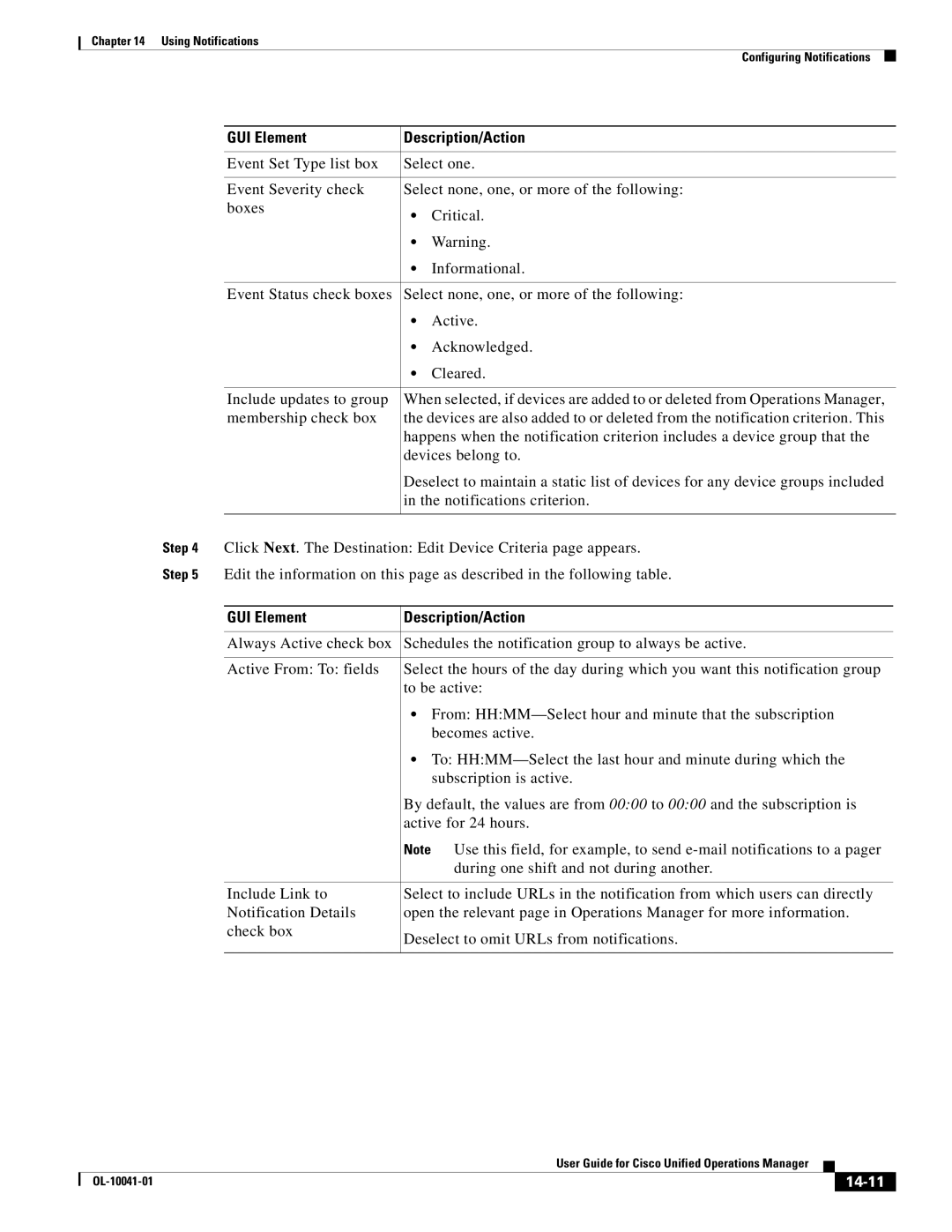Chapter 14 Using Notifications
Configuring Notifications
GUI Element | Description/Action | |
|
| |
Event Set Type list box | Select one. | |
|
| |
Event Severity check | Select none, one, or more of the following: | |
boxes | • | Critical. |
| ||
| • | Warning. |
| • | Informational. |
|
| |
Event Status check boxes | Select none, one, or more of the following: | |
| • | Active. |
| • | Acknowledged. |
| • | Cleared. |
|
| |
Include updates to group | When selected, if devices are added to or deleted from Operations Manager, | |
membership check box | the devices are also added to or deleted from the notification criterion. This | |
| happens when the notification criterion includes a device group that the | |
| devices belong to. | |
| Deselect to maintain a static list of devices for any device groups included | |
| in the notifications criterion. | |
|
|
|
Step 4 Click Next. The Destination: Edit Device Criteria page appears.
Step 5 Edit the information on this page as described in the following table.
GUI Element | Description/Action |
|
|
Always Active check box | Schedules the notification group to always be active. |
|
|
Active From: To: fields | Select the hours of the day during which you want this notification group |
| to be active: |
| • From: |
| becomes active. |
| • To: |
| subscription is active. |
| By default, the values are from 00:00 to 00:00 and the subscription is |
| active for 24 hours. |
| Note Use this field, for example, to send |
| during one shift and not during another. |
|
|
Include Link to | Select to include URLs in the notification from which users can directly |
Notification Details | open the relevant page in Operations Manager for more information. |
check box | Deselect to omit URLs from notifications. |
| |
|
|
|
| User Guide for Cisco Unified Operations Manager |
|
| |
|
|
| |||
|
|
|
|
| |
|
|
|
| ||