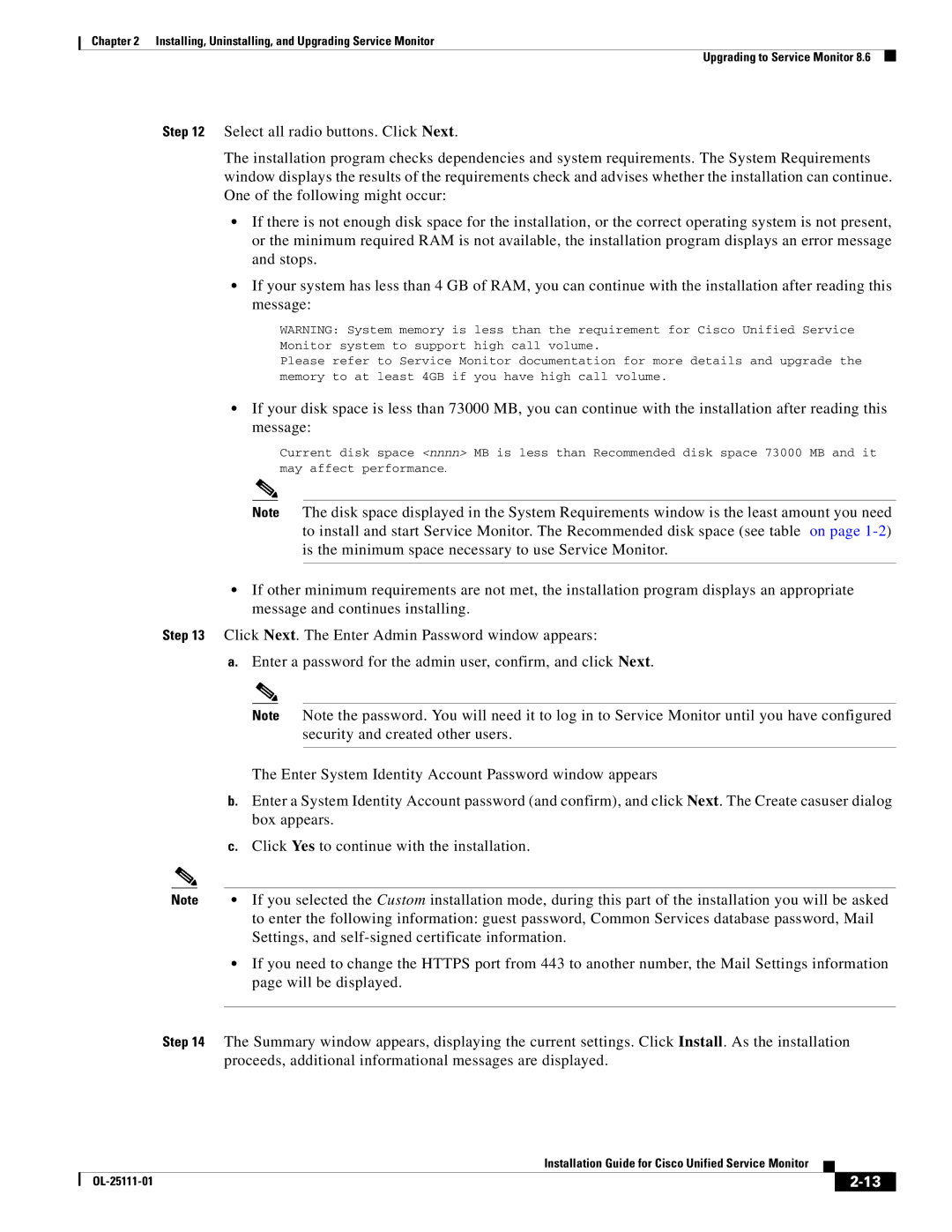OL-25111-01 specifications
Cisco Systems OL-25111-01 is a comprehensive online training course designed to enhance the knowledge and skills of IT professionals in managing Cisco networking environments. This course covers a wide array of topics that are essential for anyone aiming to achieve proficiency in Cisco technologies and solutions.One of the main features of the OL-25111-01 course is its structured curriculum, which is tailored to provide a step-by-step learning experience. It delves into crucial aspects such as Cisco architecture, access control lists (ACLs), and the fundamentals of routing and switching. These foundational elements form the backbone of Cisco networking and are vital for configuring and managing network devices effectively.
The course places a significant emphasis on hands-on experience through virtual labs, allowing participants to practice real-world networking scenarios. This practical approach is invaluable for reinforcing theoretical knowledge and preparing students for real-world challenges. Moreover, the course offers guidance on troubleshooting, ensuring that learners are equipped to identify and resolve network issues proficiently.
Another notable aspect of OL-25111-01 is its focus on Cisco's latest technologies. This includes insights into Software-Defined Networking (SDN), network automation, and security measures that are essential in today’s cyber landscape. By integrating modern technologies into the curriculum, Cisco ensures that participants remain competitive in an ever-evolving industry.
The training also incorporates an interactive format, featuring quizzes and assessments that help reinforce learning. Feedback mechanisms are built into the course, allowing participants to identify areas for improvement and solidify their understanding of complex concepts. This adaptive learning environment facilitates a deeper comprehension of Cisco's networking principles.
Furthermore, Cisco Systems OL-25111-01 is aligned with industry certification programs, making it an excellent preparatory tool for professionals seeking to obtain Cisco certifications. The course is designed to enhance career advancement opportunities by providing the requisite knowledge and skills that employers seek.
In summary, Cisco Systems OL-25111-01 is an essential training resource for IT professionals aiming to excel in Cisco networking. With its comprehensive curriculum, practical labs, focus on modern technologies, and alignment with certification programs, this course equips learners with the tools they need to succeed in a competitive job market. Whether you are a seasoned IT professional or a newcomer to the field, this course serves as a valuable stepping stone in your networking career.