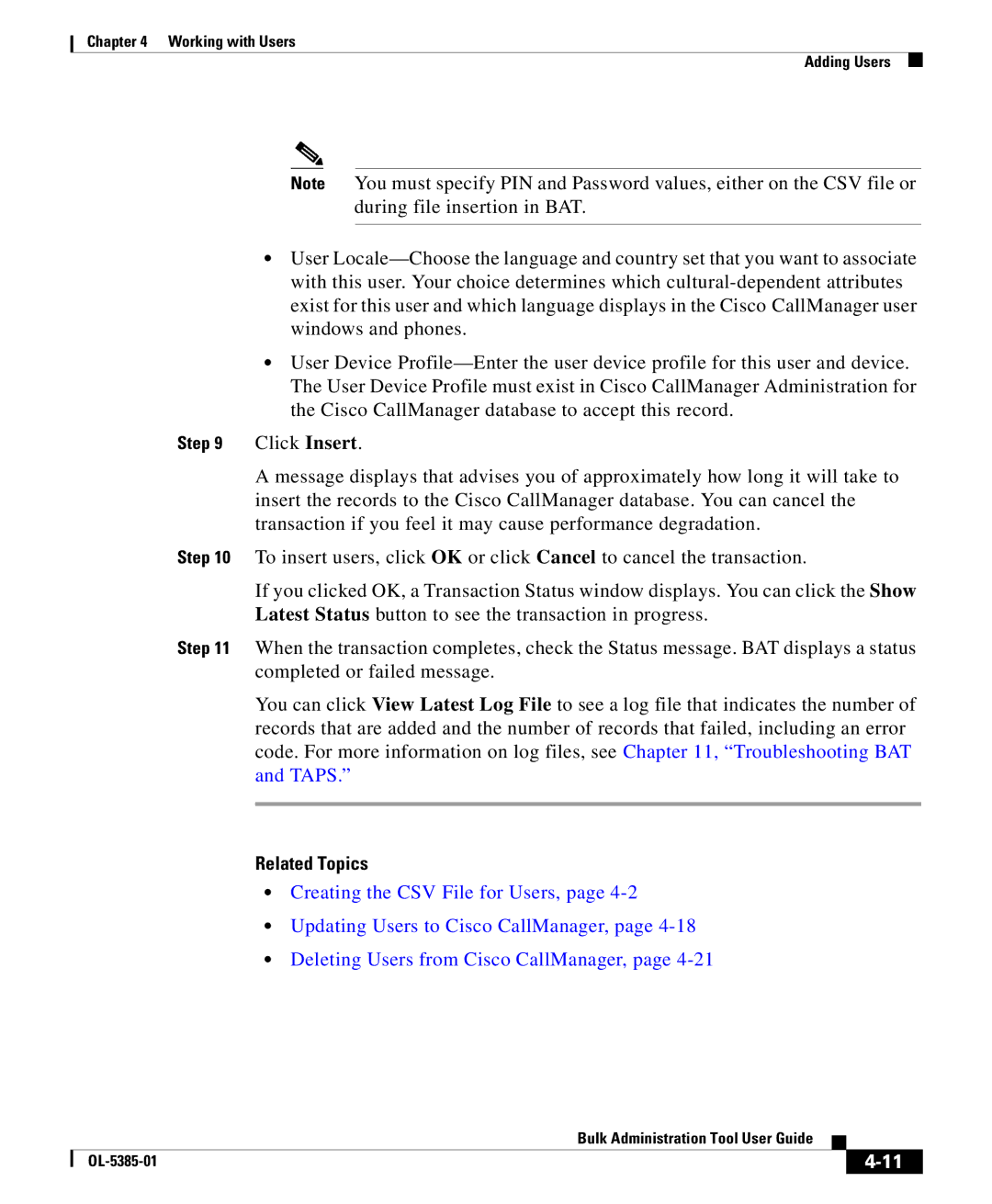Chapter 4 Working with Users
Adding Users
Note You must specify PIN and Password values, either on the CSV file or during file insertion in BAT.
•User
•User Device
Step 9 Click Insert.
A message displays that advises you of approximately how long it will take to insert the records to the Cisco CallManager database. You can cancel the transaction if you feel it may cause performance degradation.
Step 10 To insert users, click OK or click Cancel to cancel the transaction.
If you clicked OK, a Transaction Status window displays. You can click the Show Latest Status button to see the transaction in progress.
Step 11 When the transaction completes, check the Status message. BAT displays a status completed or failed message.
You can click View Latest Log File to see a log file that indicates the number of records that are added and the number of records that failed, including an error code. For more information on log files, see Chapter 11, “Troubleshooting BAT and TAPS.”
Related Topics
•Creating the CSV File for Users, page
•Updating Users to Cisco CallManager, page
•Deleting Users from Cisco CallManager, page
|
| Bulk Administration Tool User Guide |
|
|
|
|
| ||
|
|
| ||
|
|
|