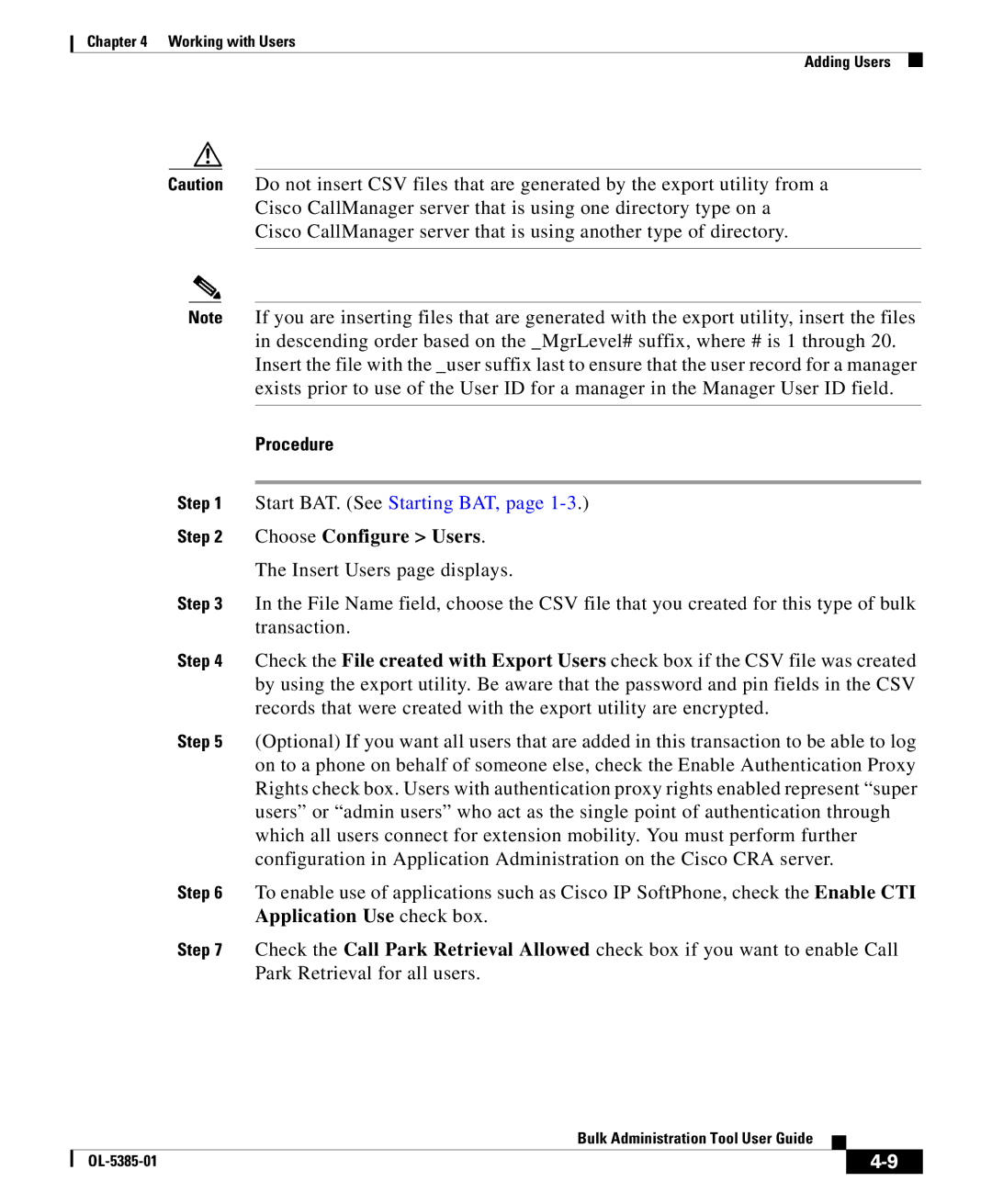Chapter 4 Working with Users
Adding Users
Caution Do not insert CSV files that are generated by the export utility from a Cisco CallManager server that is using one directory type on a Cisco CallManager server that is using another type of directory.
Note If you are inserting files that are generated with the export utility, insert the files in descending order based on the _MgrLevel# suffix, where # is 1 through 20. Insert the file with the _user suffix last to ensure that the user record for a manager exists prior to use of the User ID for a manager in the Manager User ID field.
Procedure
Step 1 Start BAT. (See Starting BAT, page
Step 2 Choose Configure > Users.
The Insert Users page displays.
Step 3 In the File Name field, choose the CSV file that you created for this type of bulk transaction.
Step 4 Check the File created with Export Users check box if the CSV file was created by using the export utility. Be aware that the password and pin fields in the CSV records that were created with the export utility are encrypted.
Step 5 (Optional) If you want all users that are added in this transaction to be able to log on to a phone on behalf of someone else, check the Enable Authentication Proxy Rights check box. Users with authentication proxy rights enabled represent “super users” or “admin users” who act as the single point of authentication through which all users connect for extension mobility. You must perform further configuration in Application Administration on the Cisco CRA server.
Step 6 To enable use of applications such as Cisco IP SoftPhone, check the Enable CTI Application Use check box.
Step 7 Check the Call Park Retrieval Allowed check box if you want to enable Call Park Retrieval for all users.
|
| Bulk Administration Tool User Guide |
|
|
|
|
| ||
|
|
| ||
|
|
|