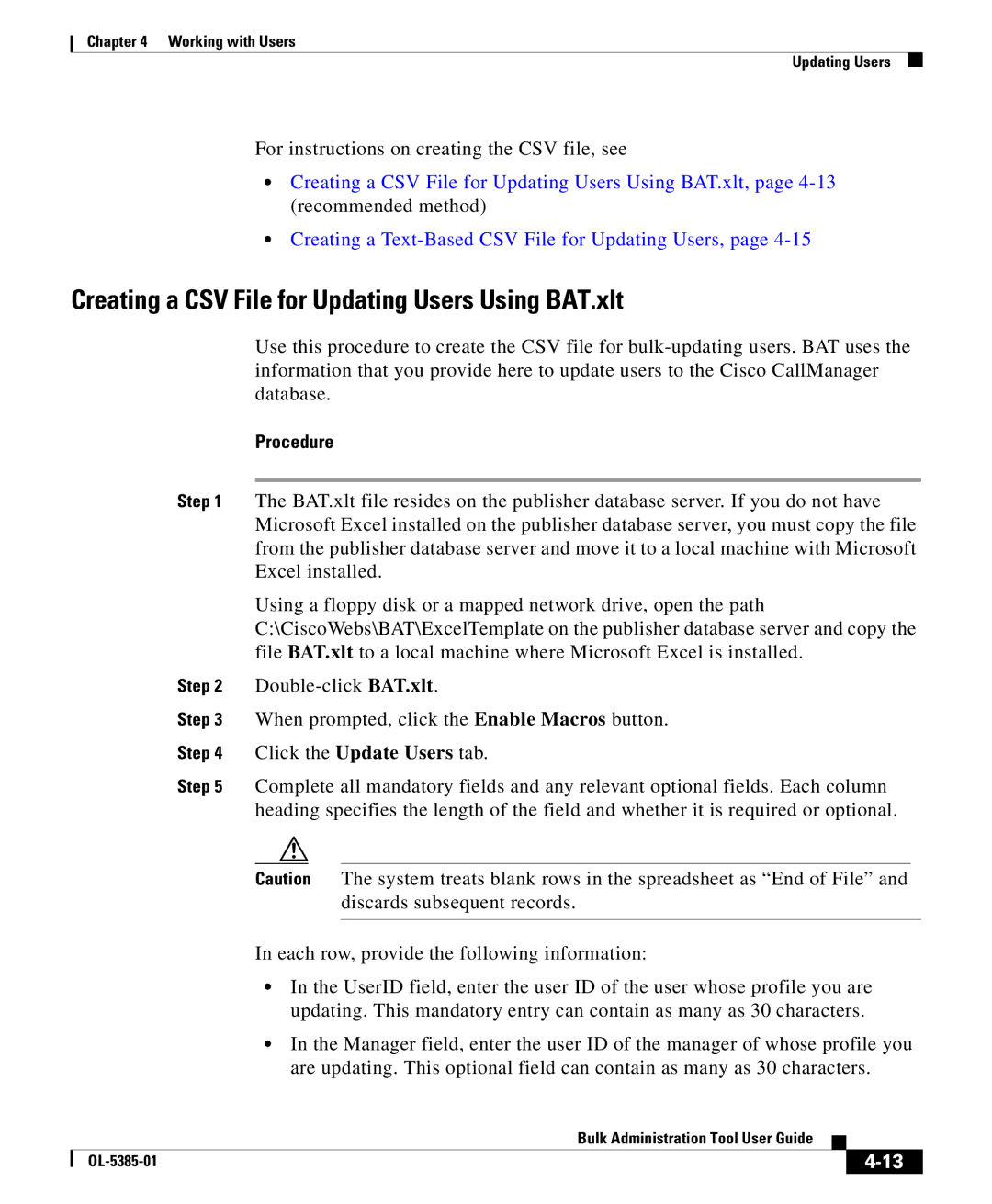Chapter 4 Working with Users
Updating Users
For instructions on creating the CSV file, see
•Creating a CSV File for Updating Users Using BAT.xlt, page
•Creating a
Creating a CSV File for Updating Users Using BAT.xlt
Use this procedure to create the CSV file for
Procedure
Step 1 The BAT.xlt file resides on the publisher database server. If you do not have Microsoft Excel installed on the publisher database server, you must copy the file from the publisher database server and move it to a local machine with Microsoft Excel installed.
Using a floppy disk or a mapped network drive, open the path C:\CiscoWebs\BAT\ExcelTemplate on the publisher database server and copy the file BAT.xlt to a local machine where Microsoft Excel is installed.
Step 2
Step 3 When prompted, click the Enable Macros button.
Step 4 Click the Update Users tab.
Step 5 Complete all mandatory fields and any relevant optional fields. Each column heading specifies the length of the field and whether it is required or optional.
Caution The system treats blank rows in the spreadsheet as “End of File” and discards subsequent records.
In each row, provide the following information:
•In the UserID field, enter the user ID of the user whose profile you are updating. This mandatory entry can contain as many as 30 characters.
•In the Manager field, enter the user ID of the manager of whose profile you are updating. This optional field can contain as many as 30 characters.
|
| Bulk Administration Tool User Guide |
|
|
|
|
| ||
|
|
| ||
|
|
|