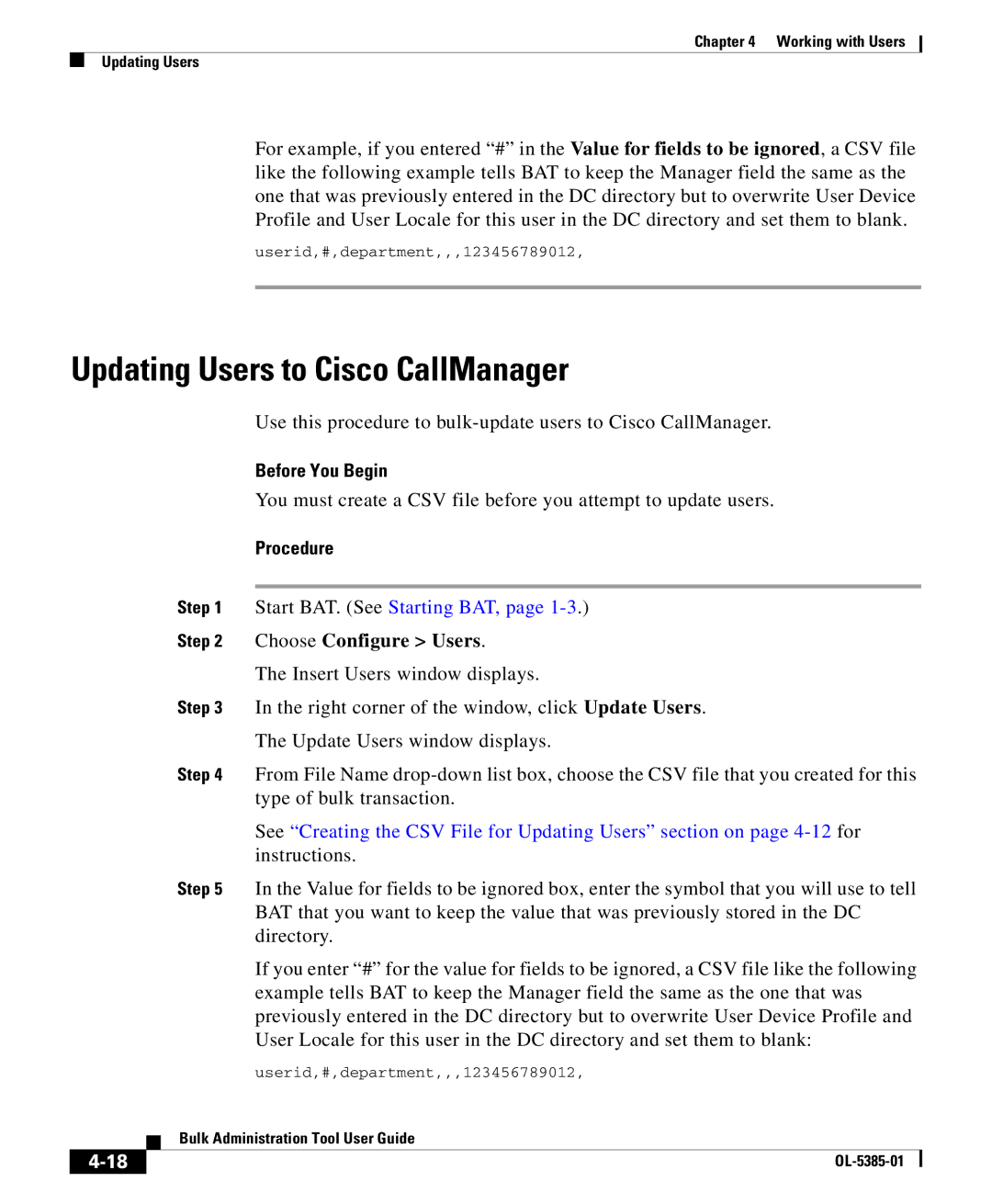Chapter 4 Working with Users
Updating Users
For example, if you entered “#” in the Value for fields to be ignored, a CSV file like the following example tells BAT to keep the Manager field the same as the one that was previously entered in the DC directory but to overwrite User Device Profile and User Locale for this user in the DC directory and set them to blank.
userid,#,department,,,123456789012,
Updating Users to Cisco CallManager
Use this procedure to
Before You Begin
You must create a CSV file before you attempt to update users.
Procedure
Step 1 Start BAT. (See Starting BAT, page
Step 2 Choose Configure > Users.
The Insert Users window displays.
Step 3 In the right corner of the window, click Update Users.
The Update Users window displays.
Step 4 From File Name
See “Creating the CSV File for Updating Users” section on page
Step 5 In the Value for fields to be ignored box, enter the symbol that you will use to tell BAT that you want to keep the value that was previously stored in the DC directory.
If you enter “#” for the value for fields to be ignored, a CSV file like the following example tells BAT to keep the Manager field the same as the one that was previously entered in the DC directory but to overwrite User Device Profile and User Locale for this user in the DC directory and set them to blank:
userid,#,department,,,123456789012,
| Bulk Administration Tool User Guide |