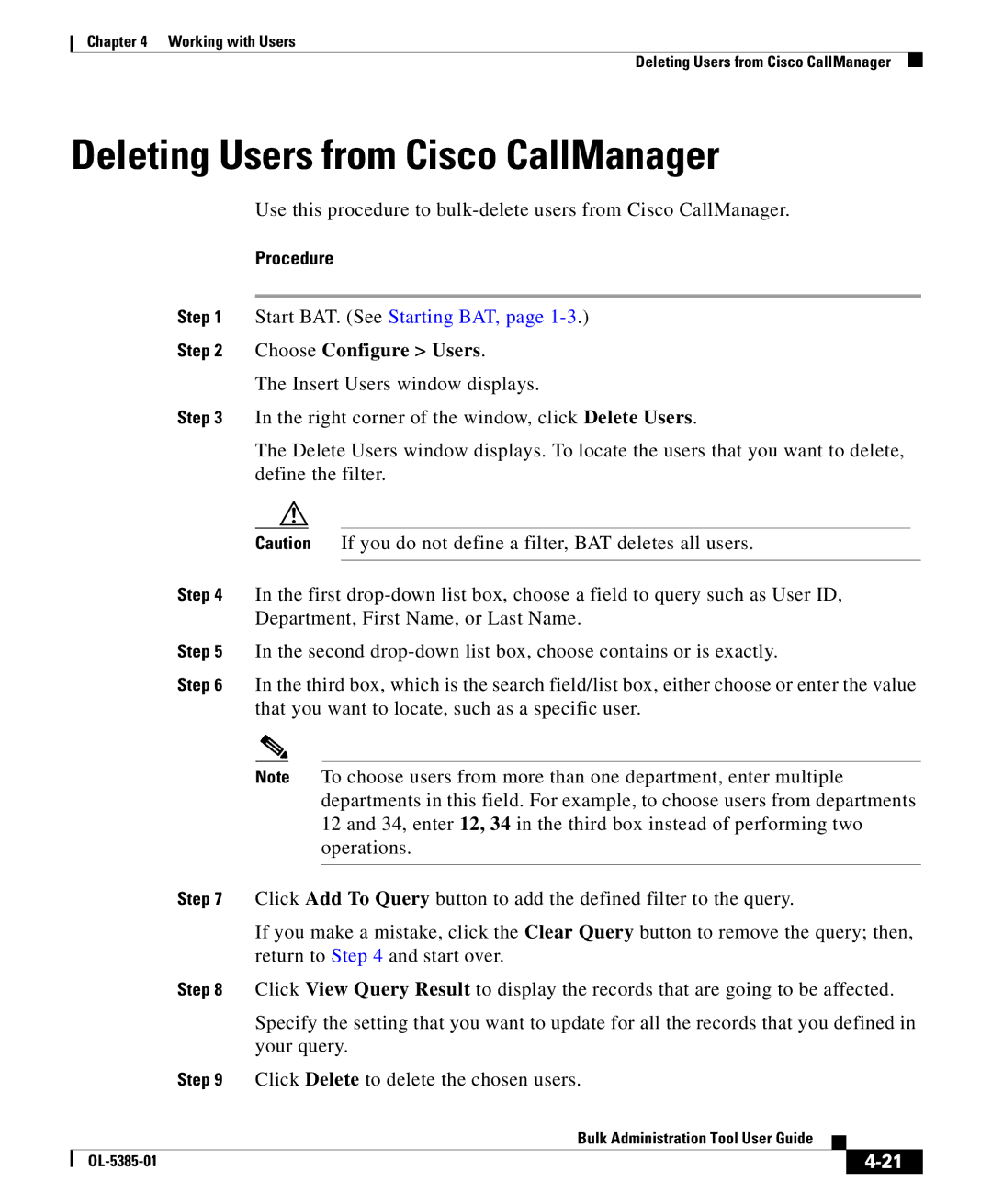Chapter 4 Working with Users
Deleting Users from Cisco CallManager
Deleting Users from Cisco CallManager
Use this procedure to
Procedure
Step 1 Start BAT. (See Starting BAT, page
Step 2 Choose Configure > Users.
The Insert Users window displays.
Step 3 In the right corner of the window, click Delete Users.
The Delete Users window displays. To locate the users that you want to delete, define the filter.
Caution If you do not define a filter, BAT deletes all users.
Step 4 In the first
Step 5 In the second
Step 6 In the third box, which is the search field/list box, either choose or enter the value that you want to locate, such as a specific user.
Note To choose users from more than one department, enter multiple departments in this field. For example, to choose users from departments 12 and 34, enter 12, 34 in the third box instead of performing two operations.
Step 7 Click Add To Query button to add the defined filter to the query.
If you make a mistake, click the Clear Query button to remove the query; then, return to Step 4 and start over.
Step 8 Click View Query Result to display the records that are going to be affected.
Specify the setting that you want to update for all the records that you defined in your query.
Step 9 Click Delete to delete the chosen users.
|
| Bulk Administration Tool User Guide |
|
|
|
|
| ||
|
|
| ||
|
|
|