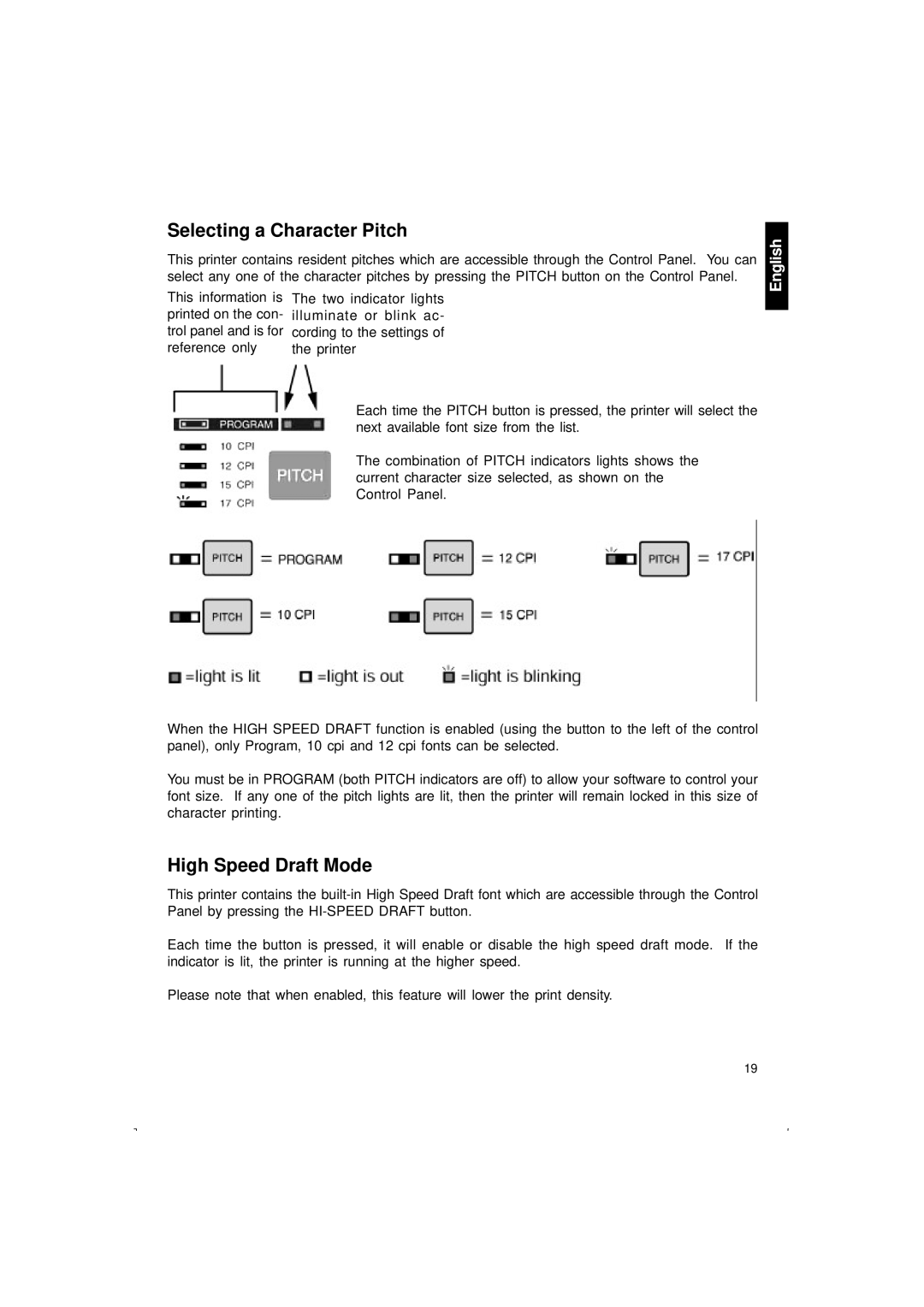Selecting a Character Pitch
This printer contains resident pitches which are accessible through the Control Panel. You can select any one of the character pitches by pressing the PITCH button on the Control Panel.
English
This information is printed on the con- trol panel and is for reference only
The two indicator lights illuminate or blink ac- cording to the settings of the printer
Each time the PITCH button is pressed, the printer will select the next available font size from the list.
The combination of PITCH indicators lights shows the current character size selected, as shown on the Control Panel.
When the HIGH SPEED DRAFT function is enabled (using the button to the left of the control panel), only Program, 10 cpi and 12 cpi fonts can be selected.
You must be in PROGRAM (both PITCH indicators are off) to allow your software to control your font size. If any one of the pitch lights are lit, then the printer will remain locked in this size of character printing.
High Speed Draft Mode
This printer contains the
Each time the button is pressed, it will enable or disable the high speed draft mode. If the indicator is lit, the printer is running at the higher speed.
Please note that when enabled, this feature will lower the print density.
19