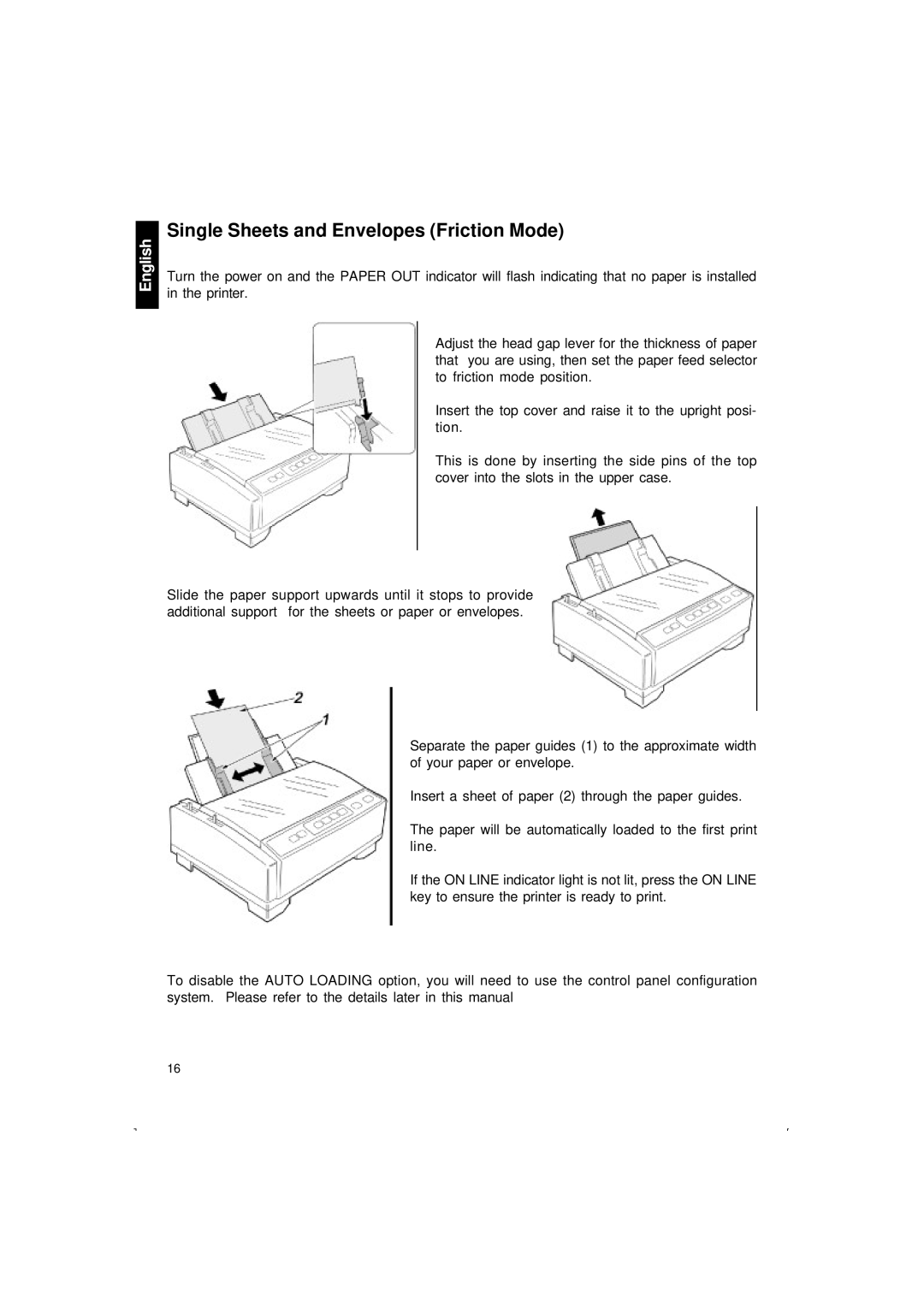English
Single Sheets and Envelopes (Friction Mode)
Turn the power on and the PAPER OUT indicator will flash indicating that no paper is installed in the printer.
Adjust the head gap lever for the thickness of paper that you are using, then set the paper feed selector to friction mode position.
Insert the top cover and raise it to the upright posi- tion.
This is done by inserting the side pins of the top cover into the slots in the upper case.
Slide the paper support upwards until it stops to provide additional support for the sheets or paper or envelopes.
Separate the paper guides (1) to the approximate width of your paper or envelope.
Insert a sheet of paper (2) through the paper guides.
The paper will be automatically loaded to the first print line.
If the ON LINE indicator light is not lit, press the ON LINE key to ensure the printer is ready to print.
To disable the AUTO LOADING option, you will need to use the control panel configuration system. Please refer to the details later in this manual
16