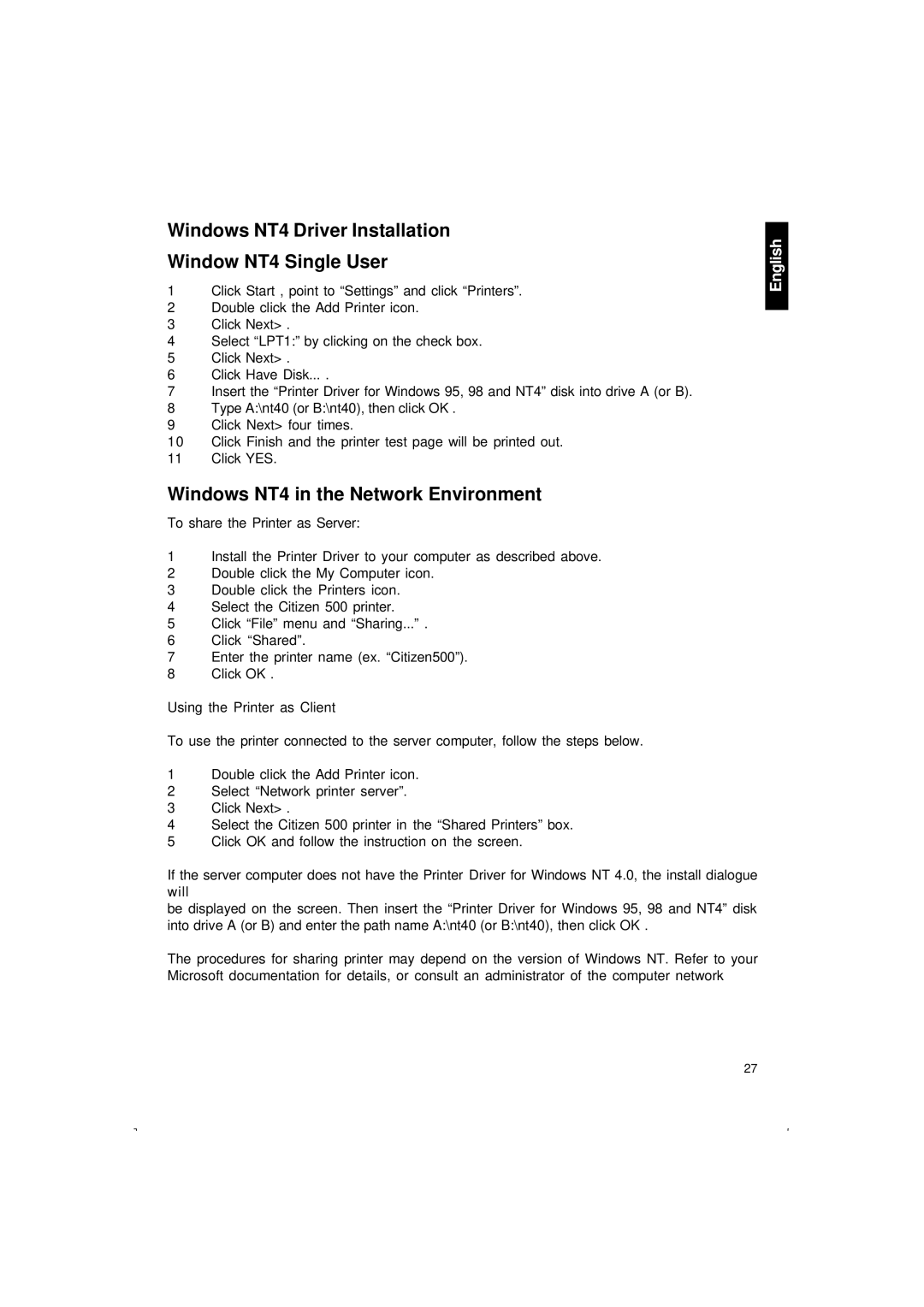Windows NT4 Driver Installation
Window NT4 Single User
1Click Start , point to “Settings” and click “Printers”.
2Double click the Add Printer icon.
3Click Next> .
4Select “LPT1:” by clicking on the check box.
5Click Next> .
6Click Have Disk... .
7Insert the “Printer Driver for Windows 95, 98 and NT4” disk into drive A (or B).
8Type A:\nt40 (or B:\nt40), then click OK .
9Click Next> four times.
10Click Finish and the printer test page will be printed out.
11Click YES.
Windows NT4 in the Network Environment
To share the Printer as Server:
1Install the Printer Driver to your computer as described above.
2Double click the My Computer icon.
3Double click the Printers icon.
4Select the Citizen 500 printer.
5Click “File” menu and “Sharing...” .
6Click “Shared”.
7Enter the printer name (ex. “Citizen500”).
8Click OK .
Using the Printer as Client
To use the printer connected to the server computer, follow the steps below.
1Double click the Add Printer icon.
2Select “Network printer server”.
3Click Next> .
4Select the Citizen 500 printer in the “Shared Printers” box.
5Click OK and follow the instruction on the screen.
If the server computer does not have the Printer Driver for Windows NT 4.0, the install dialogue will
be displayed on the screen. Then insert the “Printer Driver for Windows 95, 98 and NT4” disk into drive A (or B) and enter the path name A:\nt40 (or B:\nt40), then click OK .
The procedures for sharing printer may depend on the version of Windows NT. Refer to your Microsoft documentation for details, or consult an administrator of the computer network
English
27