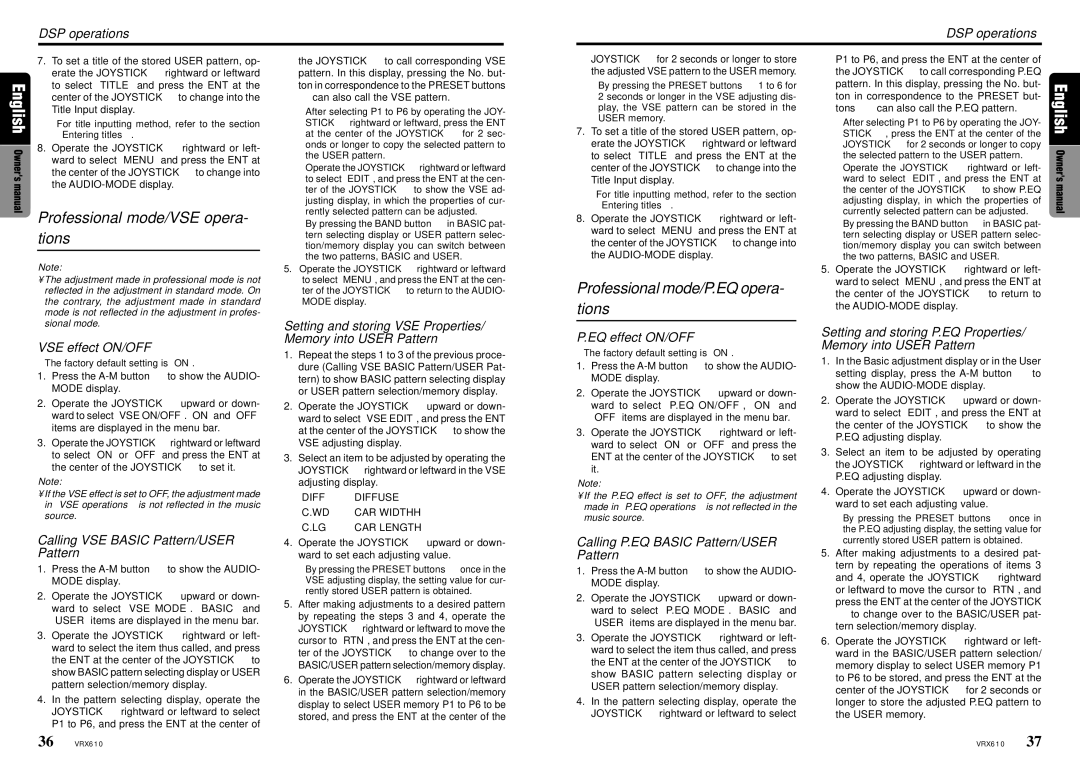7.To set a title of the stored USER pattern, op- erate the JOYSTICK ¡ rightward or leftward to select “TITLE” and press the ENT at the center of the JOYSTICK ¡ to change into the Title Input display.
∗For title inputting method, refer to the section “Entering titles”.
8.Operate the JOYSTICK ¡ rightward or left- ward to select “MENU” and press the ENT at the center of the JOYSTICK ¡ to change into the AUDIO-MODE display.
Professional mode/VSE opera- tions
Note:
•The adjustment made in professional mode is not reflected in the adjustment in standard mode. On the contrary, the adjustment made in standard mode is not reflected in the adjustment in profes- sional mode.
VSE effect ON/OFF
∗The factory default setting is “ON”.
1.Press the A-M button & to show the AUDIO- MODE display.
2.Operate the JOYSTICK ¡ upward or down- ward to select “VSE ON/OFF”. “ON” and “OFF” items are displayed in the menu bar.
3.Operate the JOYSTICK ¡rightward or leftward to select “ON” or “OFF” and press the ENT at the center of the JOYSTICK ¡ to set it.
Note:
•If the VSE effect is set to OFF, the adjustment made in “VSE operations” is not reflected in the music source.
Calling VSE BASIC Pattern/USER Pattern
1.Press the A-M button & to show the AUDIO- MODE display.
2.Operate the JOYSTICK ¡ upward or down- ward to select “VSE MODE”. “BASIC” and “USER” items are displayed in the menu bar.
3.Operate the JOYSTICK ¡ rightward or left- ward to select the item thus called, and press the ENT at the center of the JOYSTICK ¡ to show BASIC pattern selecting display or USER pattern selection/memory display.
4.In the pattern selecting display, operate the JOYSTICK ¡ rightward or leftward to select P1 to P6, and press the ENT at the center of
the JOYSTICK ¡ to call corresponding VSE pattern. In this display, pressing the No. but- ton in correspondence to the PRESET buttons
#can also call the VSE pattern.
∗After selecting P1 to P6 by operating the JOY- STICK ¡ rightward or leftward, press the ENT at the center of the JOYSTICK ¡ for 2 sec- onds or longer to copy the selected pattern to the USER pattern.
∗Operate the JOYSTICK ¡rightward or leftward
to select “EDIT”, and press the ENT at the cen- ter of the JOYSTICK ¡ to show the VSE ad- justing display, in which the properties of cur- rently selected pattern can be adjusted.
∗By pressing the BAND button % in BASIC pat- tern selecting display or USER pattern selec- tion/memory display you can switch between the two patterns, BASIC and USER.
5.Operate the JOYSTICK ¡ rightward or leftward
to select “MENU”, and press the ENT at the cen- ter of the JOYSTICK ¡ to return to the AUDIO- MODE display.
Setting and storing VSE Properties/ Memory into USER Pattern
1.Repeat the steps 1 to 3 of the previous proce- dure (Calling VSE BASIC Pattern/USER Pat- tern) to show BASIC pattern selecting display or USER pattern selection/memory display.
2.Operate the JOYSTICK ¡ upward or down- ward to select “VSE EDIT”, and press the ENT at the center of the JOYSTICK ¡ to show the VSE adjusting display.
3.Select an item to be adjusted by operating the JOYSTICK ¡rightward or leftward in the VSE adjusting display.
“DIFF” ➜ DIFFUSE
“C.WD” ➜ CAR WIDTHH “C.LG” ➜ CAR LENGTH
4.Operate the JOYSTICK ¡ upward or down- ward to set each adjusting value.
∗By pressing the PRESET buttons #once in the VSE adjusting display, the setting value for cur- rently stored USER pattern is obtained.
5.After making adjustments to a desired pattern by repeating the steps 3 and 4, operate the JOYSTICK ¡rightward or leftward to move the cursor to “RTN”, and press the ENT at the cen- ter of the JOYSTICK ¡ to change over to the BASIC/USER pattern selection/memory display.
6.Operate the JOYSTICK ¡rightward or leftward in the BASIC/USER pattern selection/memory display to select USER memory P1 to P6 to be stored, and press the ENT at the center of the
JOYSTICK ¡ for 2 seconds or longer to store the adjusted VSE pattern to the USER memory.
∗By pressing the PRESET buttons # 1 to 6 for 2 seconds or longer in the VSE adjusting dis- play, the VSE pattern can be stored in the USER memory.
7.To set a title of the stored USER pattern, op- erate the JOYSTICK ¡ rightward or leftward to select “TITLE” and press the ENT at the center of the JOYSTICK ¡to change into the Title Input display.
∗For title inputting method, refer to the section “Entering titles”.
8.Operate the JOYSTICK ¡ rightward or left- ward to select “MENU” and press the ENT at the center of the JOYSTICK ¡to change into the AUDIO-MODE display.
Professional mode/P.EQ opera- tions
P.EQ effect ON/OFF
∗The factory default setting is “ON”.
1.Press the A-M button & to show the AUDIO- MODE display.
2.Operate the JOYSTICK ¡ upward or down- ward to select “P.EQ ON/OFF”, “ON” and “OFF” items are displayed in the menu bar.
3.Operate the JOYSTICK ¡ rightward or left- ward to select “ON” or “OFF” and press the ENT at the center of the JOYSTICK ¡ to set it.
Note:
•If the P.EQ effect is set to OFF, the adjustment made in “P.EQ operations” is not reflected in the music source.
Calling P.EQ BASIC Pattern/USER Pattern
1.Press the A-M button & to show the AUDIO- MODE display.
2.Operate the JOYSTICK ¡ upward or down- ward to select “P.EQ MODE”. “BASIC” and “USER” items are displayed in the menu bar.
3.Operate the JOYSTICK ¡ rightward or left- ward to select the item thus called, and press the ENT at the center of the JOYSTICK ¡ to show BASIC pattern selecting display or USER pattern selection/memory display.
4.In the pattern selecting display, operate the JOYSTICK ¡ rightward or leftward to select
P1 to P6, and press the ENT at the center of the JOYSTICK ¡ to call corresponding P.EQ pattern. In this display, pressing the No. but- ton in correspondence to the PRESET but- tons # can also call the P.EQ pattern.
∗After selecting P1 to P6 by operating the JOY- STICK ¡, press the ENT at the center of the JOYSTICK ¡ for 2 seconds or longer to copy the selected pattern to the USER pattern.
∗Operate the JOYSTICK ¡ rightward or left-
ward to select “EDIT”, and press the ENT at the center of the JOYSTICK ¡ to show P.EQ adjusting display, in which the properties of currently selected pattern can be adjusted.
∗By pressing the BAND button % in BASIC pat- tern selecting display or USER pattern selec- tion/memory display you can switch between the two patterns, BASIC and USER.
5.Operate the JOYSTICK ¡ rightward or left- ward to select “MENU”, and press the ENT at the center of the JOYSTICK ¡ to return to the AUDIO-MODE display.
Setting and storing P.EQ Properties/ Memory into USER Pattern
1.In the Basic adjustment display or in the User setting display, press the A-M button & to show the AUDIO-MODE display.
2.Operate the JOYSTICK ¡ upward or down- ward to select “EDIT”, and press the ENT at the center of the JOYSTICK ¡ to show the P.EQ adjusting display.
3.Select an item to be adjusted by operating the JOYSTICK ¡ rightward or leftward in the P.EQ adjusting display.
4.Operate the JOYSTICK ¡ upward or down- ward to set each adjusting value.
∗By pressing the PRESET buttons # once in the P.EQ adjusting display, the setting value for currently stored USER pattern is obtained.
5.After making adjustments to a desired pat- tern by repeating the operations of items 3 and 4, operate the JOYSTICK ¡ rightward or leftward to move the cursor to “RTN”, and press the ENT at the center of the JOYSTICK
¡ to change over to the BASIC/USER pat- tern selection/memory display.
6.Operate the JOYSTICK ¡ rightward or left- ward in the BASIC/USER pattern selection/ memory display to select USER memory P1 to P6 to be stored, and press the ENT at the center of the JOYSTICK ¡ for 2 seconds or longer to store the adjusted P.EQ pattern to the USER memory.