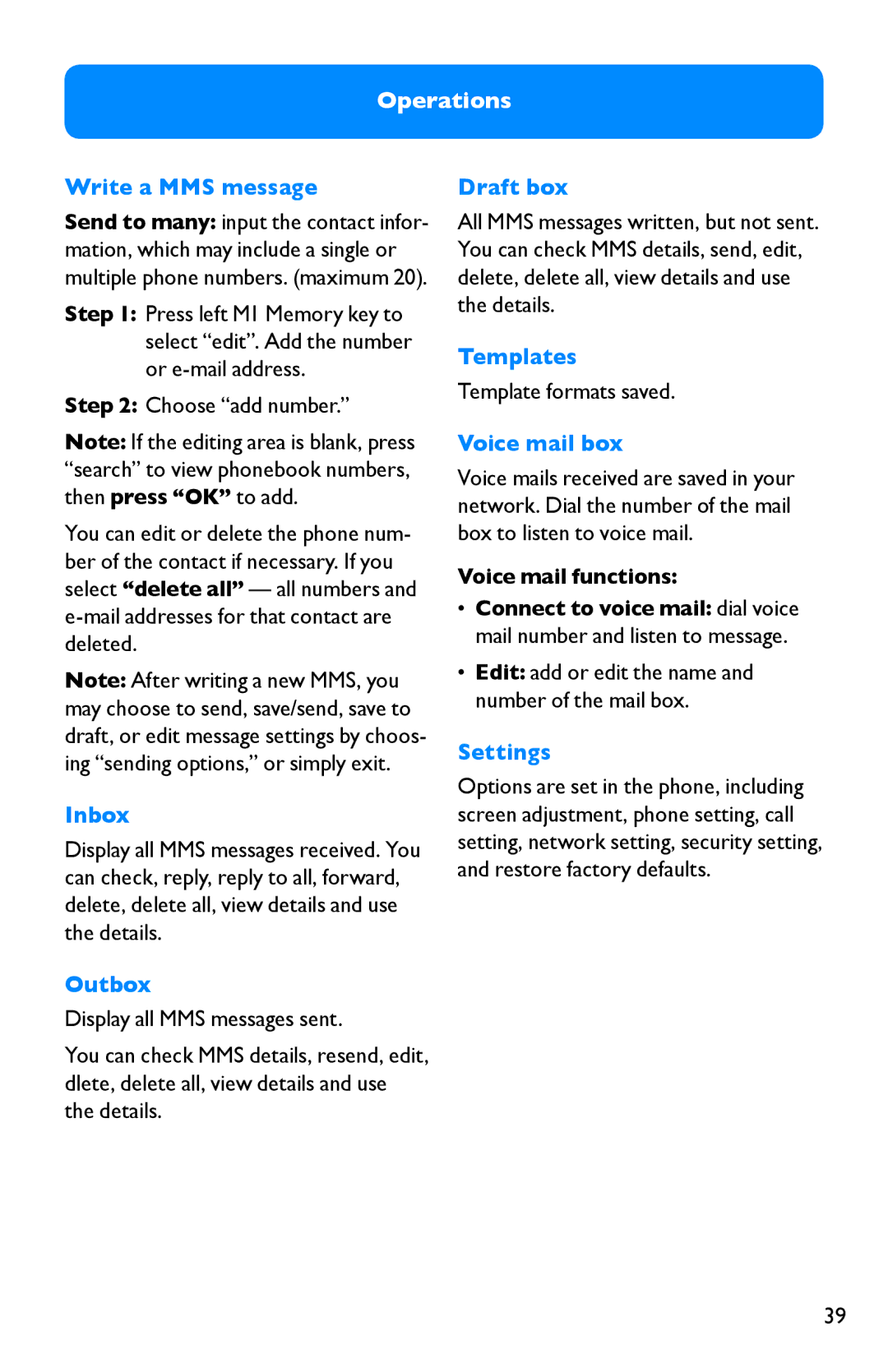Operations
Write a MMS message
Send to many: input the contact infor- mation, which may include a single or multiple phone numbers. (maximum 20).
Step 1: Press left M1 Memory key to select “edit”. Add the number or
Step 2: Choose “add number.”
Note: If the editing area is blank, press “search” to view phonebook numbers, then press “OK” to add.
You can edit or delete the phone num- ber of the contact if necessary. If you select “delete all” — all numbers and
Note: After writing a new MMS, you may choose to send, save/send, save to draft, or edit message settings by choos- ing “sending options,” or simply exit.
Inbox
Display all MMS messages received. You can check, reply, reply to all, forward, delete, delete all, view details and use the details.
Outbox
Display all MMS messages sent.
You can check MMS details, resend, edit, dlete, delete all, view details and use the details.
Draft box
All MMS messages written, but not sent. You can check MMS details, send, edit, delete, delete all, view details and use the details.
Templates
Template formats saved.
Voice mail box
Voice mails received are saved in your network. Dial the number of the mail box to listen to voice mail.
Voice mail functions:
•Connect to voice mail: dial voice mail number and listen to message.
•Edit: add or edit the name and number of the mail box.
Settings
Options are set in the phone, including screen adjustment, phone setting, call setting, network setting, security setting, and restore factory defaults.
39