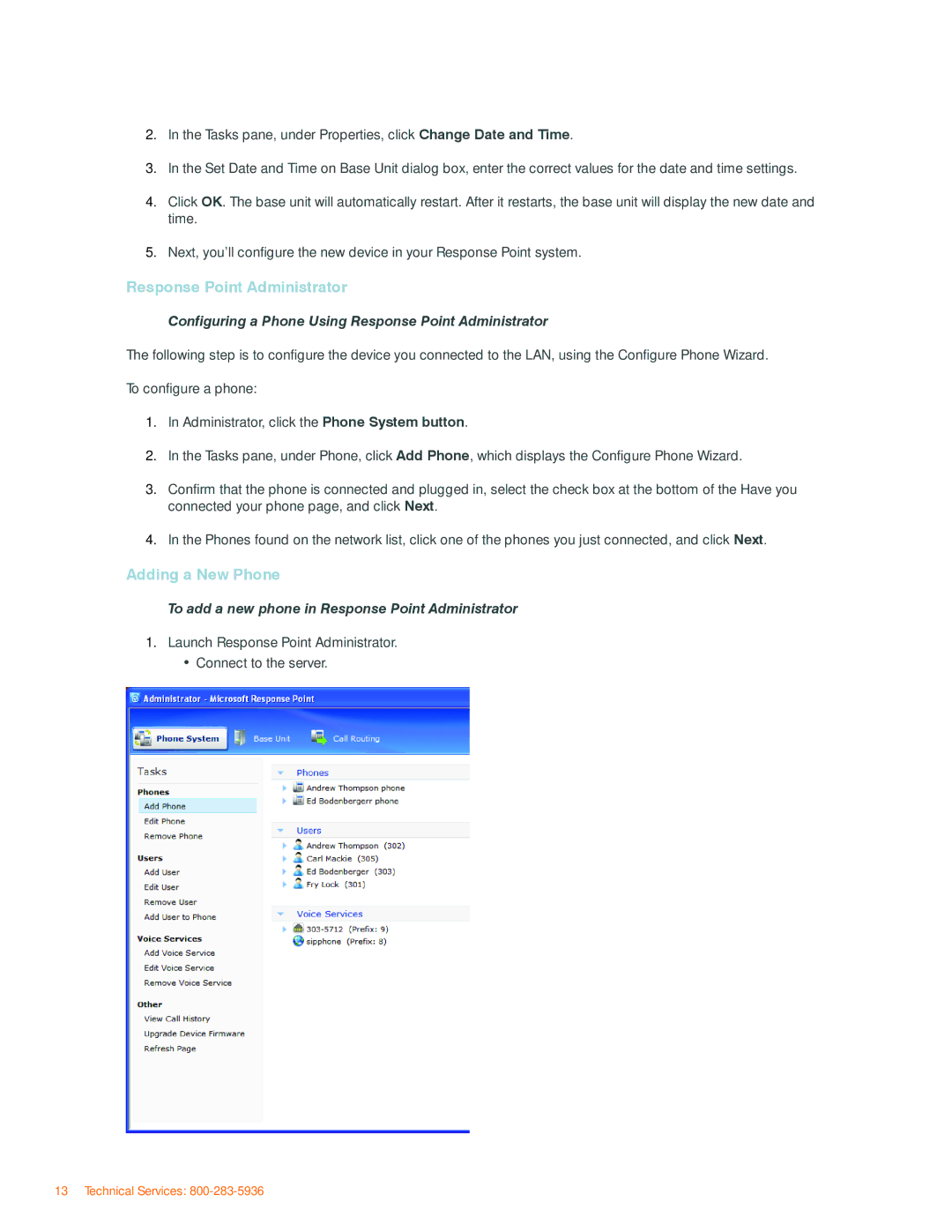2.In the Tasks pane, under Properties, click Change Date and Time.
3.In the Set Date and Time on Base Unit dialog box, enter the correct values for the date and time settings.
4.Click OK. The base unit will automatically restart. After it restarts, the base unit will display the new date and time.
5.Next, you’ll configure the new device in your Response Point system.
Response Point Administrator
Configuring a Phone Using Response Point Administrator
The following step is to configure the device you connected to the LAN, using the Configure Phone Wizard. To configure a phone:
1.In Administrator, click the Phone System button.
2.In the Tasks pane, under Phone, click Add Phone, which displays the Configure Phone Wizard.
3.Confirm that the phone is connected and plugged in, select the check box at the bottom of the Have you connected your phone page, and click Next.
4.In the Phones found on the network list, click one of the phones you just connected, and click Next.
Adding a New Phone
To add a new phone in Response Point Administrator
1.Launch Response Point Administrator.
•Connect to the server.
13 Technical Services: