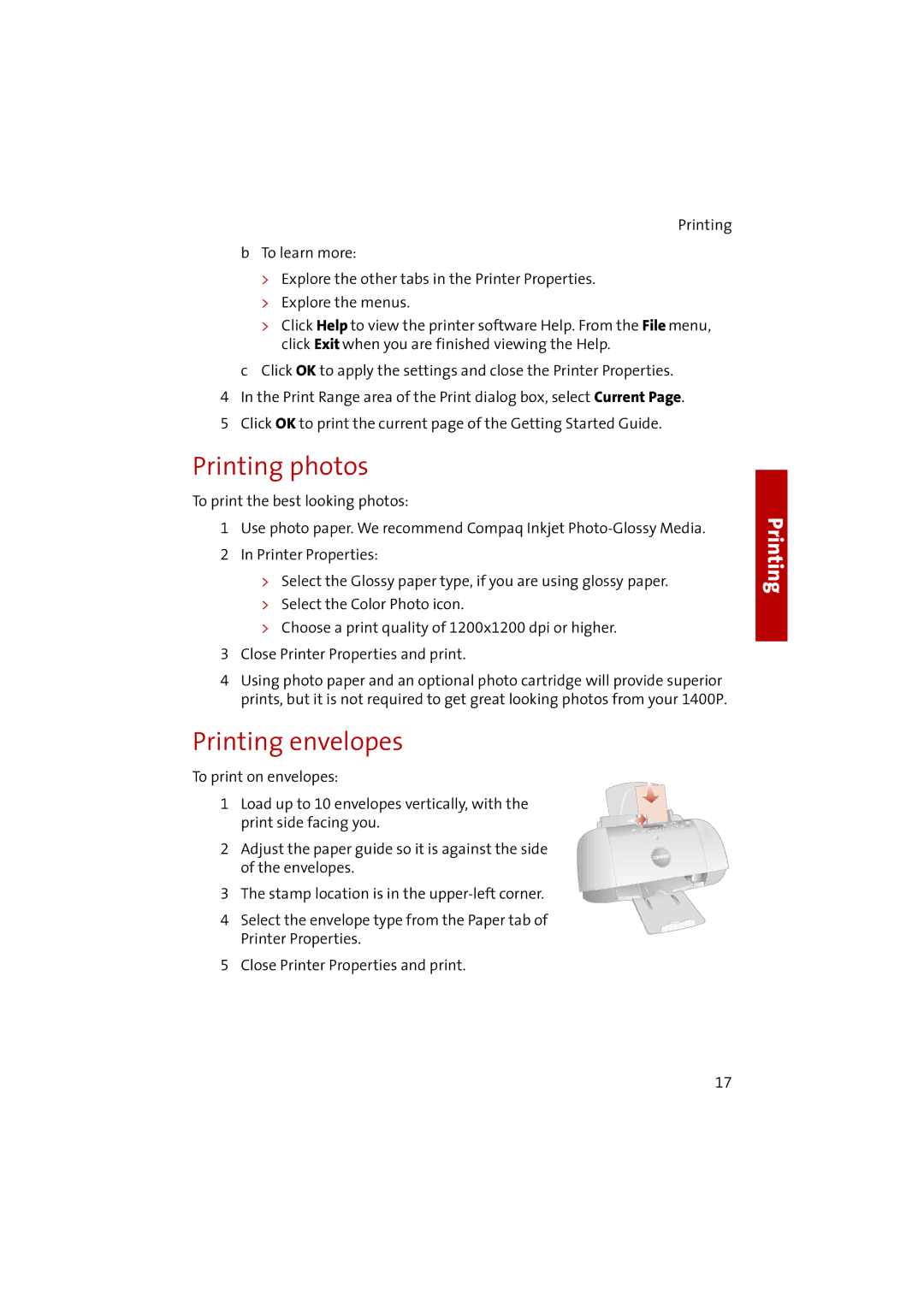Printing
bTo learn more:
>Explore the other tabs in the Printer Properties.
>Explore the menus.
>Click Help to view the printer software Help. From the File menu, click Exit when you are finished viewing the Help.
cClick OK to apply the settings and close the Printer Properties. 4 In the Print Range area of the Print dialog box, select Current Page. 5 Click OK to print the current page of the Getting Started Guide.
Printing photos
To print the best looking photos:
1Use photo paper. We recommend Compaq Inkjet
2 In Printer Properties:
>Select the Glossy paper type, if you are using glossy paper.
>Select the Color Photo icon.
>Choose a print quality of 1200x1200 dpi or higher.
3 Close Printer Properties and print.
4Using photo paper and an optional photo cartridge will provide superior prints, but it is not required to get great looking photos from your 1400P.
Printing envelopes
To print on envelopes:
1 Load up to 10 envelopes vertically, with the print side facing you.
2 Adjust the paper guide so it is against the side of the envelopes.
3 The stamp location is in the
4 Select the envelope type from the Paper tab of Printer Properties.
5 Close Printer Properties and print.
Printing
17