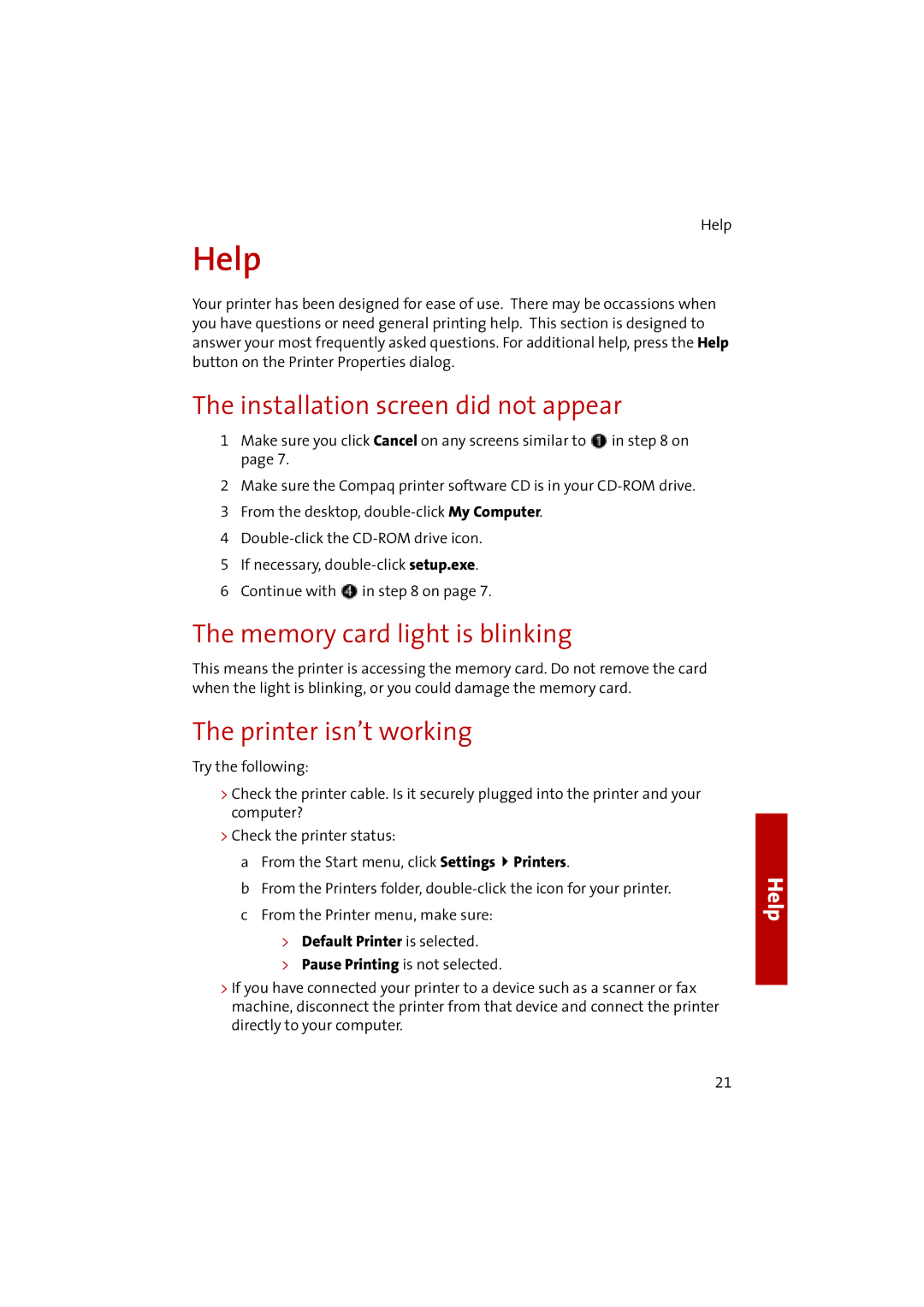Help
Help
Your printer has been designed for ease of use. There may be occassions when you have questions or need general printing help. This section is designed to answer your most frequently asked questions. For additional help, press the Help button on the Printer Properties dialog.
The installation screen did not appear
1Make sure you click Cancel on any screens similar to ![]() in step 8 on page 7.
in step 8 on page 7.
2Make sure the Compaq printer software CD is in your
3 From the desktop,
5 If necessary,
6 Continue with ![]() in step 8 on page 7.
in step 8 on page 7.
The memory card light is blinking
This means the printer is accessing the memory card. Do not remove the card when the light is blinking, or you could damage the memory card.
The printer isn’t working
Try the following:
>Check the printer cable. Is it securely plugged into the printer and your computer?
>Check the printer status:
a From the Start menu, click Settings ![]() Printers.
Printers.
bFrom the Printers folder,
>Default Printer is selected.
>Pause Printing is not selected.
>If you have connected your printer to a device such as a scanner or fax machine, disconnect the printer from that device and connect the printer directly to your computer.
Help
21