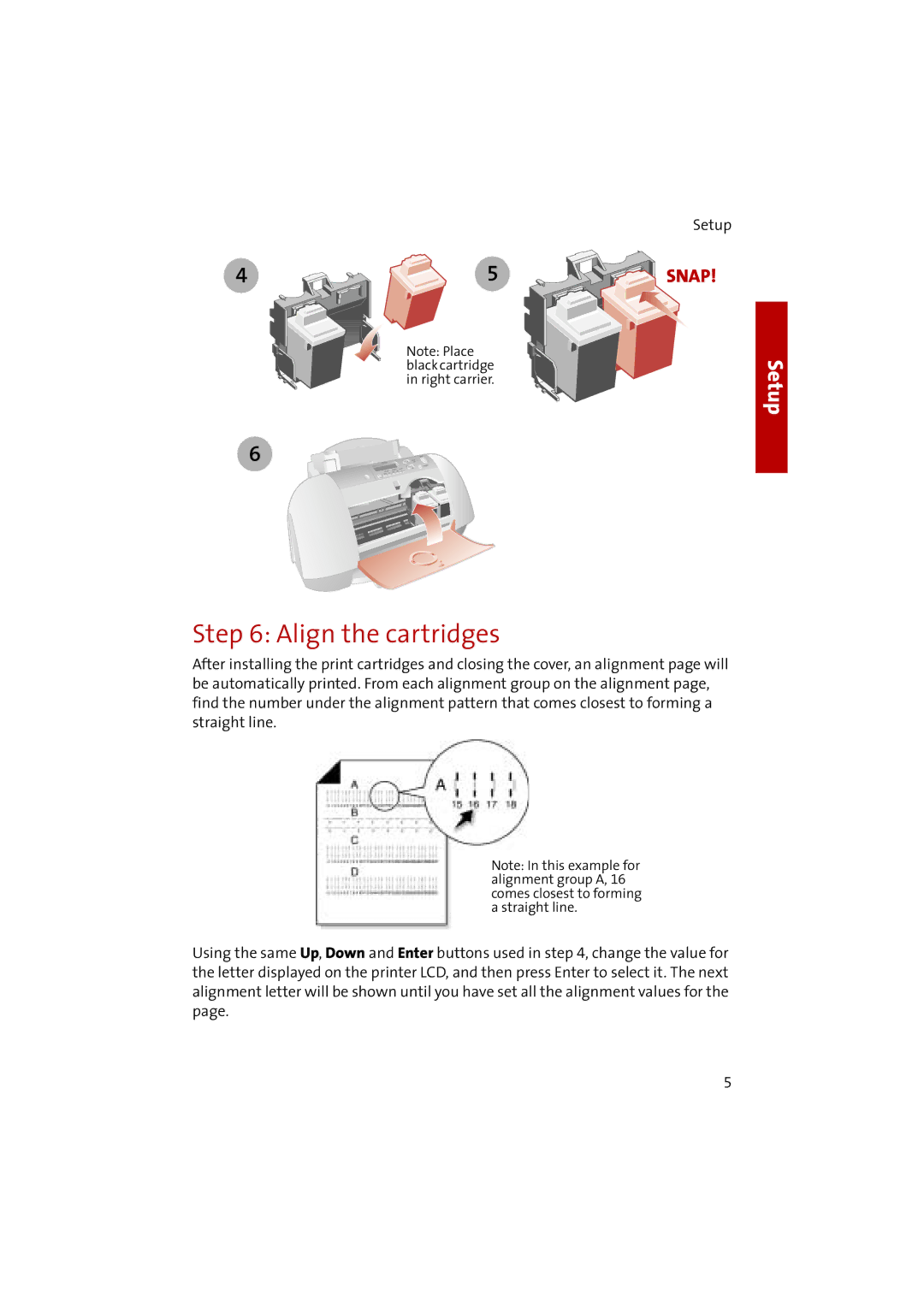4
6
5
Note: Place black cartridge in right carrier.
Setup
SNAP!
Setup
Step 6: Align the cartridges
After installing the print cartridges and closing the cover, an alignment page will be automatically printed. From each alignment group on the alignment page, find the number under the alignment pattern that comes closest to forming a straight line.
Note: In this example for alignment group A, 16 comes closest to forming a straight line.
Using the same Up, Down and Enter buttons used in step 4, change the value for the letter displayed on the printer LCD, and then press Enter to select it. The next alignment letter will be shown until you have set all the alignment values for the page.
5